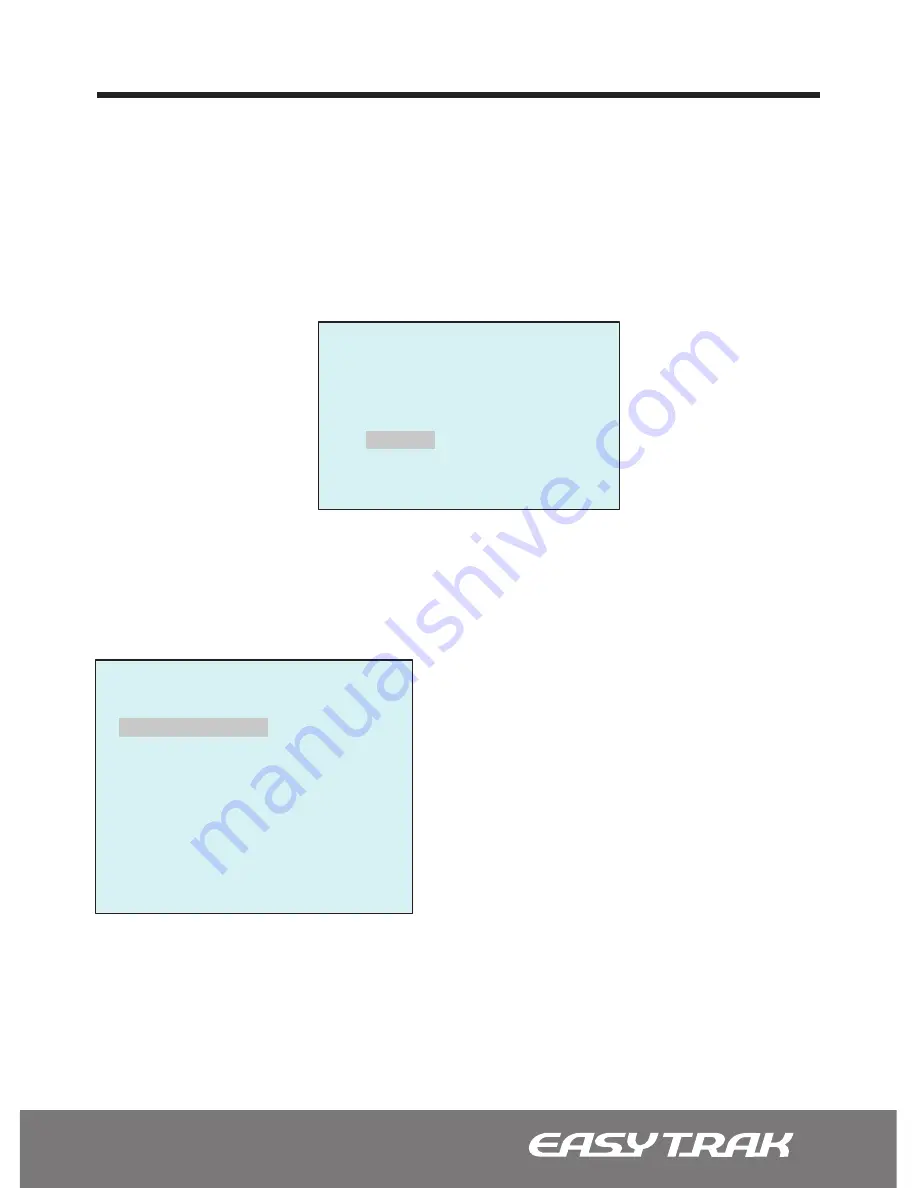
3.4.0 Camera ([MENU] Button
_
Camera)
Access the the ‘CAMERA’ section of the OSD Main menu to setup the Focus Control,
adjust the WB Control, setup the AE Control, enable or disable the Backlight, adjust
the Sharpness, setup the Digital Zoom, configure the Night Shot, and reset the
Camera to the Factory Default.
1. Press the [Menu] button on the Controller Keyboard, the OSD (On Screen Display) Main
menu appears on the screen. Select the ‘CAMERA’ option. Then press the Joystick handle to
the right at the desired option to access its sub-menu.
Note:
The menu features will vary depending on the camera module.
CAMERA MENU
FOCUS CONTROL
WB CONTROL
AE CONTROL
BACK LIGHT : OFF
SHARPNESS : 9
DIGITAL ZOOM : OFF
NIGHT SHOT
CAMERA DEFAULT
SAVE AND EXIT
3.4 Programming the Camera Functions
MAIN MENU
FUNCTION
ALARM
SCREEN
CAMERA
SETUP
EXIT MENU
BACK LIGHT:
On/Off (Objects in front of bright background will be
cleaner with BLC On)
SHARPNESS:
0~15 (Outlines of the image will be enhanced on
higher value settings)
DIGITAL ZOOM:
OFF/2X/4X/MAX (Digitally magnifies up to 2X,
4X, MAX respectively)






























