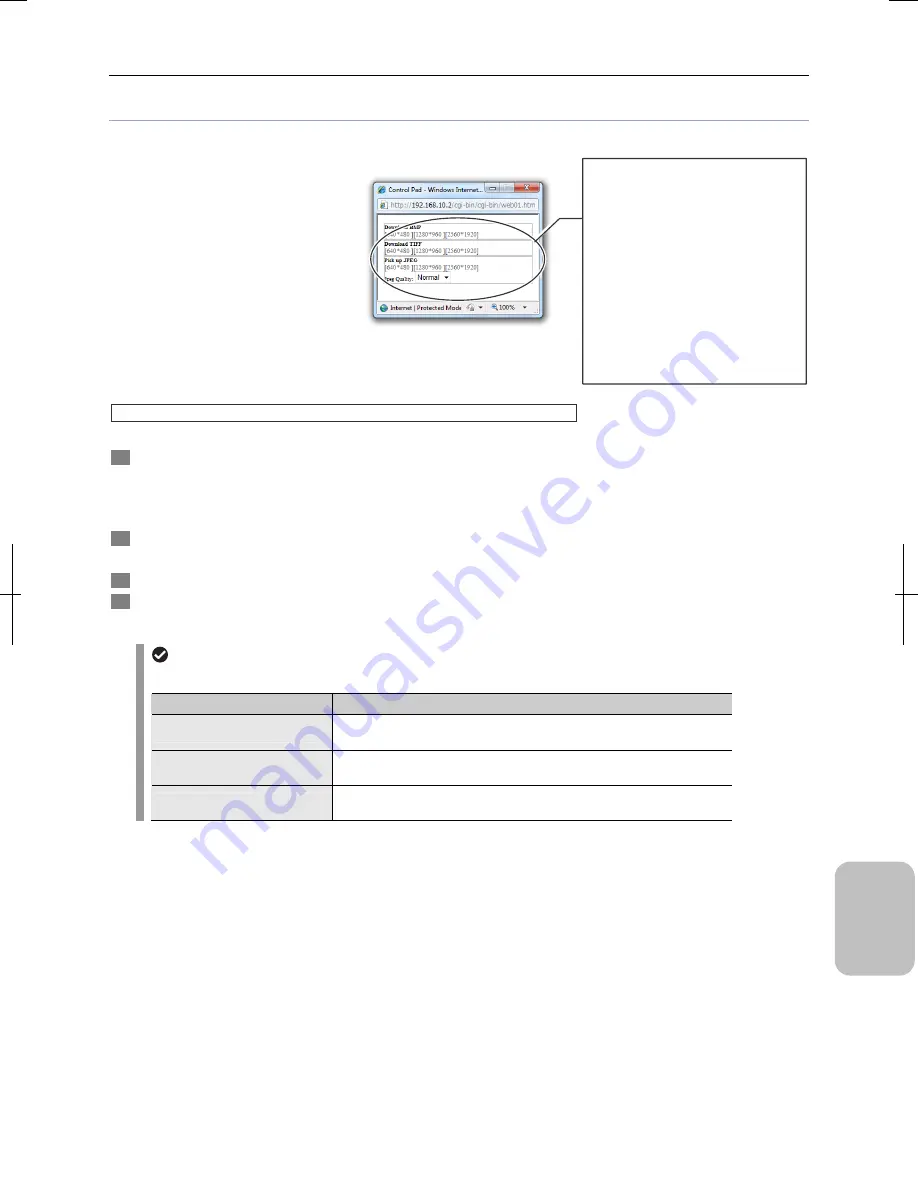
Chapter 16
Connecting to Network
223
Conn
ecting to
PC, Printer
, and
Net
w
or
k
Operating Control Pad screen
Pressing the [Control Pad] button opens the [Control Pad] window. This window allows the following operations.
[Control Pad] Window Display Items
Saving BMP or TIFF Live Image ([Download BMP]/[Download TIFF])
Download a live image to a PC as a BMP-format or TIFF-format image file.
1
Click the image size link in the [Download BMP] or [Download TIFF] field according to the desired image
format.
The image size link display varies depending on the DS camera head in use. (See the table below.)
Click the link to display a dialog box to specify image file processing method.
2
Select
[Save].
The OS standard file save dialog box appears.
3
Select an image file storage folder and change the file name as needed.
4
Click the [Save] button to save the image file.
The image displayed at the time when this button is clicked is saved.
BMP and TIFF file names set by initial settings
Names of BMP and TIFF files are set as follows in the initial settings.
DS Camera Head
Initial Setting File Name
DS-Fi2 / DS-Fi1 / DS-Fi1c
BMP format: IMG640.bmp, IMG1280.bmp, IMG2560.bmp
TIFF format: IMG640.tif, IMG1280.tif, IMG2560.tif
DS-Vi1
BMP format: IMG400.bmp, IMG800.bmp, IMG1600.bmp
TIFF format: IMG400.tif, IMG800.tif, IMG1600.tif
DS-Qi1Mc / DS-Ri1
BMP format: IMG320.bmp, IMG640.bmp, IMG1280.bmp
TIFF format: IMG320.tif, IMG640.tif, IMG1280.tif
Obtaining image file
An image file can be obtained in BMP,
TIFF, or JPEG format.
•
Download BMP
Save an image of the specified size in
BMP format.
•
Download TIFF
Save an image of the specified size in
TIFF format.
•
Pick up JPEG
Save an image of the specified size in
JPEG format.
•
Jpeg Quality
Select JPEG image quality from Fine
(high), Normal, or Basic (low).
Содержание DS-L3
Страница 2: ......






























