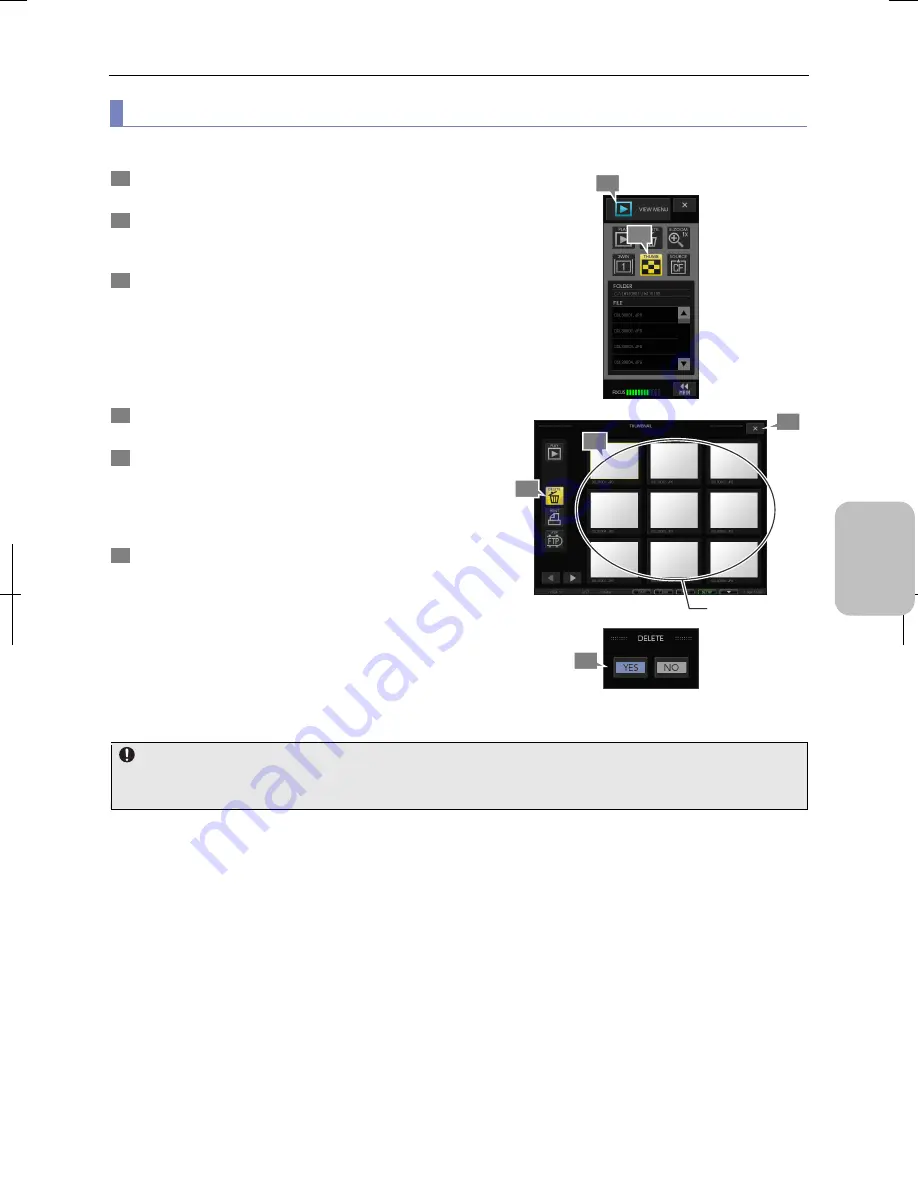
Chapter 9
Playing Back and Deleting Image
117
Photogr
ap
hin
g and
Playi
ng Image
s
(2) Selecting an image from the thumbnail window to delete it
To select and delete an image from the thumbnail list, perform the following procedure.
1
Open the [VIEW MENU] screen.
Select the desired folder to show the list in the [FILE] area.
2
Press the [THUMB] button.
The thumbnail window opens and displays the images
within the selected folder as thumbnails.
3
Select an image to be deleted from the thumbnail
window.
The selected image is marked with a yellow frame.
Multiple images in the thumbnail can be selected and
deleted at a time.
Switch thumbnail windows as needed with the page change
button at the lower left of each window.
4
Press the [DELETE] button.
A confirmation for deletion message appears.
5
To delete the image, press the [YES] button. Pressing
the [NO] button cancels the operation.
When [YES] is selected, the image is deleted.
Note: The thumbnail window is updated by re-opening the
thumbnail or changing the page.
6
To return to the VIEW menu, press the [X] button at the
upper right corner of the window.
Selecting and Deleting an Image from the Thumbnail
The case where an image cannot be deleted
You cannot delete an image when the recording medium is locked or the image is set as “Read-Only”. A warning message
appears in such cases.
5
1
2
4
Select an image.
3
6
Содержание DS-L3
Страница 2: ......
















































