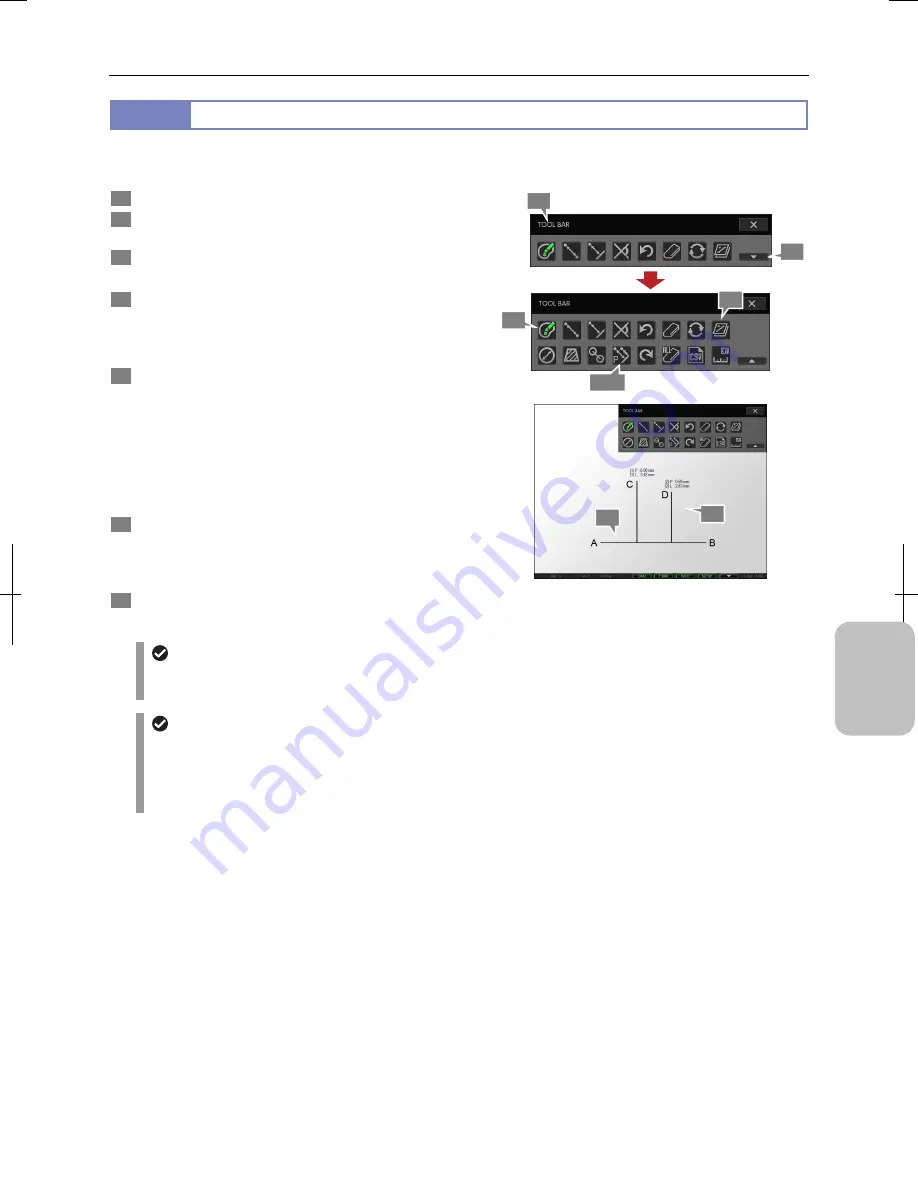
Chapter 12
On-Screen Measurement
153
Addi
ng Ann
ota
tions
and Me
asuri
ng
12.2.7
Measuring Pitch Distance
You can measure length of several lines drawn from desired points to a reference line. For the second and subsequent points,
difference between points (pitch distance) can also be measured.
1
Display the toolbar and press the [SHOW ALL] button.
2
Press the [COLOR] button to select color of
measurement results.
3
Press the [PITCH MEASUREMENT] button.
A blue frame appears around the button.
4
Specify two arbitrary points (A and B in the figure) on
the screen to draw a reference line.
A reference line is drawn from the starting point to the end
point.
5
Specify arbitrary points (C and D in the figure) you want
to measure.
If you specify a point, a perpendicular line is drawn from the
point to the reference line. The length of the perpendicular
line is shown.
For the second and subsequent points, distance from the
previous point (pitch distance) is shown as well as the
distance to the reference line.
6
To display or hide the measured result, switch to
display or hide overlay.
You cannot selectively display or hide only the measured
result. Switch to display or hide the entire overlay.
7
To end measurement, press the [PITCH
MEASUREMENT] button to deselect the tool.
Measuring Pitch Distance
Undoing and redoing measurement
You can cancel and redo measurement by pressing the [UNDO MEASUREMENT] or [REDO MEASUREMENT]
button respectively.
Measurement result display
•
If the setting of calibration is changed, all measured results are cleared.
•
The line width and character size of measurement result can be changed on the [TOOL SET: MAIN] screen.
•
When stylus operation is not easy or accurate positioning is required, mouse operation is recommended. Use a
commercially available USB mouse for operation.
2
3, 7
4
6
5
1
1
1
Содержание DS-L3
Страница 2: ......






























