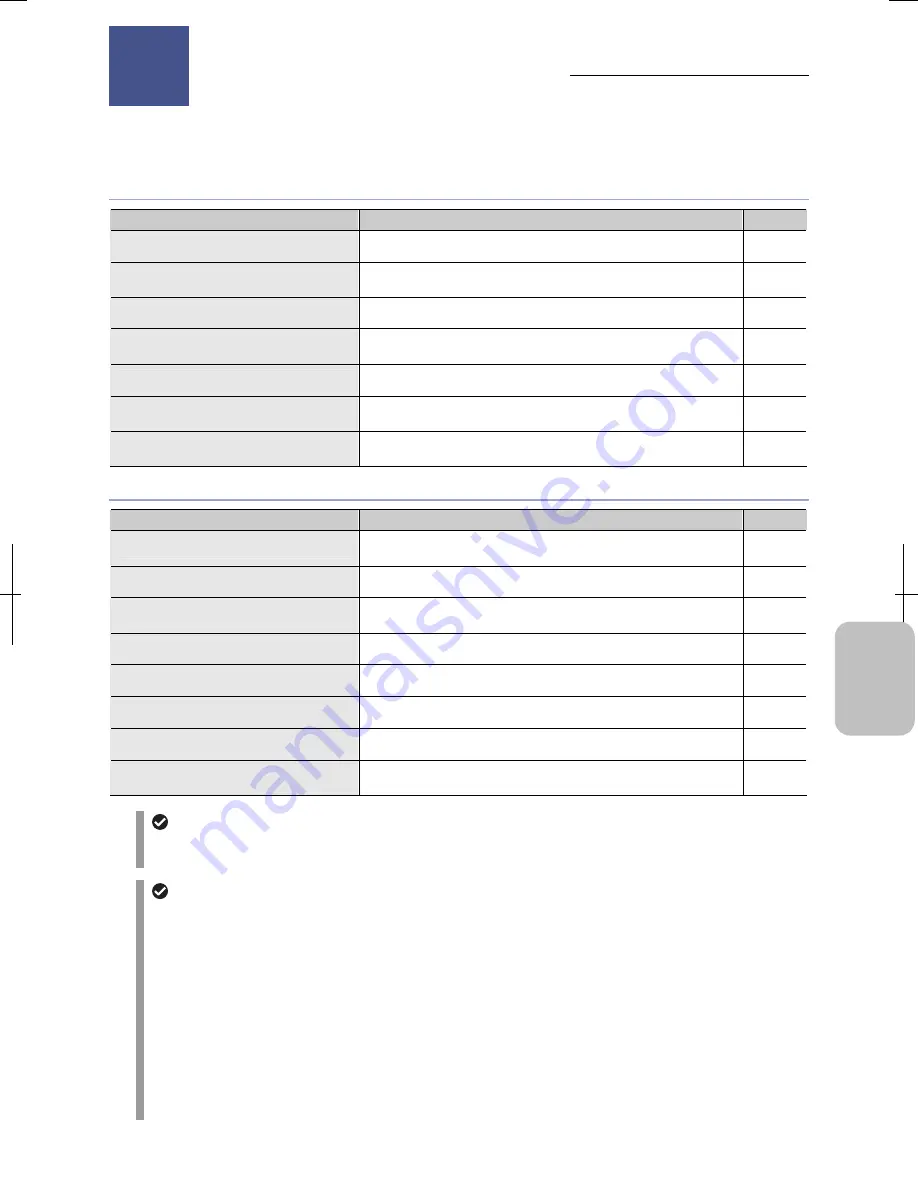
Chapter 12
On-Screen Measurement
145
Addi
ng Ann
ota
tions
and Me
asuri
ng
12
On-Screen Measurement
— TOOLBAR —
Use the [TOOLBAR] to operate the measurement function. You can perform the following operations using the measurement
function.
Operation of measurement
Item
Description
See
Distance between two points
Measures the distance between the two points specified on an image.
12.2.1
(p.147)
Length of perpendicular line
Length of a perpendicular line drawn from a point to a reference line
drawn between two points on an image.
12.2.2
(p.148)
Angle
Angle between two straight lines drawn on the screen.
12.2.3
(p.149)
Diameter and circumference of circle
Diameter and circumference of a circle drawn with three points on the
circumference.
12.2.4
(p.151)
Area of polygon
Area of a polygon drawn on the screen
12.2.5
(p.151)
Distance between centers of two circles
Distance between centers of two circles each drawn with three points
on circumference.
12.2.6
(p.152)
Pitch length
Length of several perpendicular lines drawn from desired points to a
reference line and distance between points (pitch distance).
12.2.7
(p.153)
Operation of measurement result
Item
Description
See
Canceling the last measurement result
Cancels the last measurement result and erases displayed
measurement results.
12.3.1
(p.154)
Redoing cancelled measurement result
Redisplays measurement result cancelled just previously.
12.3.2
(p.154)
Erasing an arbitrary measurement result
Selects the number of measurement results and erases an arbitrary
measurement result.
12.3.3
(p.154)
Clearing all measurement results
Clears rendered overlay contents including all measurement results.
12.3.4
(p.155)
Updating display of overlay
Updates screen display and displays all measurement results.
12.3.5
(p.155)
Writing measurement results to CSV file
Writes measurement results to a CSV file.
12.3.6
(p.155)
Displaying or hiding overlay
Displays or hides overlay.
12.3.7
(p.156)
Switching calibration settings
Selects [OFF] or any one of [M1] to [M7] for calibration settings to be
the reference for length measurement.
12.3.8
(p.156)
Using mouse
When stylus operation is not easy or accurate positioning is required, mouse operation is recommended.
Use a commercially available USB mouse for operation.
Clearing measurement results automatically
Measurement results on the screen are automatically cleared (erased) when the following operations are
performed.
•
Changing image mode:
When
[Image mode] is set to [ROI-L], [ROI-S], or [C.SCAN] in the [CAM MENU:
CAMERA] long window, scales, annotations, and measurement results are completely cleared.
•
Playing back image:
When an image is played back by the [VIEW MENU], annotations and measurement
results are cleared. The same applies to when playback is complete.
•
2-window display:
When [2WIN] display is set to ON/OFF in the [VIEW MENU], annotations and measurement
results are cleared.
•
Switching calibration settings:
When calibration settings are changed by the [TOOL MENU] or [TOOLBAR],
only measurement results are cleared.
•
All clear:
When [ERASE ALL] is performed by the [TOOL MENU] or [TOOLBAR], annotations and measurement
results are cleared.
On-Screen Measurement
12
Chapter
Содержание DS-L3
Страница 2: ......
















































