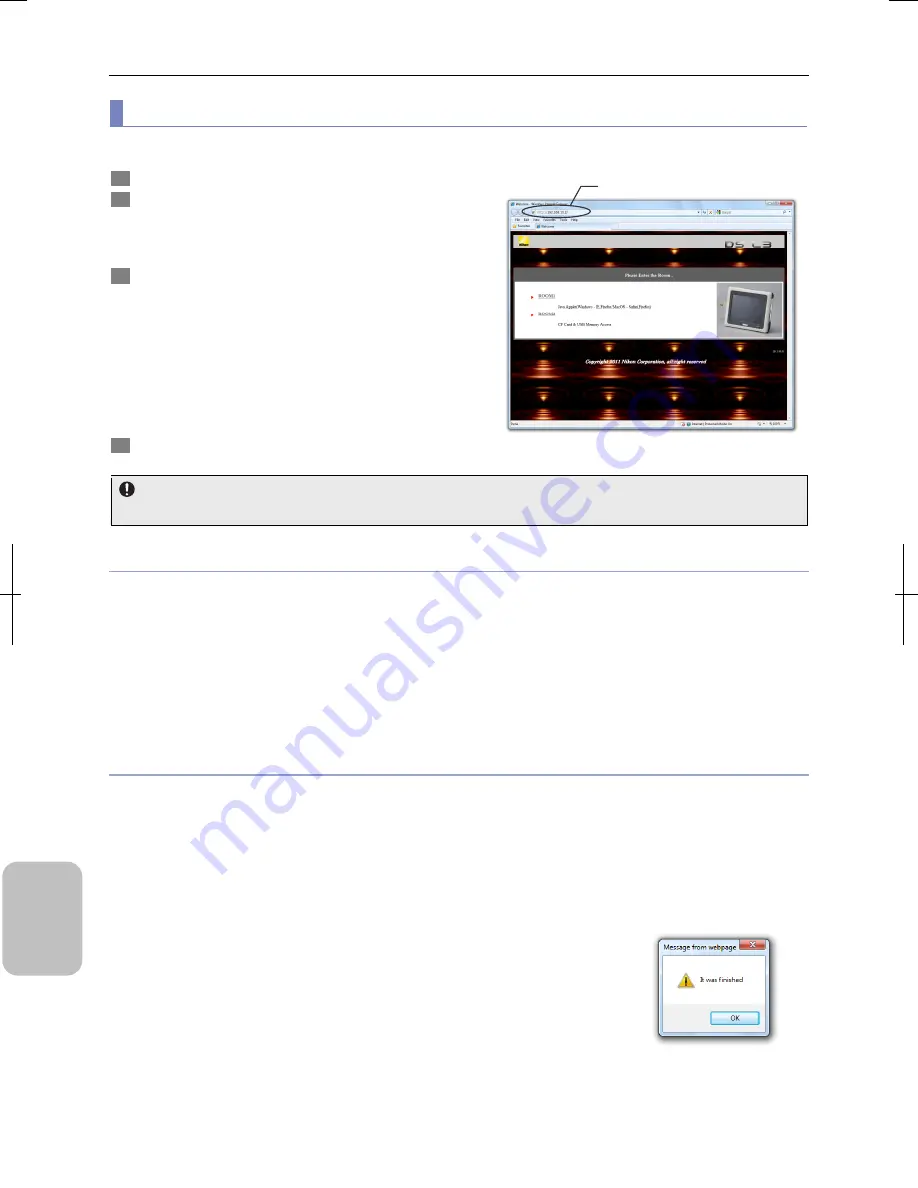
Chapter 16
Connecting to Network
220
Conn
ecting to
PC, Printer
, and
Net
w
or
k
(1) How to connect to the DS-L3
Connect to this system from your web browser and display the web screen of this system.
1
Start web browser on your PC.
2
Enter the IP address of this system in the URL address
field of web browser (example: http://192.168.10.2/)
The entrance screen appears on the web browser window if
connection is successful.
3
Start
web
operation.
Operations are done in [ROOM1] or [ROOM2]. Select the
desired tab.
•
[ROOM1] tab
You can view a live image. The live image is updated in a
predetermined interval.
•
[ROOM2] tab
You can download an image file stored in a recording
medium on your PC.
4
End web browser when you finish the operations.
Entrance Screen
[ROOM1] tab
A live image will not be displayed on the [ROOM1] tab unless the latest version of Java is installed.
Notes
•
You cannot access this system from multiple web browsers running on one PC at one time.
•
The web screen response may slow down if this system is accessed from multiple PCs at one time. Normally, you can
comfortably use the system from up to four PCs accessing at the same time.
•
The image quality, time interval and electronic zoom settings displayed on the [ROOM1] preview screen may be different
from the actual settings used in the screen when more than one PC is accessing the system at the time. Settings of the
preview screen of the last PC that operated [ROOM1] will take effect.
Note: The screen and display examples presented in this document are different depending on the PC OS and web browser
being used.
Using the Web browser
•
You may experience behavioral difference and functional limitation depending on your PC environment and version of the
web browser.
•
This system presents three web screens: [Entrance], [ROOM1] and [ROOM2]. Do not use the [Back] button to switch web
screen. Click the top right tab on the screen instead. If you use the [Back] button to switch the screen, the screen may not
be updated. Refresh the screen using [Refresh] on the [View] menu in this case. Click the [Reload] tab to update the
content of the screen to the latest state.
•
A sub window may not be displayed if you enable the popup block feature of the web browser. Disable the block feature to
display the sub window.
•
Occasionally, the page may not be displayed properly when you switch to another
screen. Refresh the page with [Refresh] in this case.
•
When you close the web browser, the ending message such as the one on the right
may appear. Click [OK] to close the window.
Enter IP address
Содержание DS-L3
Страница 2: ......






























