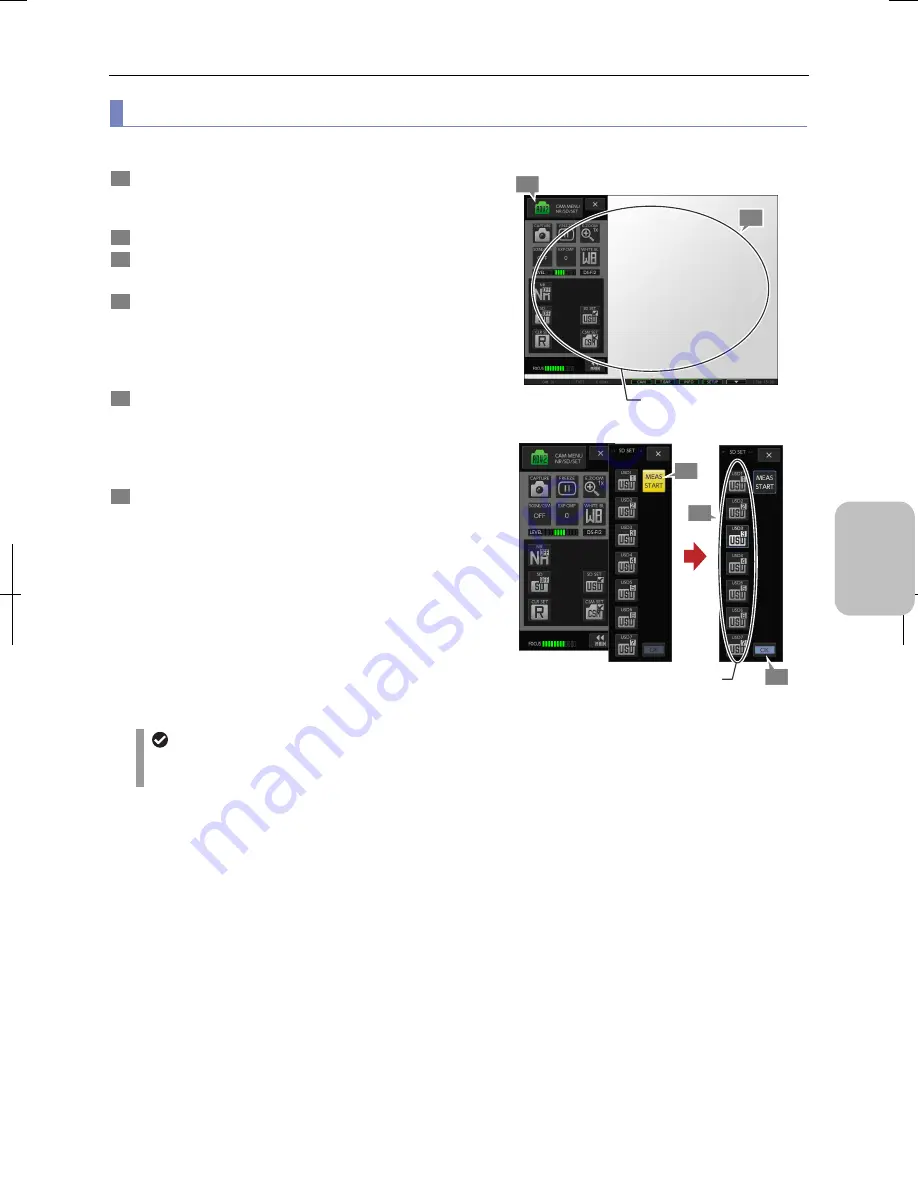
Chapter 8
Capturing Images with Advanced Setting Menu
97
Photogr
ap
hin
g and
Playi
ng Image
s
(3) Registering SD (shading) adjustment value
Follow the steps below to register a user-defined shading adjustment value.
1
Find an evenly colored subject, and set it so as to be
viewed across the entire screen.
Make sure that there is no obstacle to block the light.
2
Display the [CAM MENU: NR/SD/SET] screen.
3
Press the [SD SET] button.
The [SD SET] submenu is displayed.
4
Press the [MEAS START] button.
The shading is measured, and a blue frame shows on the
button when it is completed.
Note: The measurement data may not be obtained
properly when the shading is large.
5
Press a desired button from among [USD1] to [USD7]
for specifying the registration number.
Pressing a button shows a blue frame on the button,
indicating that the [OK] button can now be pressed.
Note: The step 4 and 5 can be interchanged.
6
Press the [OK] button to register the user-defined
shading adjustment value.
The [SD SET] submenu closes.
Note: When you have registered a user-defined shading
adjustment value and closed the [SD SET] submenu,
the [SD] button shows the registered user-defined
shading adjustment value being selected.
Registration of user-defined shading adjustment values
Shading disabled with ROI-L/S or C.SCAN mode
If the image mode is set to [ROI-L], [ROI-S], or [C.SCAN], shading adjustment is disabled, and the [SD] and [SD
SET] buttons will be unavailable.
Specify the registration number.
1
2
5
4
6
Find an evenly colored subject,
and set it so as to be viewed
across the entire screen.
Содержание DS-L3
Страница 2: ......






























