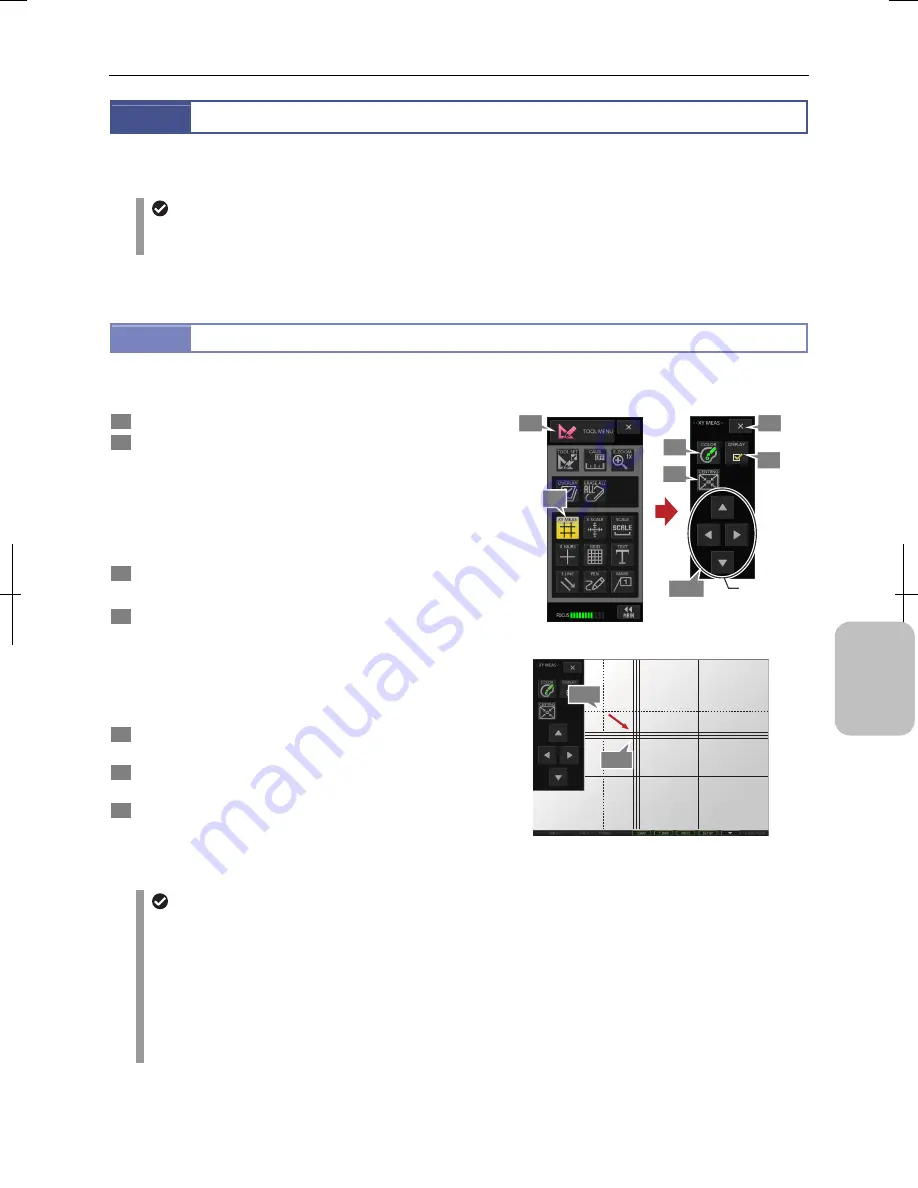
Chapter 11
Adding Lines and Annotations to an Image
135
Addi
ng Ann
ota
tions
and Me
asuri
ng
11.3
Operating Scales
You can display measurement lines in the X and Y directions on the screen to measure lengths and also display scales such
as X scale (cross scale), scale, cross hairs (and concentric circles), and grid.
When adding scales to the live image
When adding scales to a live image, the image and scales may be misaligned depending on the status of the object.
In this case, use the [FREEZE] button to take a still image and add scales.
Use the [TOOL MENU] for operating scales. You can perform the following operations.
11.3.1
Performing XY Measurement
Draw two horizontal lines and two vertical lines on the screen. You can measure the X-direction distance and Y- direction
distance simultaneously.
1
Display the [TOOL MENU].
2
Press the [XY MEAS] button.
The [XY MEAS] menu appears and measurement lines are
displayed on the screen.
Distance between vertical measurement lines (length along
X direction) and distance between horizontal measurement
lines (length along Y direction) are displayed at the
intersection of the lines.
3
Press the [COLOR] button to select color of the lines.
You can change line color later.
4
Move the measurement lines to a desired location.
1. Select a point on the measurement line.
Guiding lines appear at both sides of the line.
2. Move the measurement line using the stylus (like
dragging by mouse) on the screen or movement
buttons on the [XY MEAS] menu.
5
To return the measurement line to the center of the
screen, press the [CENTRNG] button.
6
To display or hide XY measurement lines, use the
[DISPLAY] checkbox on the [XY MEAS] menu.
7
To return to the [TOOL MENU], press the [X] button on
the [XY MEAS] menu.
[XY MEAS] Menu
X : 3.00 mm
Y : 2.00 mm
XY Measurement Operation
XY measurement display
•
The XY measurement values are coupled with unit and calibration settings. If you change the settings, location of
measurement lines does not change but values of measured results are updated.
•
The width of XY measurement lines and character size of the dimension can be changed on the [TOOL SET:
MAIN] screen.
•
The ON/OFF setting of the XY measurement remains when the power is turned off. If you turn the power off with
the XY measurement being displayed, it appears automatically when you turn the power on again.
•
When stylus operation is not easy or accurate positioning is required, mouse operation is recommended. Use a
commercially available USB mouse for operation.
1
2
3
6
Move
measurement
line.
4-2
4-2
4-1
7
5
Содержание DS-L3
Страница 2: ......






























