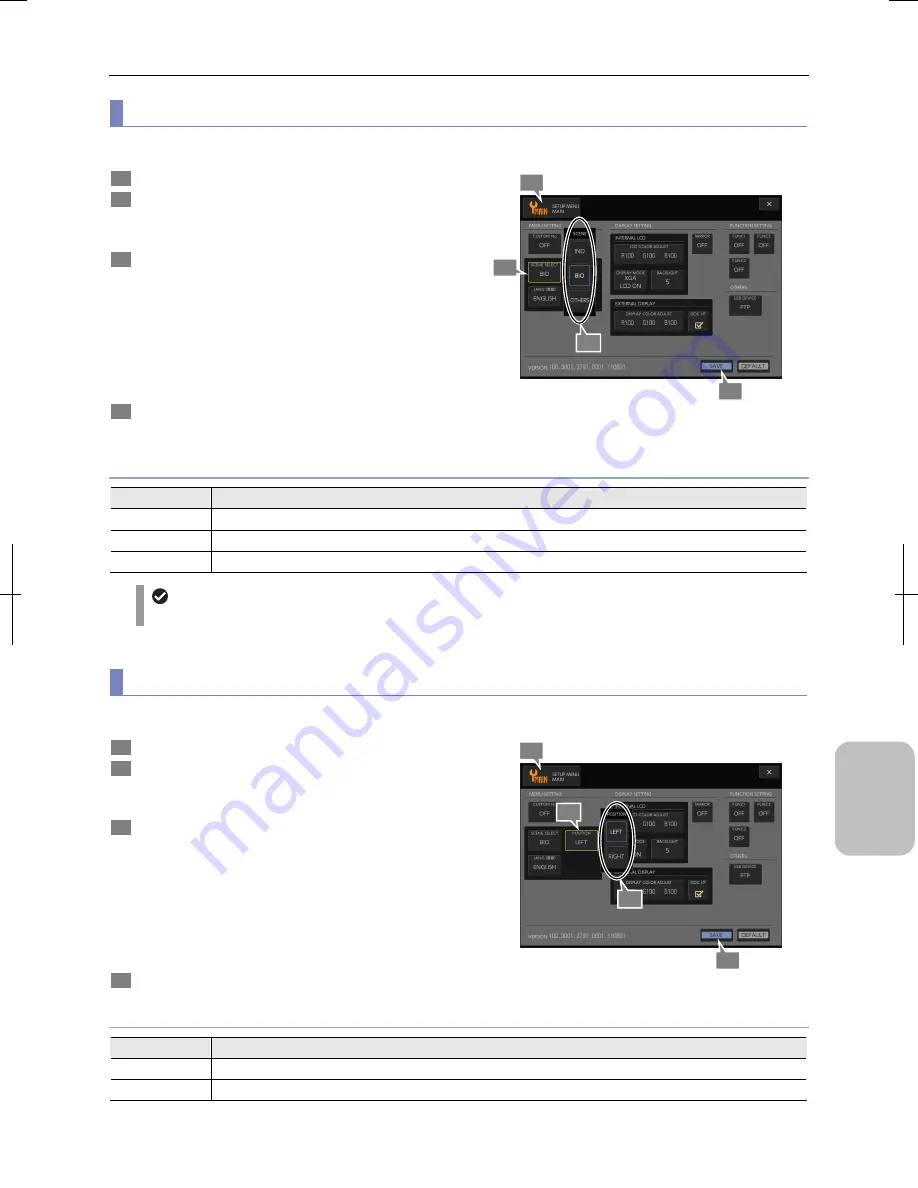
Chapter 13
Changing Settings
163
Cha
nging
Settings
(2) Changing preset of scene mode
Three types of scene mode preset ([IND], [BIO], and [OTHERS]) are selectable in accordance with object to be observed.
1
Display the [SETUP MENU: MAIN] screen.
2
Press the [SCENE SELECT] button in the [MENU
SETTING] area.
The [SCENE SELECT] submenu appears.
3
Select the preset of the scene mode.
For details of choice, see the table below.
•
[IND]
•
[BIO] (initial setting)
•
[OTHERS]
When one of these has been selected, the submenu closes
and the selected content is displayed in the [SCENE
SELECT] button.
4
Press the [SAVE] button.
The choice of the [SCENE/CUSTOM] button changes.
Setting Scene Mode Selection
Choice of Scene Selection
Choice
Setting
IND
Enables scene mode suitable for industrial microscopes.
BIO
Enables scene mode suitable for biological microscopes. (Initial setting)
OTHERS
Enables scene mode suitable for observation of asbestos.
Selection of scene mode
Use the [SCENE/CUSTOM] button in the [CAMERA MENU] to select a scene mode.
(3) Configuring the menu location
Set the location of [CAMERA MENU] displayed when the [CAM] button on the task bar is pressed.
1
Display the [SETUP MENU: MAIN] screen.
2
Press the [POSITION] button in the [MENU SETTING]
area.
The [POSITION] submenu appears.
3
Select the initial display location of the [CAMERA
MENU].
For details of choice, see the table below.
•
[LEFT] (initial setting)
•
[RIGHT]
When one of these has been selected, the submenu closes
and the selected content is displayed in the [POSITION]
button.
4
Press the [SAVE] button.
Configuring Menu Location
Choice of Menu Location
Choice
Setting
LEFT
Displays the [CAMERA MENU] on the left side of the screen. (Initial setting)
RIGHT
Displays the [CAMERA MENU] on the right side of the screen.
4
3
1
2
4
3
1
2
Содержание DS-L3
Страница 2: ......






























