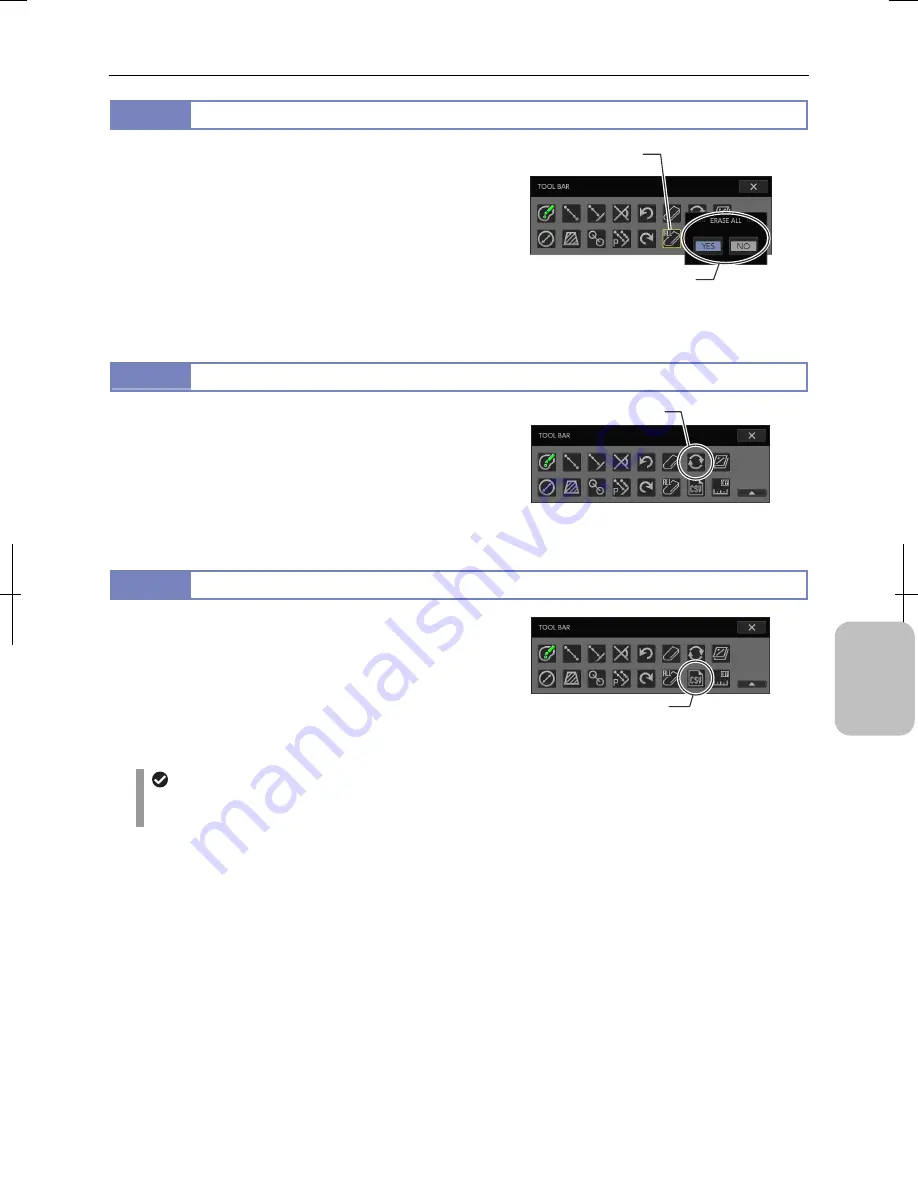
Chapter 12
On-Screen Measurement
155
Addi
ng Ann
ota
tions
and Me
asuri
ng
12.3.4
Erasing All Measurement Results
Press [ERASE ALL OVERLAY INFO] on the toolbar to erase the
drawn items in the overlay including all the measurement results.
If you press the button, a confirmation message is displayed.
Press [YES] to erase results or [NO] to cancel the operation.
If you select [YES], the drawn items in the overlay (all
measurement results, text, straight lines, pen lines, markers) are
erased.
Note: All overlay information can be erased by the [TOOL
MENU] and [TOOLBAR].
Clearing All Measurement Results
12.3.5
Updating Display of Overlay
If you repeat measurement operations or the overlapped display
area is deleted due to measurement clearance or deletion, there
may be a case where previous measurement results disappear.
If this happens, press the [UPDATE DISPLAY] button on the tool
bar to update the screen. All the measurement results will be
displayed again.
Updating Display of Overlay
12.3.6
Writing Measurement Results to CSV File
Press the [SAVE MEASUREMENT RESULTS AS CSV] button to
write measurement results to a CSV-format file (extension “.csv”).
The saving location of a CSV file is the same as the saving
location for images.
Note: See “11.2.1 Performing Basic Settings for Comment
Function and Measurement Function” for the content of an
output CSV file.
Writing CSV File
Automatically saving a CSV file
You can configure so that a CSV file is automatically saved when the image is captured. See “11.2.1 Performing
Basic Settings for Comment Function and Measurement Function”.
Update the overlay display.
Clear all measurement
results.
Select [YES] to erase.
Write measurement
results to CSV file
Содержание DS-L3
Страница 2: ......






























