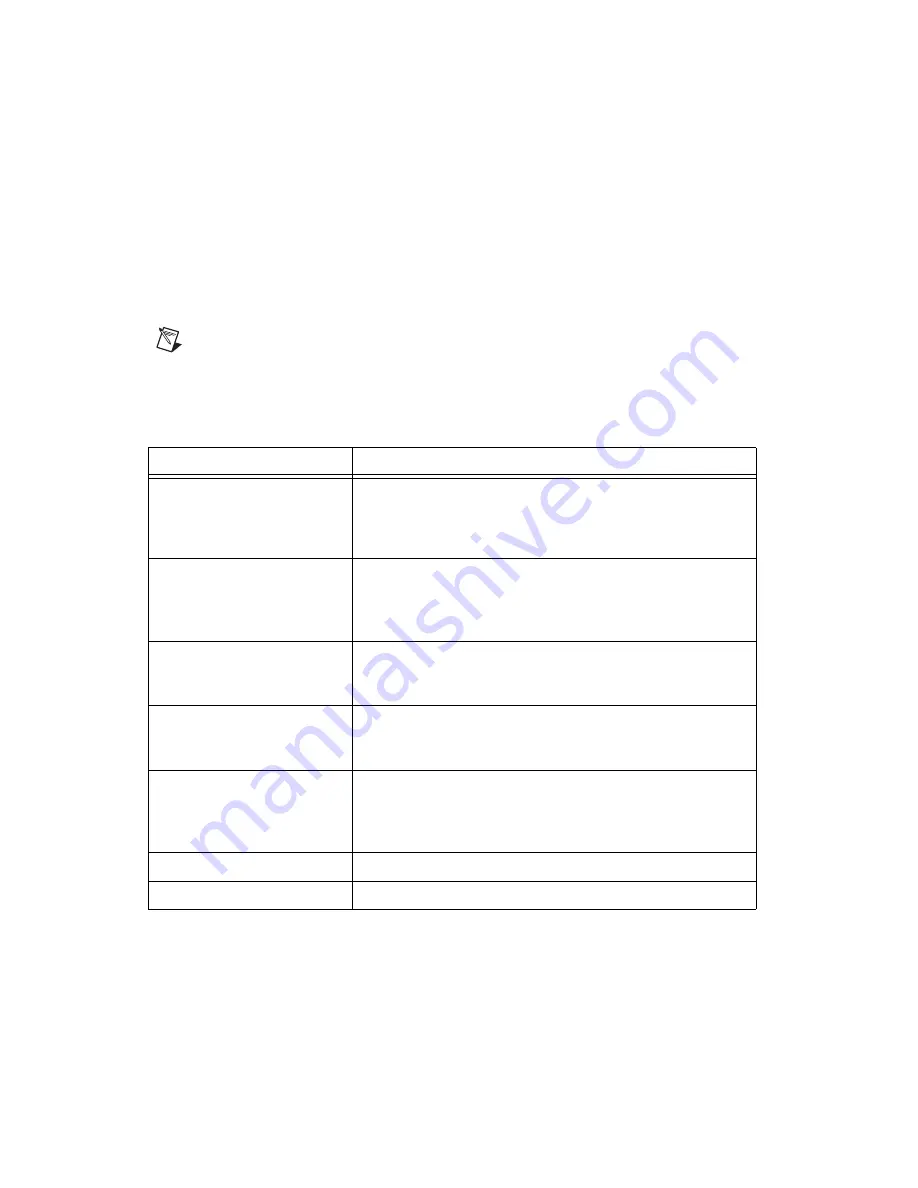
Chapter 3
Using the NI PXI-4204
3-16
ni.com
Developing an Application Using LabVIEW
This section describes in more detail the steps shown in the typical program
flowchart in Figure 3-5, such as how to create a task in LabVIEW and
configure the channels of the NI PXI-4204. For more information or further
instructions, select
Help»VI, Function, & How-To Help
from the
LabVIEW menu bar.
Note
Except where otherwise stated, the VIs in Table 3-4 are located on the
Functions»
All Functions»NI Measurements»DAQmx - Data Acquisition
subpalette and
accompanying subpalettes in the default LabVIEW palette view.
Table 3-4.
Programming a Task in LabVIEW
Flowchart Step
VI or Program Step
Create Task in DAQ Assistant
Create a
DAQmx Task Name Constant
located on the
Controls»All Controls»I/O»DAQmx Name Controls
subpalette, right-click it, and select
New Task (DAQ
Assistant)
.
Create a Task
Programmatically
(optional)
DAQmx Create Task.vi
—This VI is optional if you created
and configured your task using the DAQ Assistant. However, if
you use it in LabVIEW, any changes you make to the task will not
be saved to a task in MAX.
Create AI Voltage Channel
(optional)
DAQmx Create Virtual Channel.vi
(AI Voltage by
default)—This VI is optional if you created and configured your
task and channels using the DAQ Assistant.
Adjust Timing Settings
(optional)
DAQmx Timing.vi
(Sample Clock by default)—This VI is
optional if you created and configured your task using the DAQ
Assistant.
Configure Channels
(optional)
DAQmx Channel Property Node—Refer to the
Channel Property Node in LabVIEW
section for more
information. This step is optional if you created and fully
configured the channels in your task using the DAQ Assistant.
Start Measurement
DAQmx Start Task.vi
Read Measurement
DAQmx Read.vi






























