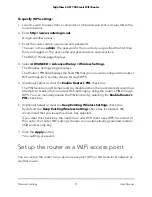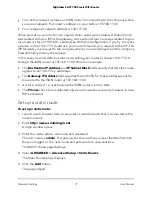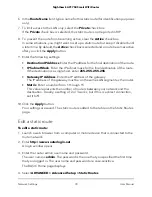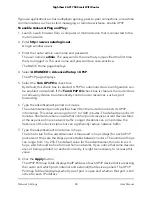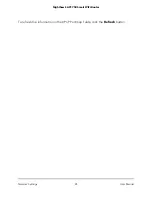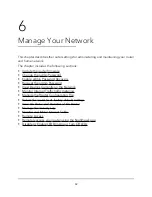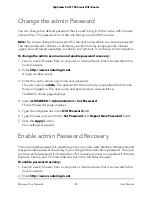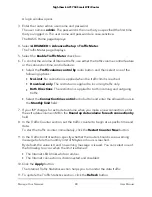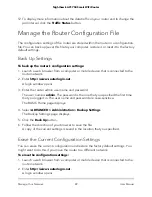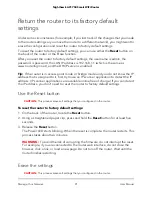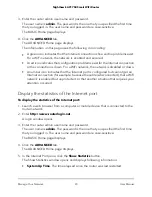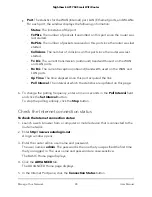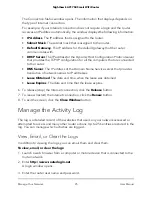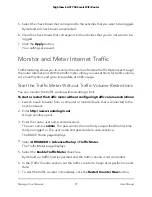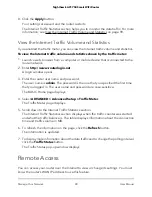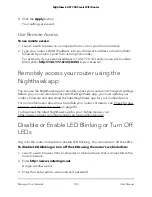Change the admin Password
You can change the default password that is used to log in to the router with the user
name admin. This password is not the one that you use for WiFi access.
Note: Be sure to change the password for the user name admin to a secure password.
The ideal password contains no dictionary words from any language and contains
uppercase and lowercase letters, numbers, and symbols. It can be up to 30 characters.
To change the admin user name and enable password recovery:
1. Launch a web browser from a computer or mobile device that is connected to the
router network.
2. Enter http://www.routerlogin.net.
A login window opens.
3. Enter the router admin user name and password.
The user name is admin. The password is the one that you specified the first time
that you logged in. The user name and password are case-sensitive.
The BASIC Home page displays.
4. Select ADVANCED > Administration > Set Password.
The Set Password page displays.
5. Type the old password in the Old Password field.
6. Type the new password in the Set Password and Repeat New Password fields.
7. Click the Apply button.
Your settings are saved.
Enable admin Password Recovery
The router admin password is used to log in to your router web interface. We recommend
that you enable password recovery if you change the router admin password. Then you
can recover the password if it is forgotten. This recovery process is supported in Internet
Explorer, Firefox, and Chrome browsers but not in the Safari browser.
To enable password recovery:
1. Launch a web browser from a computer or mobile device that is connected to the
router network.
2. Enter http://www.routerlogin.net.
User Manual
85
Manage Your Network
Nighthawk AC1750 Smart WiFi Router