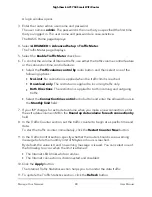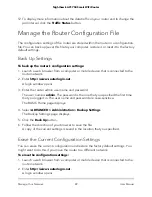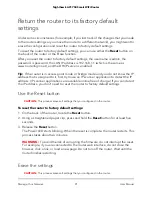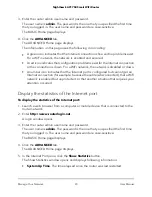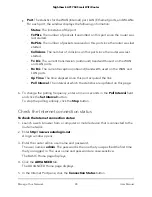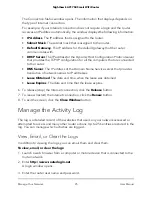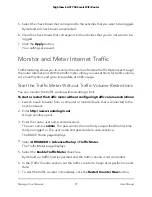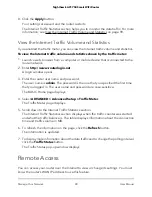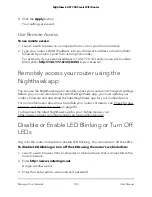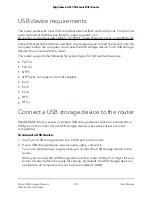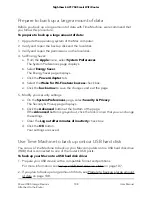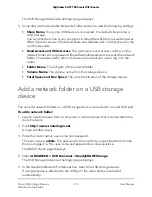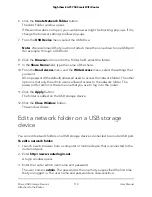8. Click the Apply button.
Your settings are saved.
Use Remote Access
To use remote access:
1. Launch a web browser on a computer that is not on your home network.
2. Type your router’s WAN IP address into your browser’s address or location field
followed by a colon (:) and the custom port number.
For example, if your external address is 134.177.0.123 and you use port number
8443, enter http://134.177.0.123:8443 in your browser.
Remotely access your router using the
Nighthawk app
You can use the Nighthawk app to remotely access your router and change its settings.
Before you can use remote access with the Nighthawk app, you must update your
router’s firmware and download the latest Nighthawk app for your mobile device.
For more information about how to update your router’s firmware, see Check for new
firmware and update the router on page 83.
To download the latest Nighthawk app for your mobile device, visit
https://www.netgear.com/home/apps-services/nighthawk-app/.
Disable or Enable LED Blinking or Turn Off
LEDs
Log in to the router to disable or enable LED blinking. You can also turn off the LEDs.
To disable LED blinking or turn off the LEDs using the router’s web interface:
1. Launch a web browser from a computer or mobile device that is connected to the
router network.
2. Enter http://www.routerlogin.net.
A login window opens.
3. Enter the router admin user name and password.
User Manual
100
Manage Your Network
Nighthawk AC1750 Smart WiFi Router