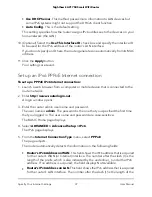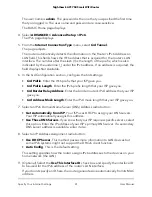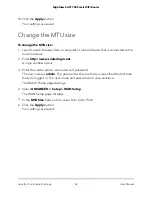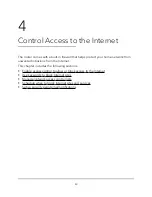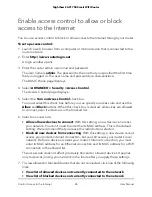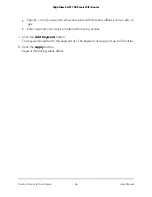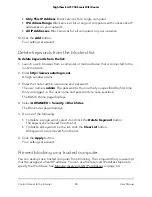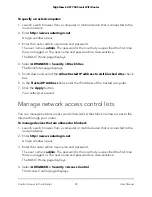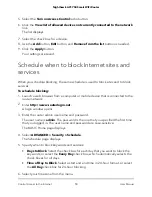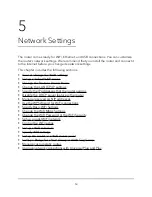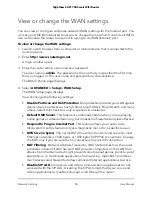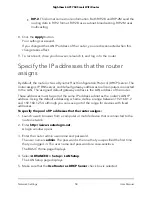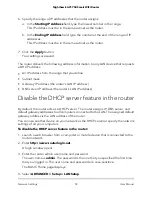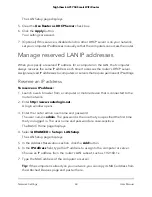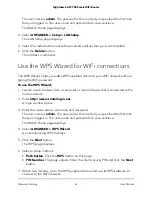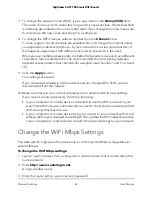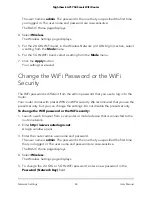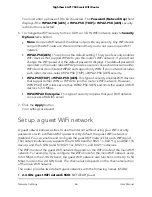7. If you live in a region that observes daylight saving time, select the Automatically
adjust for daylight savings time check box.
8. Click the Apply button.
Your settings are saved.
Set up security event email notifications
The router can email you its logs of router activity. The log records router activity and
security events such as attempts to access blocked sites or services.
To set up email notifications:
1. Launch a web browser from a computer or mobile device that is connected to the
router network.
2. Enter http://www.routerlogin.net.
A login window opens.
3. Enter the router admin user name and password.
The user name is admin. The password is the one that you specified the first time
that you logged in. The user name and password are case-sensitive.
The BASIC Home page displays.
4. Select ADVANCED > Security > E-mail.
The E-mail page displays.
5. Select the Turn E-mail Notification On check box.
6. In the Send to This E-mail Address field, type the email address to which logs and
alerts are to be sent.
This email address is also used for the From address. If this field is blank, log and
alert messages are not sent.
7. In the Sender field, enter the email sender's name.
8. In the Your Outgoing Mail Server field, enter the name of your ISP outgoing (SMTP)
mail server (such as mail.myISP.com).
You might be able to find this information in the configuration window of your email
program. If you leave this field blank, log and alert messages are not sent.
9. In the Outgoing Mail Server Port Number field, enter a port number in the field.
If you do not know the port number, leave the default port number.
User Manual
51
Control Access to the Internet
Nighthawk AC1750 Smart WiFi Router