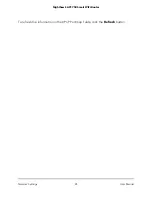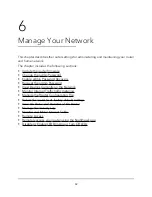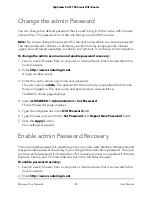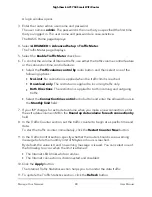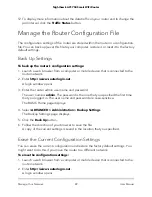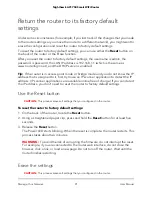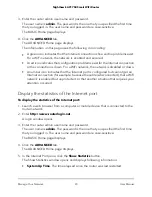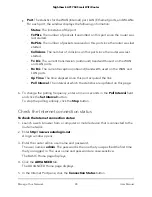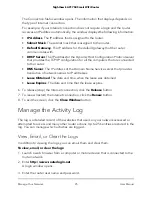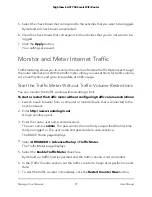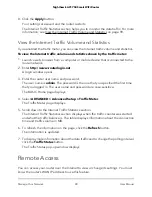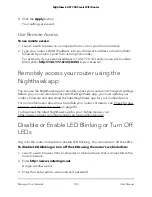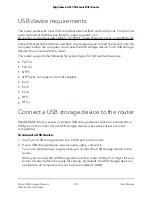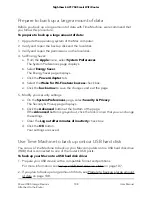The Connection Status window opens. The information that displays depends on
the type of Internet connection.
For example, if your Internet connection does not require a login and the router
receives an IP address automatically, the window displays the following information:
•
IP Address. The IP address that is assigned to the router.
•
Subnet Mask. The subnet mask that is assigned to the router.
•
Default Gateway. The IP address for the default gateway that the router
communicates with.
•
DHCP Server. The IP address for the Dynamic Host Configuration Protocol server
that provides the TCP/IP configuration for all the computers that are connected
to the router.
•
DNS Server. The IP address of the Domain Name Service server that provides
translation of network names to IP addresses.
•
Lease Obtained. The date and time when the lease was obtained.
•
Lease Expires. The date and time that the lease expires.
6. To release (stop) the Internet connection, click the Release button.
7. To renew (restart) the Internet connection, click the Renew button.
8. To exit the screen, click the Close Window button.
Manage the Activity Log
The log is a detailed record of the websites that users on your network accessed or
attempted to access and many other router actions. Up to 256 entries are stored in the
log. You can manage which activities are logged.
View, Email, or Clear the Logs
In addition to viewing the logs, you can email them and clear them.
To view, email, or clear the logs:
1. Launch a web browser from a computer or mobile device that is connected to the
router network.
2. Enter http://www.routerlogin.net.
A login window opens.
3. Enter the router user name and password.
User Manual
95
Manage Your Network
Nighthawk AC1750 Smart WiFi Router