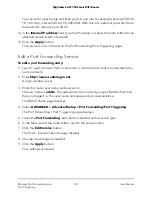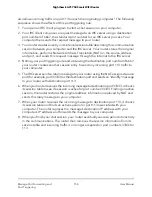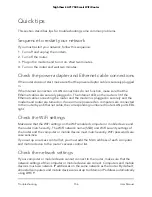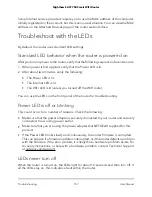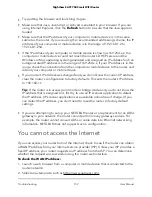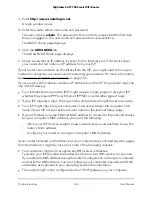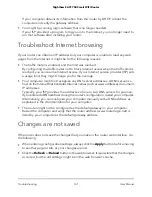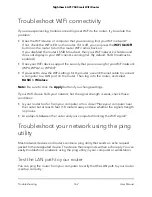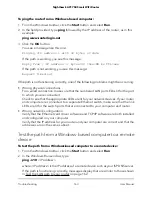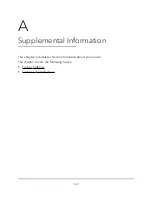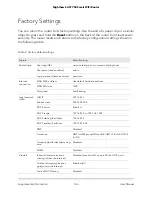3. Enter http://www.routerlogin.net.
A login window opens.
4. Enter the router admin user name and password.
The user name is admin. The password is the one that you specified the first time
that you logged in. The user name and password are case-sensitive.
The BASIC Home page displays.
5. Click the ADVANCED tab.
The ADVANCED Home page displays.
6. Check to see that an IP address is shown for the Internet port. If 0.0.0.0 is shown,
your router did not obtain an IP address from your ISP.
If your router cannot obtain an IP address from the ISP, you might need to force your
modem to recognize your new router by restarting your network. For more information,
see Sequence to restart your network on page 156.
If your router is still unable to obtain an IP address from the ISP, the problem might be
one of the following:
•
Your Internet service provider (ISP) might require a login program. Ask your ISP
whether they require PPP over Ethernet (PPPoE) or some other type of login.
•
If your ISP requires a login, the login name and password might be set incorrectly.
•
Your ISP might check for your computer’s host name. Assign the computer host
name of your ISP account as the account name on the Internet Setup page.
•
If your ISP allows only one Ethernet MAC address to connect to Internet and checks
for your computer’s MAC address, do one of the following:
-
Inform your ISP that you bought a new network device and ask them to use the
router’s MAC address.
-
Configure your router to clone your computer’s MAC address.
If your router obtained an IP address, but your computer does not load any web pages
from the Internet, it might be for one or more of the following reasons:
•
Your computer might not recognize any DNS server addresses.
Typically, your ISP provides the addresses of one or two DNS servers for your use.
If you entered a DNS address during the router’s configuration, reboot your computer,
and verify the DNS address. You can configure your computer manually with DNS
addresses, as explained in your operating system documentation.
•
The router might not be configured as the TCP/IP gateway on your computer.
User Manual
160
Troubleshooting
Nighthawk AC1750 Smart WiFi Router