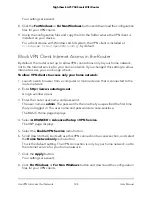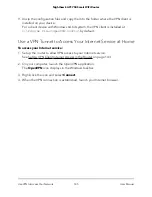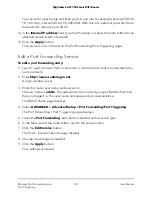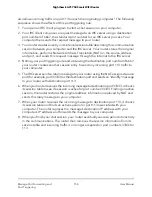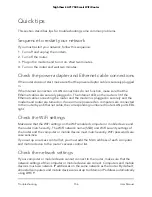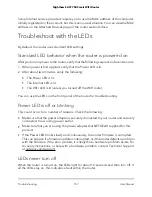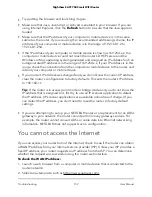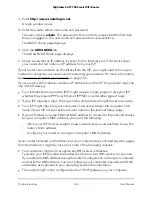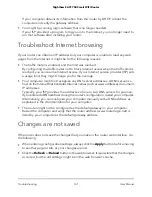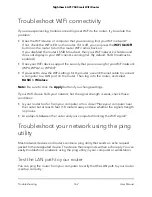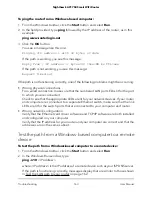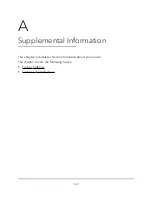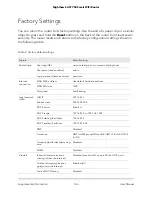Some Internet service providers require you to use the MAC address of the computer
initially registered on the account, but this is an unusual situation. You can view the MAC
address on the Attached Devices page of the router web interface.
Troubleshoot with the LEDs
By default, the router uses standard LED settings.
Standard LED behavior when the router is powered on
After you turn on power to the router, verify that the following sequence of events occurs:
1. When power is first applied, verify that the Power LED is lit.
2. After about two minutes, verify the following:
•
The Power LED is lit.
•
The Internet LED is lit.
•
The WiFi LED is lit (unless you turned off the WiFi radio).
You can use the LEDs on the front panel of the router for troubleshooting.
Power LED is off or blinking
This could occur for a number of reasons. Check the following:
•
Make sure that the power adapter is securely connected to your router and securely
connected to a working power outlet.
•
Make sure that you are using the power adapter that NETGEAR supplied for this
product.
•
If the Power LED blinks slowly and continuously, the router firmware is corrupted.
This can happen if a firmware update is interrupted, or if the router detects a problem
with the firmware. If the error persists, it is likely that a hardware problem exists. For
recovery instructions, or help with a hardware problem, contact Technical Support
at netgear.com/support.
LEDs never turn off
When the router is turned on, the LEDs light for about 10 seconds and then turn off. If
all the LEDs stay on, this indicates a fault within the router.
User Manual
157
Troubleshooting
Nighthawk AC1750 Smart WiFi Router