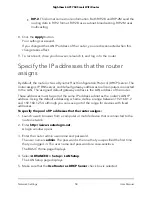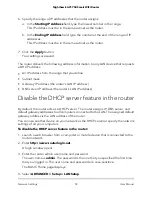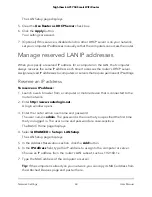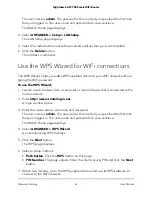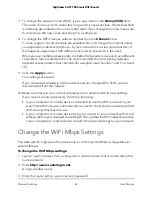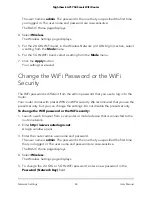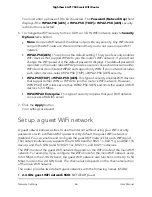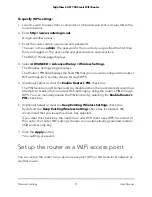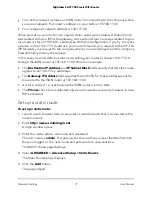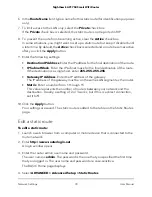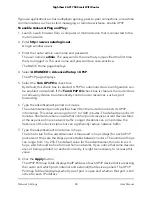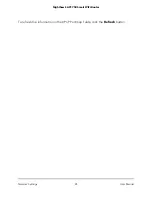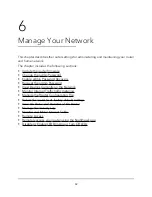You can turn the WiFi radios on and off with the WiFi On/Off button on the router, or
you can log in to the router and enable or disable the WiFi radios. If you are close to
the router, it might be easier to press its WiFi On/Off button. If you are away from the
router or already logged in, it might be easier to enable or disable them.
Use the WiFi On/Off button
To turn the WiFi radios off and on with the WiFi On/Off button:
Press the WiFi On/Off button on the top of the router for two seconds.
If you turned off the WiFi radios, the WiFi On/Off LED and the WPS LED turn off. If
you turned on the WiFi radios, the WiFi On/Off LED and the WPS LED light.
Enable or disable the WiFi radios
If you used the WiFi On/Off button to turn off the WiFi radios, you can’t log in to the
router to turn them back on. You must press the WiFi On/Off button again for two
seconds to turn the WiFi radios back on.
To enable or disable the WiFi radios:
1. Launch a web browser from a computer or mobile device that is connected to the
router network.
2. Enter http://www.routerlogin.net.
A login window opens.
3. Enter the router admin user name and password.
The user name is admin. The password is the one that you specified the first time
that you logged in. The user name and password are case-sensitive.
The BASIC Home page displays.
4. Select ADVANCED > Advanced Setup > Wireless Settings.
The Wireless Settings page displays.
5. Do one of the following for your router’s WiFi networks:
•
Turn off the WiFi radio. Clear the Enable Wireless Router Radio check box.
•
Turn on the WiFi radio. Select the Enable Wireless Router Radio check box.
6. Click the Apply button.
Your settings are saved.
User Manual
69
Network Settings
Nighthawk AC1750 Smart WiFi Router