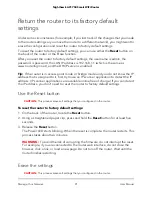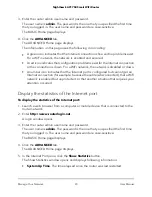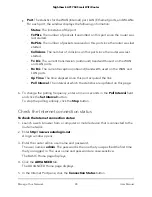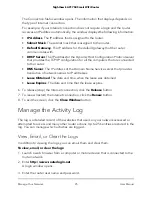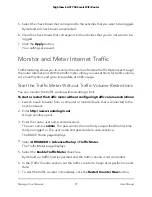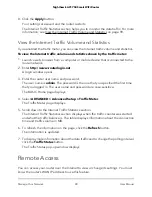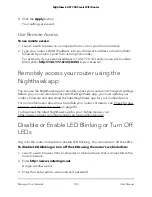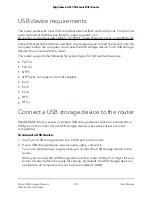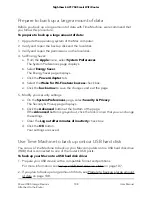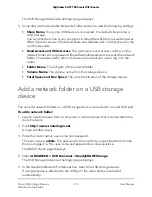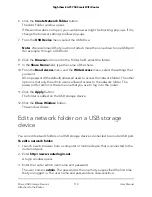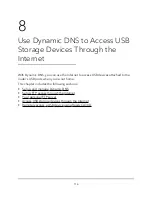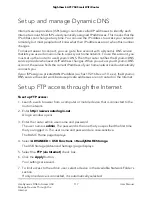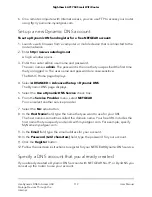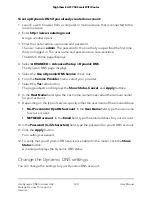When you connect the USB storage device to the router’s port, it might take up to
two minutes before it is ready for sharing. By default, the USB storage device is
available to all computers on your local area network (LAN).
3. On a Mac that is connected to the network, select Go > Connect to Server.
The Connect to Server window opens.
4. In the Server Address field, enter smb://readyshare.
5. When prompted, select the Guest radio button.
If you set up access control on the router and you allowed your Mac to access the
network, select the Registered User radio button and enter admin for the name
and router admin password for the password. For more information about access
control, see Enable access control to allow or block access to the Internet on page
44.
6. Click the Connect button.
A window automatically opens and displays the files and folders on the USB storage
device.
Map a USB device to a Windows network
drive
To map the USB storage device to a Windows network drive:
1. Connect a USB storage device to a USB port on your router.
2. If your USB storage device uses a power supply, connect it.
You must use the power supply when you connect the USB storage device to the
router.
When you connect the USB storage device to the router’s port, it might take up to
two minutes before it is ready for sharing. By default, the USB storage device is
available to all computers on your local area network (LAN).
3. Select Start > Run.
4. Enter \\readyshare in the dialog box.
5. Click the OK button.
A window automatically opens and displays the USB storage device.
6. Right-click the USB device and select Map network drive.
The Map Network Drive window opens.
User Manual
105
Share USB Storage Devices
Attached to the Router
Nighthawk AC1750 Smart WiFi Router