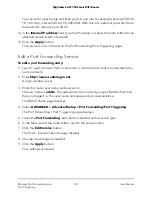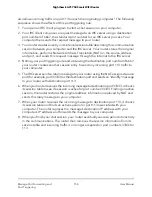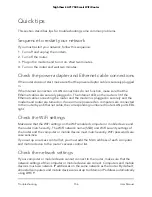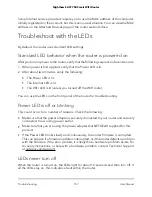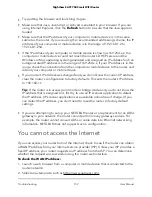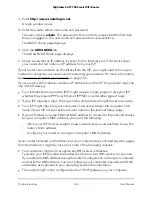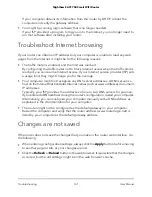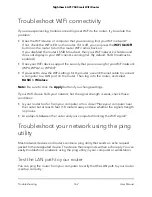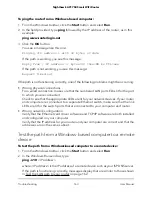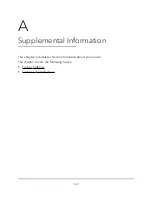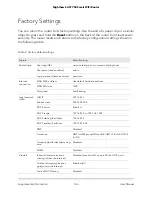Troubleshoot WiFi connectivity
If you are experiencing trouble connecting over WiFi to the router, try to isolate the
problem:
•
Does the WiFi device or computer that you are using find your WiFi network?
If not, check the WiFi LED on the router. If it is off, you can press the WiFi On/Off
button on the router to turn the router WiFi radios back on.
If you disabled the router’s SSID broadcast, then your WiFi network is hidden and
does not display in your WiFi client’s scanning list. (By default, SSID broadcast is
enabled.)
•
Does your WiFi device support the security that you are using for your WiFi network
(WPA, WPA2, or WPA3)?
•
If you want to view the WiFi settings for the router, use an Ethernet cable to connect
a computer to a LAN port on the router. Then log in to the router, and select
BASIC > Wireless.
Note: Be sure to click the Apply button if you change settings.
If your WiFi device finds your network but the signal strength is weak, check these
conditions:
•
Is your router too far from your computer or too close? Place your computer near
the router but at least 6 feet (1.8 meters) away and see whether the signal strength
improves.
•
Are objects between the router and your computer blocking the WiFi signal?
Troubleshoot your network using the ping
utility
Most network devices and routers contain a ping utility that sends an echo request
packet to the designated device. The device then responds with an echo reply. You can
easily troubleshoot a network using the ping utility in your computer or workstation.
Test the LAN path to your router
You can ping the router from your computer to verify that the LAN path to your router
is set up correctly.
User Manual
162
Troubleshooting
Nighthawk AC1750 Smart WiFi Router