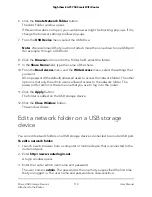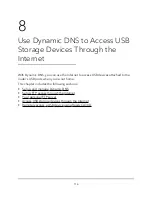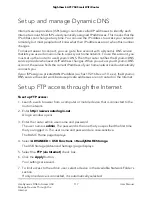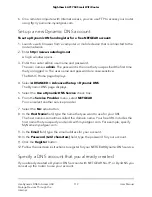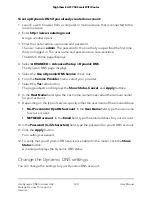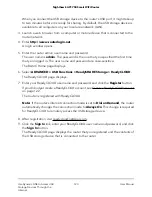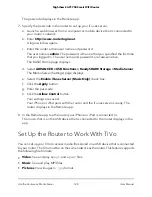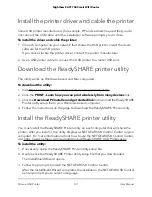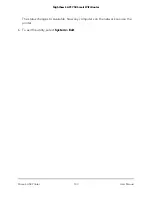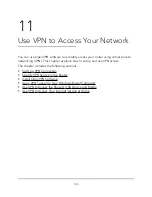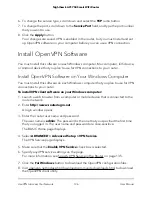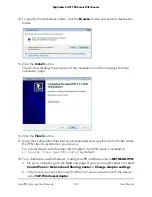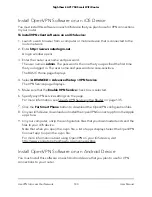The passcode displays in the Remote app.
7. Specify the passcode in the router to set up your iTunes server.
a. Launch a web browser from a computer or mobile device that is connected to
your router's network.
b. Enter http://www.routerlogin.net.
A login window opens.
c. Enter the router admin user name and password.
The user name is admin. The password is the one that you specified the first time
that you logged in. The user name and password are case-sensitive.
The BASIC Home page displays.
d. Select ADVANCED > USB Functions > ReadySHARE Storage > Media Server.
The Media Server (Settings) page displays.
e. Select the Enable iTunes Server (Music Only) check box.
f. Click the Apply button.
g. Enter the passcode.
h. Click the Allow Control button.
Your settings are saved.
Your iPhone or iPad pairs with the router and the iTunes server is ready. The
router displays in the Remote app.
8. In the Remote app, tap the router your iPhone or iPad is connected to.
The music that is on the USB device that is connected to the router displays in the
app.
Set Up the Router to Work With TiVo
You can set up your TiVo to access media files stored on a USB device that is connected
to your router. The TiVo must be on the same network as the router. This feature supports
the following file formats:
•
Video. See and play
mpeg1
, and
mpeg2
files.
•
Music. See and play MP3 files.
• Pictures. View images in
.jpg
format.
User Manual
128
Use the Router as a Media Server
Nighthawk AC1750 Smart WiFi Router