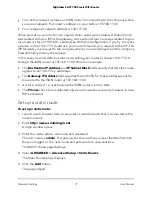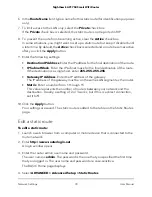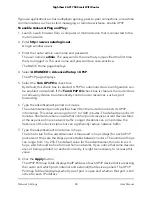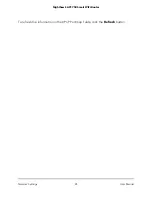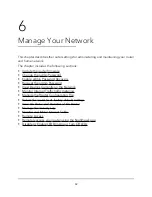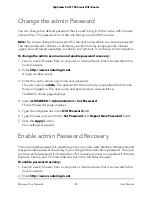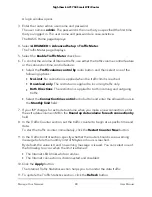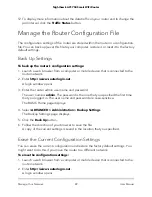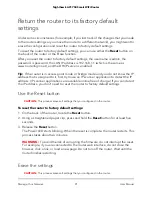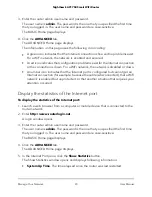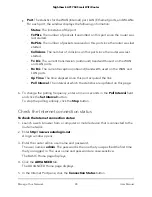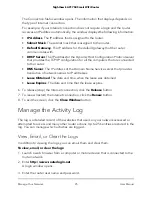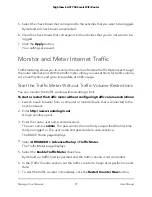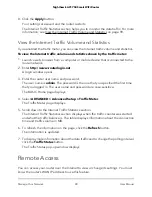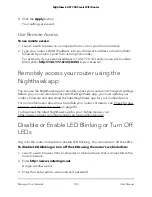A login window opens.
9. With your recovered password, log in to the router.
View Devices Currently on the Network
You can view all computers or devices that are currently connected to your network.
To view devices on the network:
1. Launch a web browser from a computer or mobile device that is connected to the
router network.
2. Enter http://www.routerlogin.net.
A login window opens.
3. Enter the router admin user name and password.
The user name is admin. The password is the one that you specified the first time
that you logged in. The user name and password are case-sensitive.
The BASIC Home page displays.
4. Select Attached Devices.
The following information is displayed:
• Connection Type. Wired or the WiFi band for the connection.
• Device Name. If the device name is known, it is shown here.
• IP Address. The IP address that the router assigned to this device when it joined
the network. This number can change if a device is disconnected and rejoins the
network.
• MAC Address. The unique MAC address for each device does not change. The
MAC address is typically shown on the product label.
5. To update this page, click the Refresh button.
Monitor Internet Traffic
Traffic metering allows you to monitor the volume of Internet traffic that passes through
the router Internet port. You can set limits for traffic volume.
To monitor Internet traffic:
1. Launch a web browser from a computer or mobile device that is connected to the
router network.
2. Enter http://www.routerlogin.net.
User Manual
87
Manage Your Network
Nighthawk AC1750 Smart WiFi Router