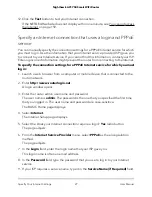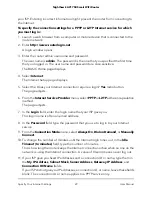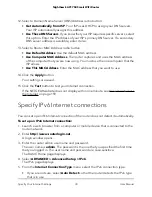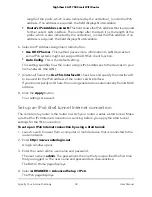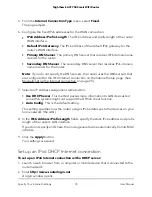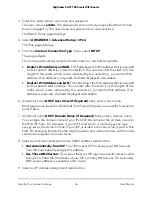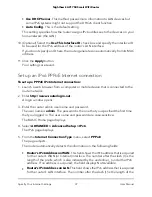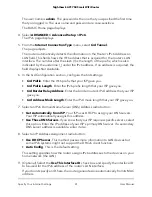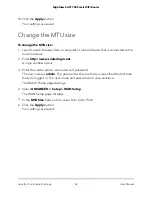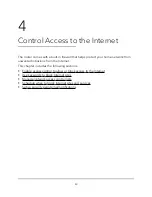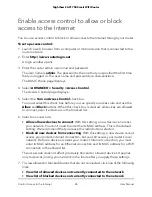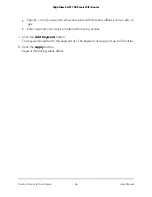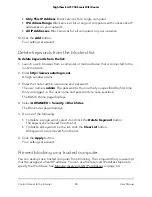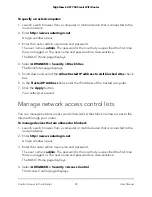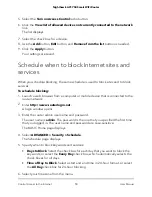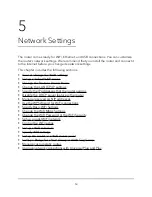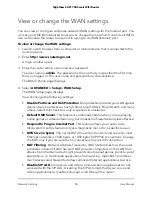The user name is admin. The password is the one that you specified the first time
that you logged in. The user name and password are case-sensitive.
The BASIC Home page displays.
4. Select ADVANCED > Advanced Setup > IPv6.
The IPv6 page displays.
5. From the Internet Connection Type menu, select 6rd Tunnel.
The page adjusts.
The router automatically detects the information in the Router’s IPv6 Address on
LAN field. This field shows the IPv6 address that is acquired for the router’s LAN
interface. The number after the slash (/) is the length of the prefix, which is also
indicated by the underline (_) under the IPv6 address. If no address is acquired, the
field displays Not Available.
6. In the 6rd Configuration section, configure the 6rd settings:
•
6rd Prefix. Enter the IPv6 prefix that your ISP gave you.
•
6rd Prefix Length. Enter the IPv6 prefix length that your ISP gave you.
•
6rd Border Relay Address. Enter the border router’s IPv4 address that your ISP
gave you.
•
6rd Address Mask Length. Enter the IPv4 mask length that your ISP gave you.
7. Select an IPv6 Domain Name Server (DNS) Address radio button:
• Get Automatically from ISP. Your ISP uses DHCP to assign your DNS servers.
Your ISP automatically assigns this address.
• Use These DNS Servers. If you know that your ISP requires specific servers, select
this option. Enter the IP address of your ISP’s primary DNS server. If a secondary
DNS server address is available, enter it also.
8. Select an IP Address Assignment radio button:
• Use DHCP Server. This method passes more information to LAN devices but
some IPv6 systems might not support the DHCv6 client function.
• Auto Config. This is the default setting.
This setting specifies how the router assigns IPv6 addresses to the devices on your
home network (the LAN).
9. (Optional) Select the Use This Interface ID check box and specify the interface ID
to be used for the IPv6 address of the router’s LAN interface.
If you do not specify an ID here, the router generates one automatically from its MAC
address.
User Manual
41
Specify Your Internet Settings
Nighthawk AC1750 Smart WiFi Router