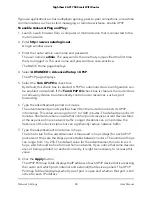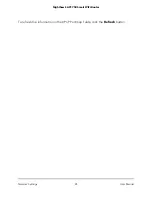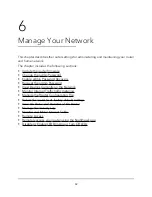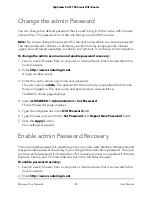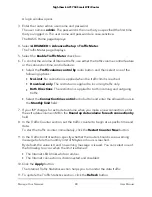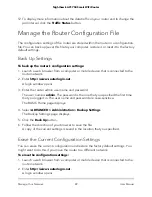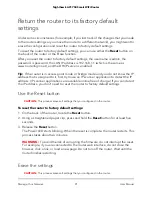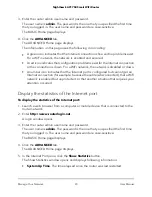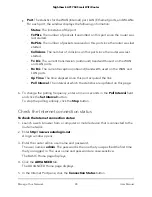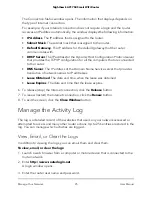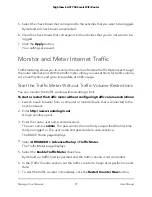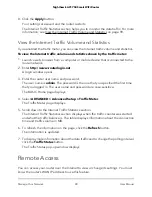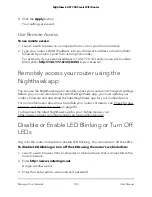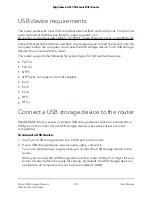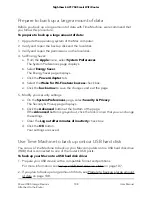3. Enter the router admin user name and password.
The user name is admin. The password is the one that you specified the first time
that you logged in. The user name and password are case-sensitive.
The BASIC Home page displays.
4. Click the ADVANCED tab.
The ADVANCED Home page displays.
The information on this page uses the following color coding:
•
A green icon indicates that the Internet connection is fine and no problems exist.
For a WiFi network, the network is enabled and secured.
•
A red icon indicates that configuration problems exist for the Internet connection
or the connection is down. For a WiFi network, the network is disabled or down.
•
An amber icon indicates that the Internet port is configured but cannot get an
Internet connection (for example, because the cable is disconnected), that a WiFi
network is enabled but unprotected, or that another situation that requires your
attention occurred.
Display the statistics of the Internet port
To display the statistics of the Internet port:
1. Launch a web browser from a computer or mobile device that is connected to the
router network.
2. Enter http://www.routerlogin.net.
A login window opens.
3. Enter the router admin user name and password.
The user name is admin. The password is the one that you specified the first time
that you logged in. The user name and password are case-sensitive.
The BASIC Home page displays.
4. Click the ADVANCED tab.
The ADVANCED Home page displays.
5. In the Internet Port pane, click the Show Statistics button.
The Show Statistics window opens and displays following information:
•
System Up Time. The time elapsed since the router was last restarted.
User Manual
93
Manage Your Network
Nighthawk AC1750 Smart WiFi Router