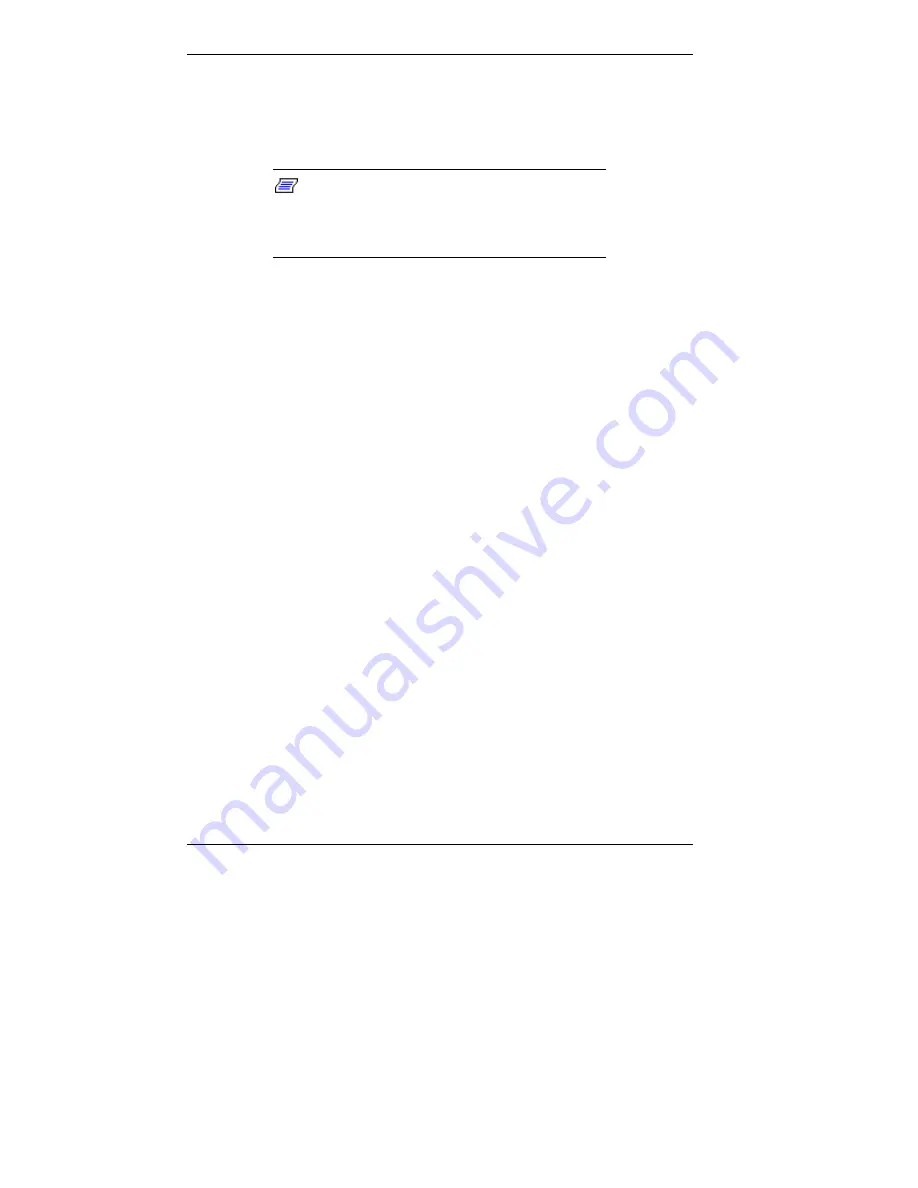
5-88 Installing Options
Installing a 5 1/4-Inch Device — Minitower
Use the following procedure to install a 5 1/4-inch device in a
5 1/4-inch accessible device bay.
Note:
A 3 1/2-inch device can also be
installed in a 5 1/4-inch accessible device bay.
Place the device in a 5 1/4-inch frame adapter
and then follow the instructions in this section.
1.
Follow the preinstallation instructions that come with
your device, such as setting jumpers.
See “Preparing the Device” for device preparation
information.
2.
Remove the left side cover (see “Removing the
Minitower Side Covers”).
3.
Remove the front panel (see “Removing the Front Panel
— Minitower”).
4.
From the front of the system, slide the device, connector
end first, into the device bay. Slide it in far enough for
access to the connectors at the rear of the device. If
necessary, remove the top cover for better access to the
device connectors (see “Removing the Minitower Top
Cover”).
5.
Connect the device cables (see “Connecting Device
Cables” and “IDE Drive Cabling”).
6.
If necessary, slide the device toward the rear of the
chassis until it snaps in place.
7.
Secure the device to the bay with two screws (see the
following figure).
Содержание POWERMATE ES 5200 - SERVICE
Страница 14: ...1 Reviewing System Features Front Features Rear Features Inside Features Stand Speakers System Features ...
Страница 38: ...2 Setting Up the System Cable Connections Startup Shutdown Power Saving Operation System Care More Information ...
Страница 122: ...Installing Options 5 7 Releasing the small desktop cover A Slots C Tabs B Tabs D Metal Securing Rail ...
Страница 214: ...6 Solving System Problems Solutions to Common Problems How to Clean the Mouse Battery Replacement ...
















































