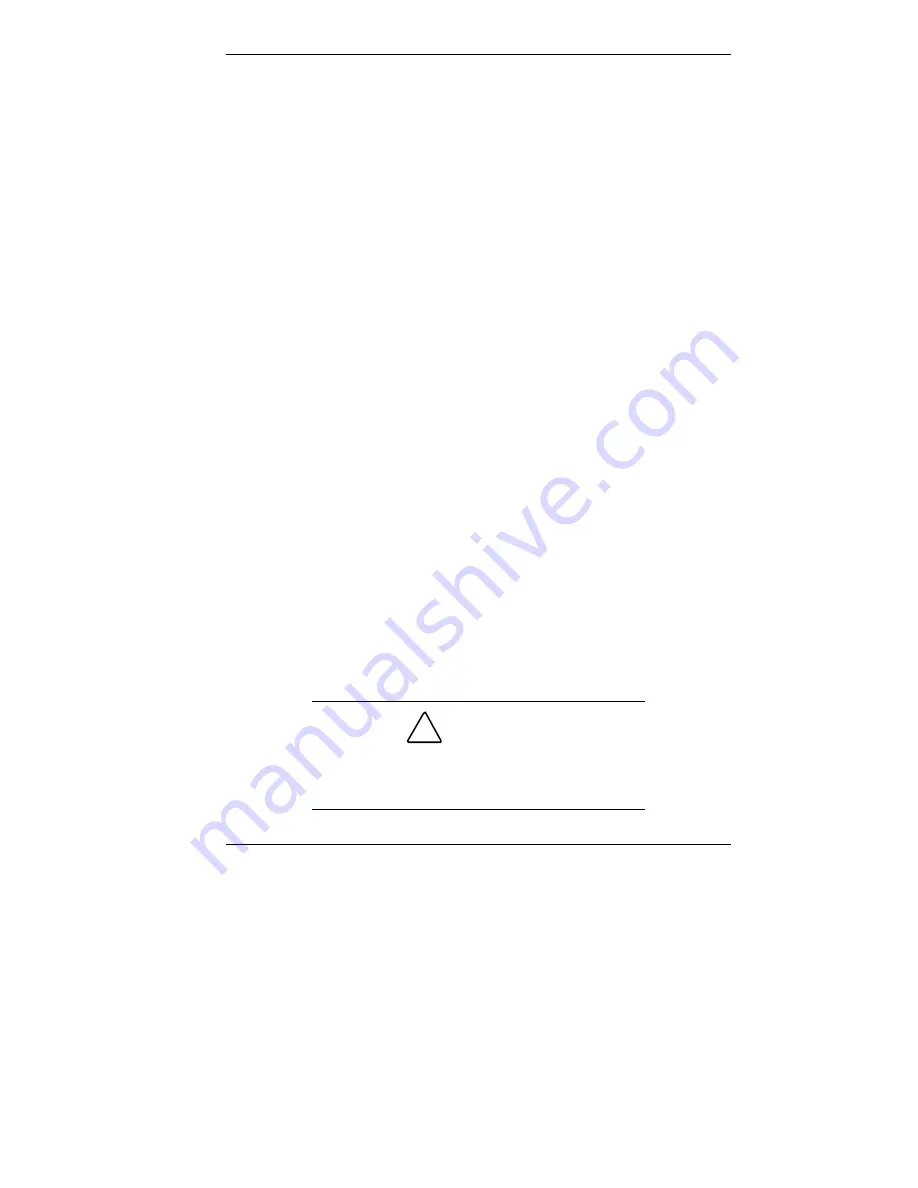
Configuring the System 3-31
In Windows, launch the Application and Driver CD by
inserting the CD into the CD-ROM drive.
The Application and Driver Installation Utility dialog box
appears. See “Installing Software” for further instructions.
Installing Software
The Application and Driver Installation Utility dialog box
consists of the following components:
Selection Tabs — Located just below the title bar, each tab
represents a software category. The selection tabs include
applications, drivers, utilities, Internet browsers, and the
online NEC Help Center.
Description — Located in the bottom portion of the dialog
box, the text describes the selected or highlighted software
category or application, driver, and so on.
Install — Clicking the Install button installs the selected
software.
Exit — Clicking the Exit button closes the Application and
Driver Installation Utility dialog box.
Once the Application and Driver Installation Utility dialog
box appears, follow these steps to install the desired software.
1.
Click the selection tab of your choice.
2.
Click the desired application, driver, or utility.
!
CAUTION
Do not select and install drivers for any hardware
that is not currently installed on the system.
Doing so can damage the operating system.
Содержание POWERMATE ES 5200 - SERVICE
Страница 14: ...1 Reviewing System Features Front Features Rear Features Inside Features Stand Speakers System Features ...
Страница 38: ...2 Setting Up the System Cable Connections Startup Shutdown Power Saving Operation System Care More Information ...
Страница 122: ...Installing Options 5 7 Releasing the small desktop cover A Slots C Tabs B Tabs D Metal Securing Rail ...
Страница 214: ...6 Solving System Problems Solutions to Common Problems How to Clean the Mouse Battery Replacement ...






























