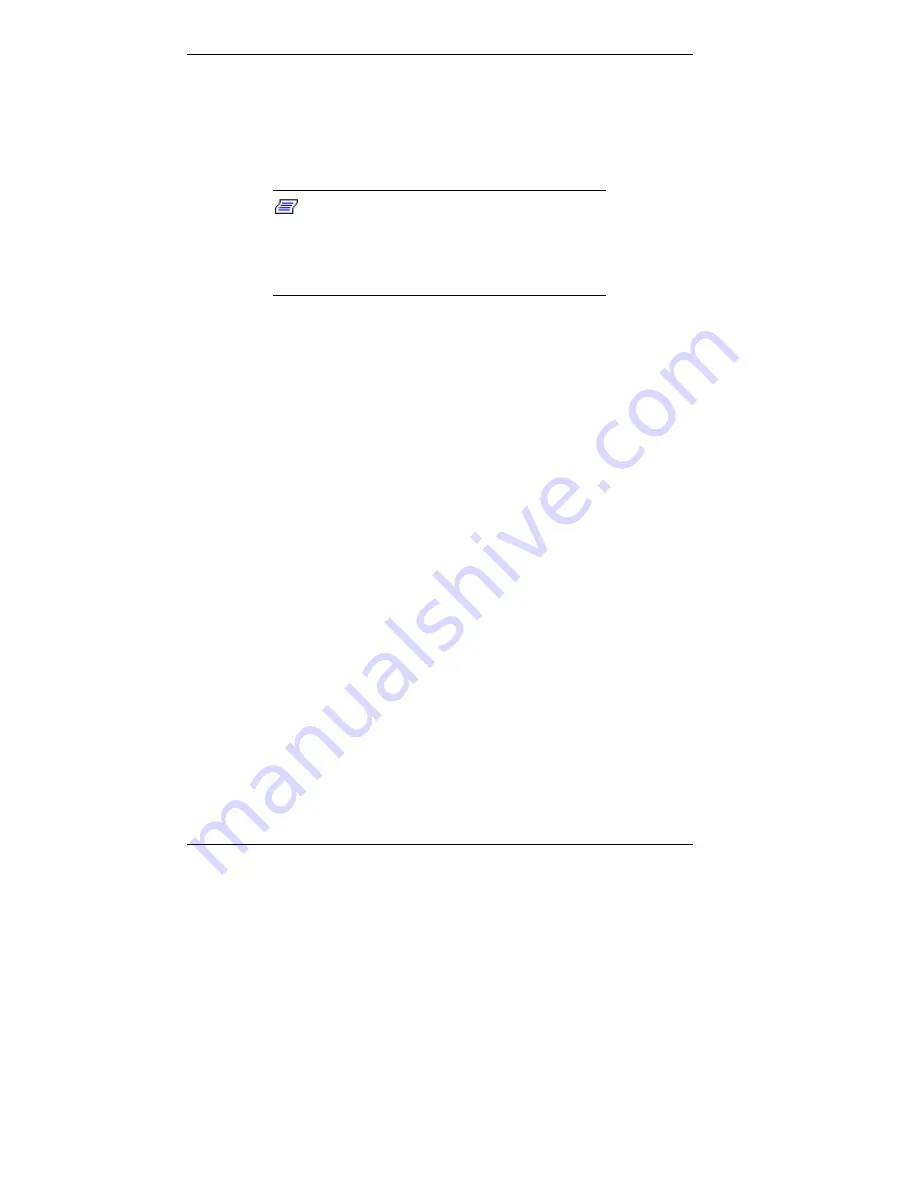
5-96 Installing Options
Installing a 3 1/2-Inch Hard Drive — Minitower
You can upgrade your system by replacing an existing hard
drive or by adding a second drive. Hard drive(s) install in an
internal drive bracket located at the top rear of the chassis.
Note:
You can also install a 3 1/2-inch hard
drive in a 5 1/4-inch accessible device bay. Place
the device in a 5 1/4-inch frame adapter and then
follow the instructions in “Installing a 5 1/4-Inch
Device — Minitower.”
To install a 3 1/2-inch internal hard drive in the system,
proceed as follows.
1.
Follow the preinstallation instructions that come with
your device, such as setting jumpers.
See “Preparing the Device” for device preparation
information.
2.
Remove the left side cover (see “Removing the
Minitower Side Covers”).
3.
Remove the top cover (see “Removing the Minitower Top
Cover”).
4.
Press down on the latch securing the drive bracket to the
chassis and pull the bracket out of the chassis (see the
following figure). Pull the bracket out only far enough to
access the drive mounting screws and cable connectors.
Содержание POWERMATE ES 5200 - SERVICE
Страница 14: ...1 Reviewing System Features Front Features Rear Features Inside Features Stand Speakers System Features ...
Страница 38: ...2 Setting Up the System Cable Connections Startup Shutdown Power Saving Operation System Care More Information ...
Страница 122: ...Installing Options 5 7 Releasing the small desktop cover A Slots C Tabs B Tabs D Metal Securing Rail ...
Страница 214: ...6 Solving System Problems Solutions to Common Problems How to Clean the Mouse Battery Replacement ...






























