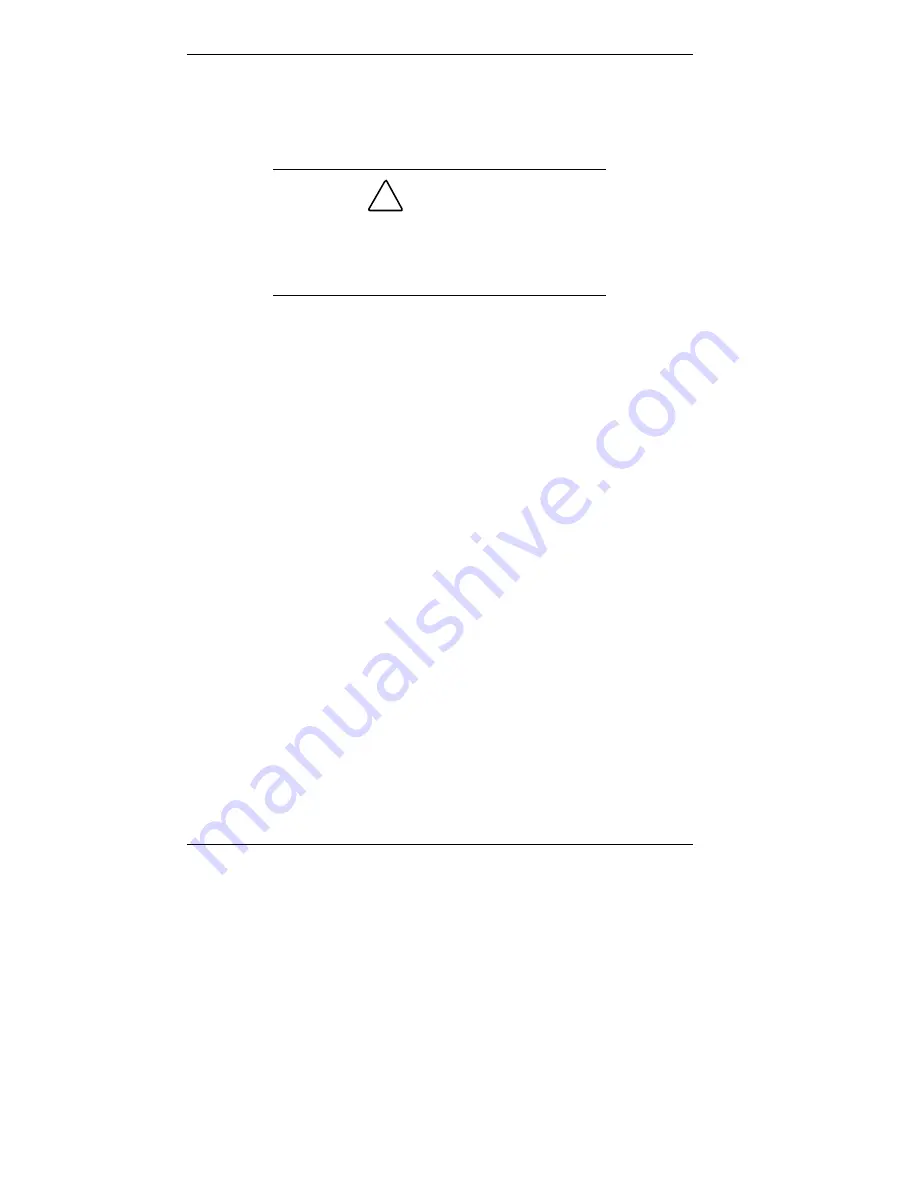
5-12 Installing Options
1.
Turn off and unplug the system unit.
2.
Disconnect any external options (such as a keyboard and
monitor) from the front or rear of the system unit.
!
CAUTION
Electrostatic discharge can damage computer
components. Discharge static electricity by
touching a metal object before removing the
system unit side cover.
3.
Remove any lock or security cable (if one has been
installed).
4.
Remove the screw securing the cover to the chassis.
For the left side cover, remove the screw securing the
back edge of the cover to the chassis (see the
following figure).
For the right side cover, remove the screw inside the
system that secures the right cover tab to the chassis
bracket (see the second figure on the next page).
Position the screwdriver through the hole in the back
left edge of the chassis to gain access to the screw.
If necessary, remove the hard drive bracket to gain
access to the screw (see “Installing a 3 1/2-Inch Hard
Drive — Minitower”).
Содержание POWERMATE ES 5200 - SERVICE
Страница 14: ...1 Reviewing System Features Front Features Rear Features Inside Features Stand Speakers System Features ...
Страница 38: ...2 Setting Up the System Cable Connections Startup Shutdown Power Saving Operation System Care More Information ...
Страница 122: ...Installing Options 5 7 Releasing the small desktop cover A Slots C Tabs B Tabs D Metal Securing Rail ...
Страница 214: ...6 Solving System Problems Solutions to Common Problems How to Clean the Mouse Battery Replacement ...
















































