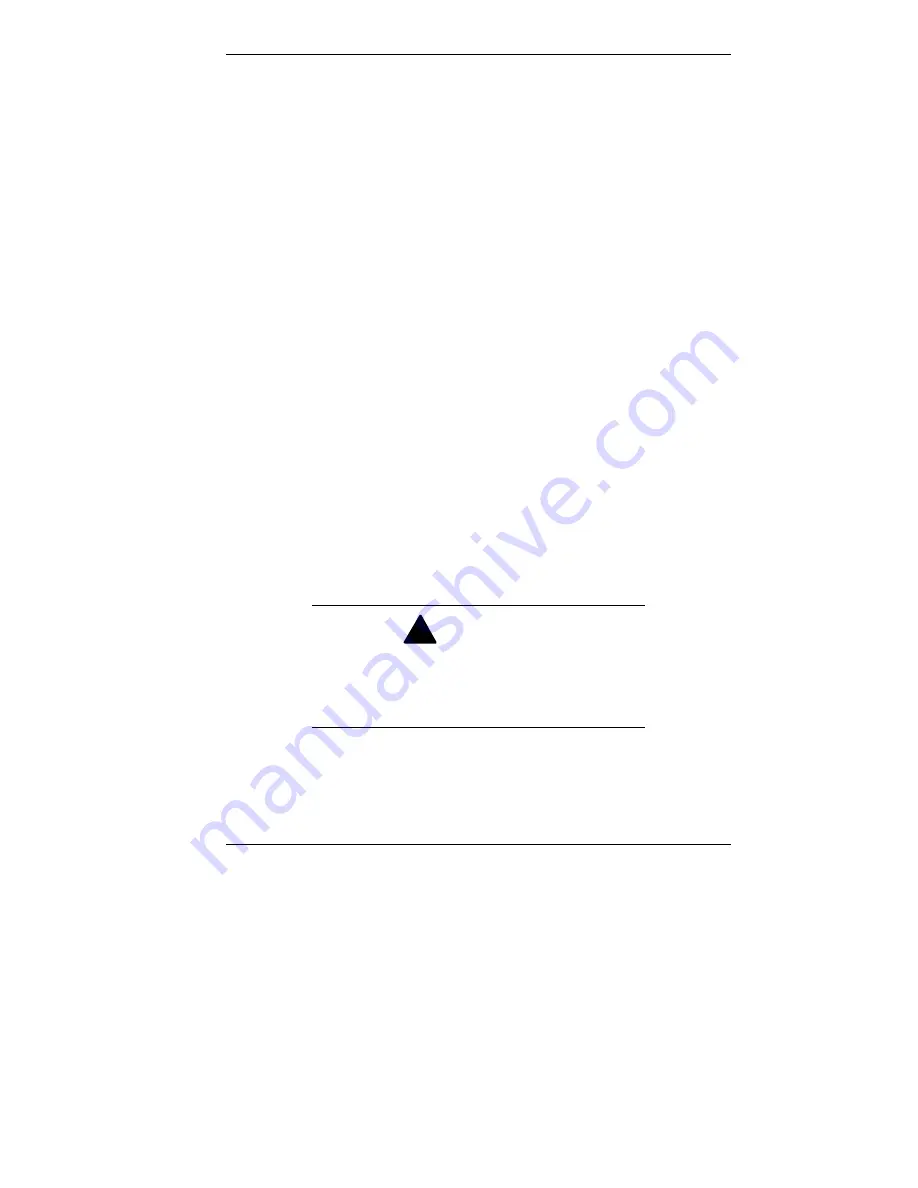
Installing Options 5-17
6.
Replace the cover screws.
For the left side cover, replace the screw that secures
the back edge of the cover to the edge.
For the right side cover, replace the screw that secures
the right side cover tab to the chassis bracket within
the system (see the figure in “Removing the
Minitower Side Covers”).
If the hard drive bracket was removed to gain access
to the right side cover screw, replace it (see “Installing
a 3 1/2-Inch Hard Drive — Minitower”).
7.
Replace any lock or security cable (if one has been
installed).
8.
Reconnect all external peripherals.
9.
Plug in your power cables.
Removing the Minitower Top Cover
You need to remove the top cover if you are replacing the
diskette drive or need to unplug the diskette drive cable from
the back of the riser board.
Remove the top cover as follows.
!
WARNING
Before removing the top cover, turn off system
power and unplug the system power cable.
Power is removed only when the power cable is
unplugged.
1.
Remove both side covers (see “Removing the Minitower
Side Covers”).
Содержание POWERMATE ES 5200 - SERVICE
Страница 14: ...1 Reviewing System Features Front Features Rear Features Inside Features Stand Speakers System Features ...
Страница 38: ...2 Setting Up the System Cable Connections Startup Shutdown Power Saving Operation System Care More Information ...
Страница 122: ...Installing Options 5 7 Releasing the small desktop cover A Slots C Tabs B Tabs D Metal Securing Rail ...
Страница 214: ...6 Solving System Problems Solutions to Common Problems How to Clean the Mouse Battery Replacement ...
















































