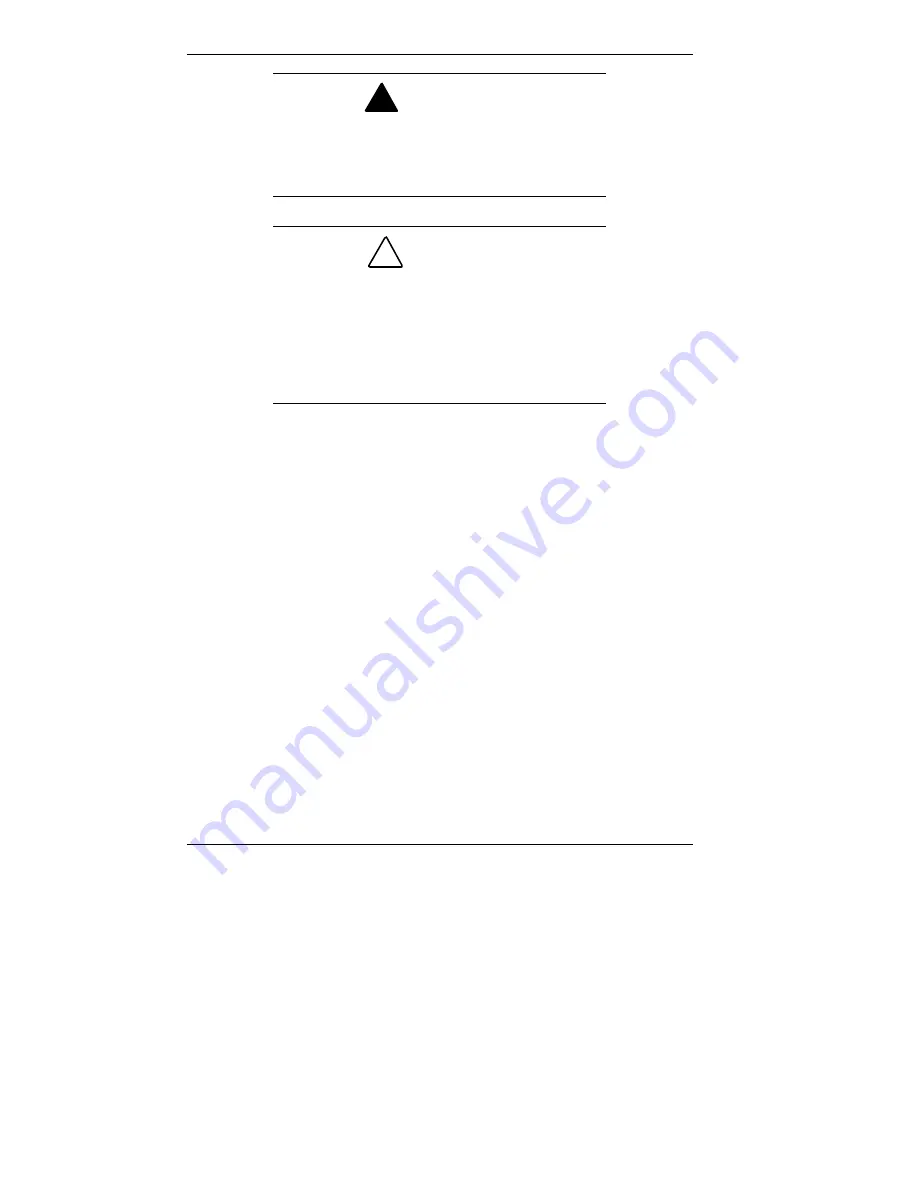
6-12 Solving System Problems
!
WARNING
Lithium acts as a catalyst when exposed to water
and causes spontaneous combustion on contact.
Discard used batteries according to the
manufacturer’s instructions.
!
CAUTION
Removing the battery from the system board
causes the computer to lose system
configuration information. Prior to removing the
battery, run the CMOS Setup Utility (see
Chapter 3) and print out or write down your
system configuration settings. Then you can
restore your system to its previous settings.
If you need to replace the battery, follow these steps:
1.
Turn off and unplug the computer and any external
components connected to it.
2.
Access the interior of the system.
In a small desktop system, remove the cover (see
“Removing the Small Desktop Cover”).
In a minitower system, remove the left side cover (see
“Removing the Minitower Side Covers”).
Observe all safety precautions when removing the cover.
3.
Remove the system board.
In a small desktop system, see “Removing the System
Board — Small Desktop”).
In a minitower system, see “Removing the system
Board — Minitower”).
Содержание POWERMATE ES 5200 - SERVICE
Страница 14: ...1 Reviewing System Features Front Features Rear Features Inside Features Stand Speakers System Features ...
Страница 38: ...2 Setting Up the System Cable Connections Startup Shutdown Power Saving Operation System Care More Information ...
Страница 122: ...Installing Options 5 7 Releasing the small desktop cover A Slots C Tabs B Tabs D Metal Securing Rail ...
Страница 214: ...6 Solving System Problems Solutions to Common Problems How to Clean the Mouse Battery Replacement ...
















































