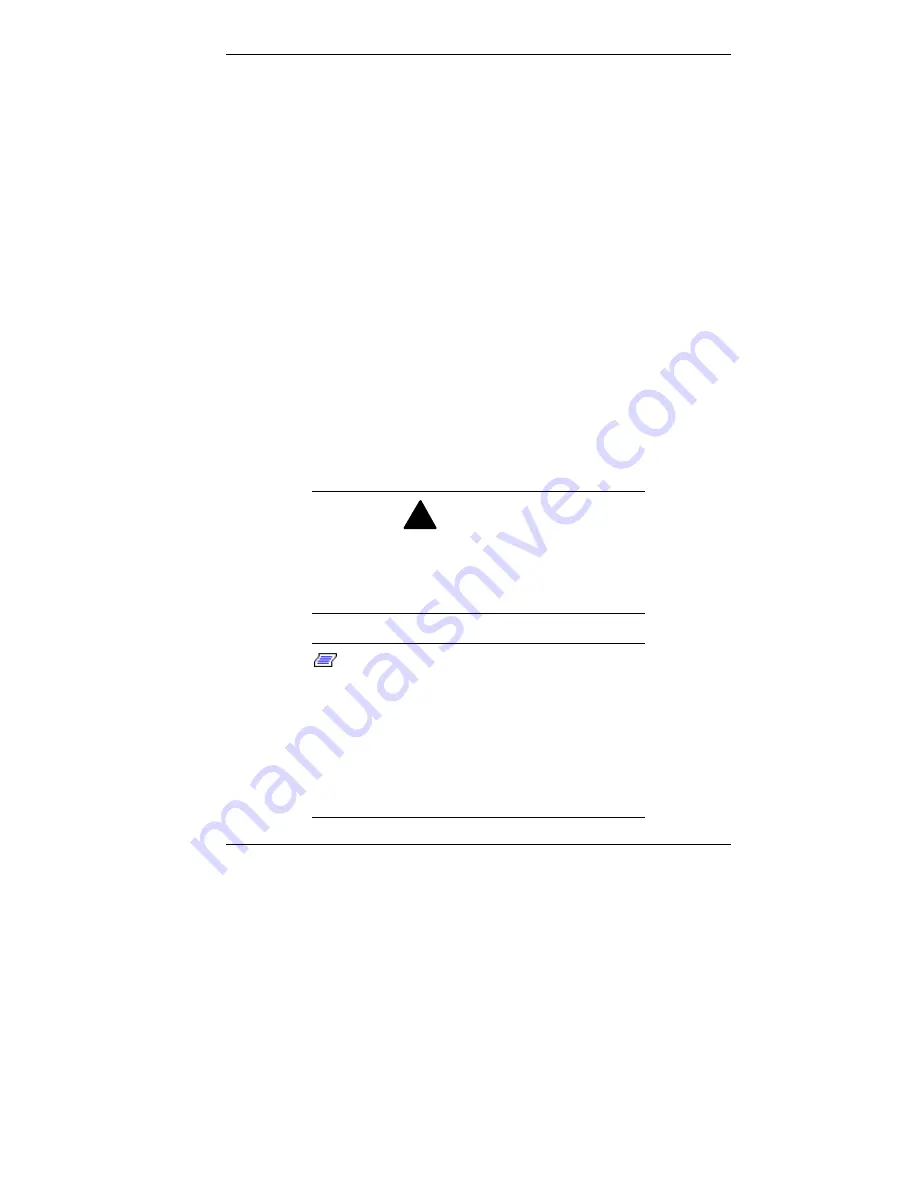
Installing Options 5-11
Minitower System Unit Covers
The following sections describe how to remove and replace
the minitower system unit covers and open the chassis floor.
(For small desktop and desktop systems, see “Small Desktop
and Desktop System Unit Cover.”)
Removing the Minitower Side Covers
Before installing optional hardware inside your system, you
must first remove one or both of the side covers on the
system unit.
Remove the left side cover to access the interior of the
system. Remove the right side cover to access the diskette
drive cable connector on the back of the riser board or to
remove the top cover for access to the diskette drive cables.
The following procedure is for removing the left side cover
but is also applicable for removing the right side cover.
!
WARNING
Before removing the side cover, turn off system
power and unplug the system power cable.
Power is removed only when the power cable is
unplugged.
Note:
If the side cover is removed, LANDesk
Client Manager logs the intrusion and reports it in
a screen message the next time the system is
booted. This message appears every time the
system is rebooted until the report is cleared. For
more information on closing the notification
window and clearing the message, see “Using
the Chassis Intrusion Notification Feature” in
Chapter 3.
Содержание POWERMATE ES 5200 - SERVICE
Страница 14: ...1 Reviewing System Features Front Features Rear Features Inside Features Stand Speakers System Features ...
Страница 38: ...2 Setting Up the System Cable Connections Startup Shutdown Power Saving Operation System Care More Information ...
Страница 122: ...Installing Options 5 7 Releasing the small desktop cover A Slots C Tabs B Tabs D Metal Securing Rail ...
Страница 214: ...6 Solving System Problems Solutions to Common Problems How to Clean the Mouse Battery Replacement ...
















































