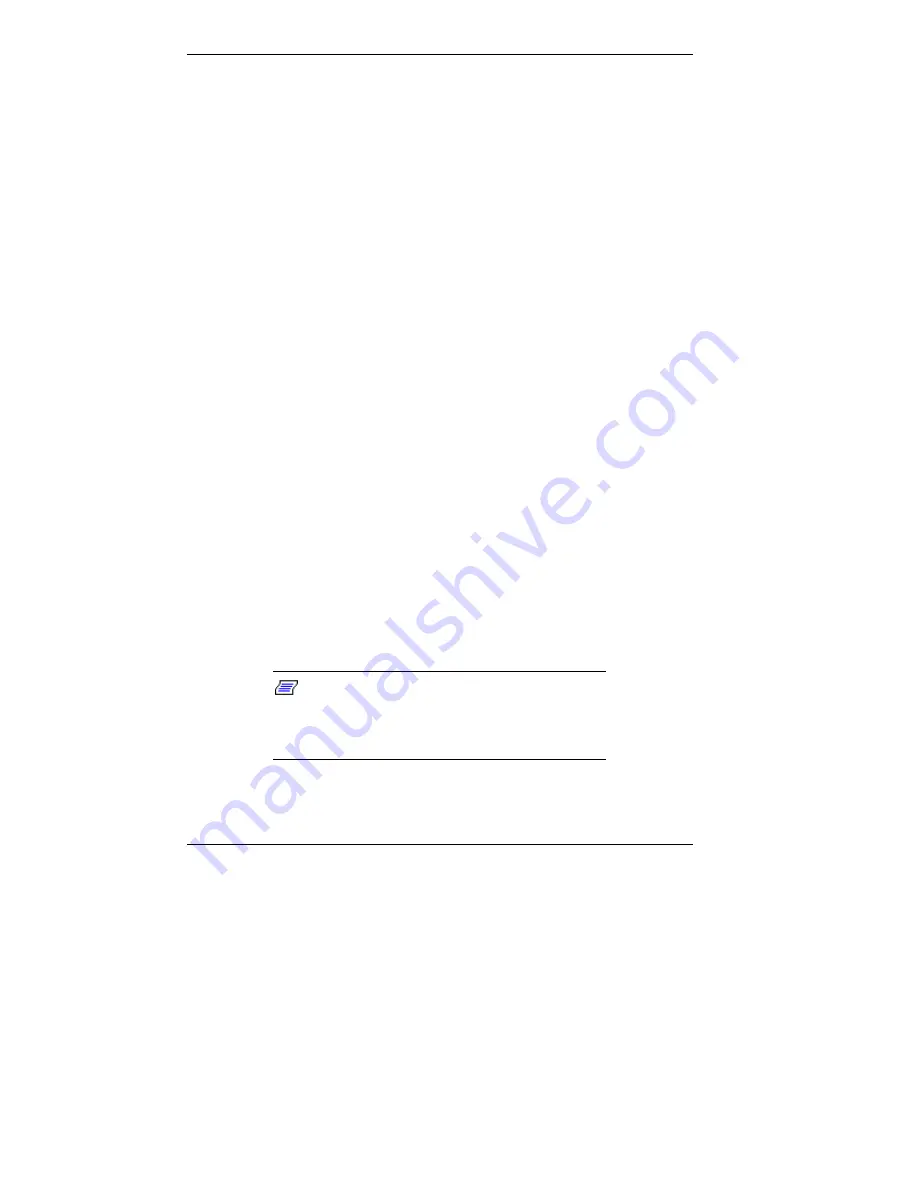
5-76 Installing Options
8.
Enable Wake-On LAN through CMOS Setup Utility (see
Chapter 3 for information).
Installing Storage Devices
The following subsections describe how to install 3 1/2-inch
and 5 1/4-inch drives in the system. The installation
procedures include:
removing the front panel
replacing the front panel
installing a 5 1/4-inch device
replacing an internal hard drive.
Removing the Front Panel — Small Desktop
Remove the small desktop front panel before installing a
device in one of the 5 1/4-inch accessible device bays.
Remove the front panel as follows.
1.
Remove the system unit cover (see “Removing the Small
Desktop or Desktop Cover”).
2.
Locate the three locking tabs inside the front panel (near
the upper edge). Squeeze the right two tabs together to
release them from the slots in the chassis. Then press the
left-most locking tab out of its slot.
Note:
The three tabs along the top of the
front panel are locking tabs that must be
released before the panel can be removed (see
the following figure).
Содержание POWERMATE ES 5200 - SERVICE
Страница 14: ...1 Reviewing System Features Front Features Rear Features Inside Features Stand Speakers System Features ...
Страница 38: ...2 Setting Up the System Cable Connections Startup Shutdown Power Saving Operation System Care More Information ...
Страница 122: ...Installing Options 5 7 Releasing the small desktop cover A Slots C Tabs B Tabs D Metal Securing Rail ...
Страница 214: ...6 Solving System Problems Solutions to Common Problems How to Clean the Mouse Battery Replacement ...






























