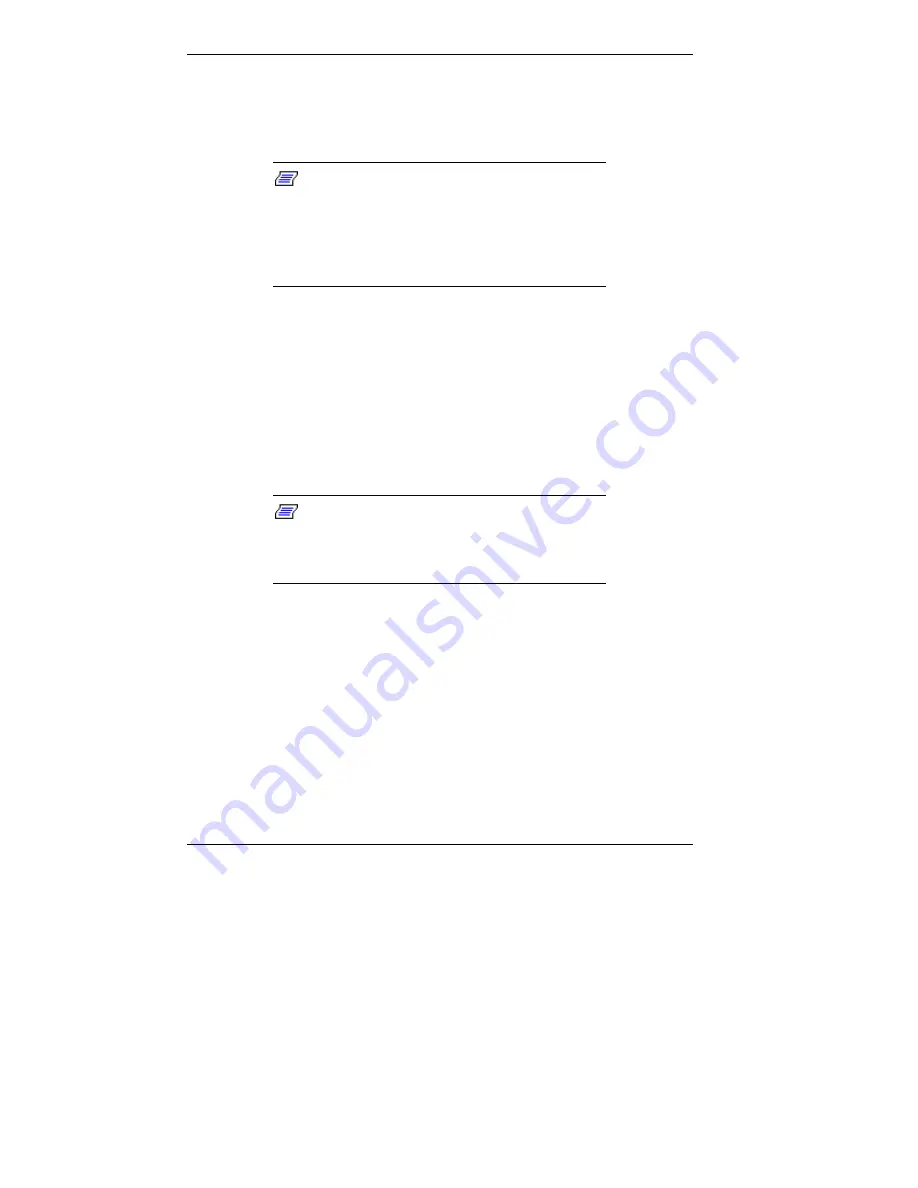
2-4 Setting Up the System
At the bottom of this screen, a message like the following
appears:
Press [ESC] to show POST, [F2] to enter SETUP.
Note:
When your system is started, it
performs a Power-On Self-Test (POST) to check
your hardware for any changes since the last
startup. To see the messages displayed during
POST, press
Esc
. If you want to go into the
Setup Utility, press F2.
One beep indicates that the system has successfully
completed the power-on test. After about 5 seconds,
Windows starts up.
If a problem occurs, a series of beeps may sound. If this
happens repeatedly after powering on, power off the system
and turn to Chapter 6, “Solving System Problems.” This
chapter provides helpful hints on obvious system problems.
Note:
If the system displays a message
indicating that system settings have changed,
run the CMOS Setup Utility (see Chapter 3,
“Configuring the System”).
On systems loaded with the Windows NT
®
4.0 operating
system, press
Ctrl Alt Del
when prompted on-screen to do so.
The log-on box appears for entering a password.
Содержание POWERMATE ES 5200 - SERVICE
Страница 14: ...1 Reviewing System Features Front Features Rear Features Inside Features Stand Speakers System Features ...
Страница 38: ...2 Setting Up the System Cable Connections Startup Shutdown Power Saving Operation System Care More Information ...
Страница 122: ...Installing Options 5 7 Releasing the small desktop cover A Slots C Tabs B Tabs D Metal Securing Rail ...
Страница 214: ...6 Solving System Problems Solutions to Common Problems How to Clean the Mouse Battery Replacement ...






























