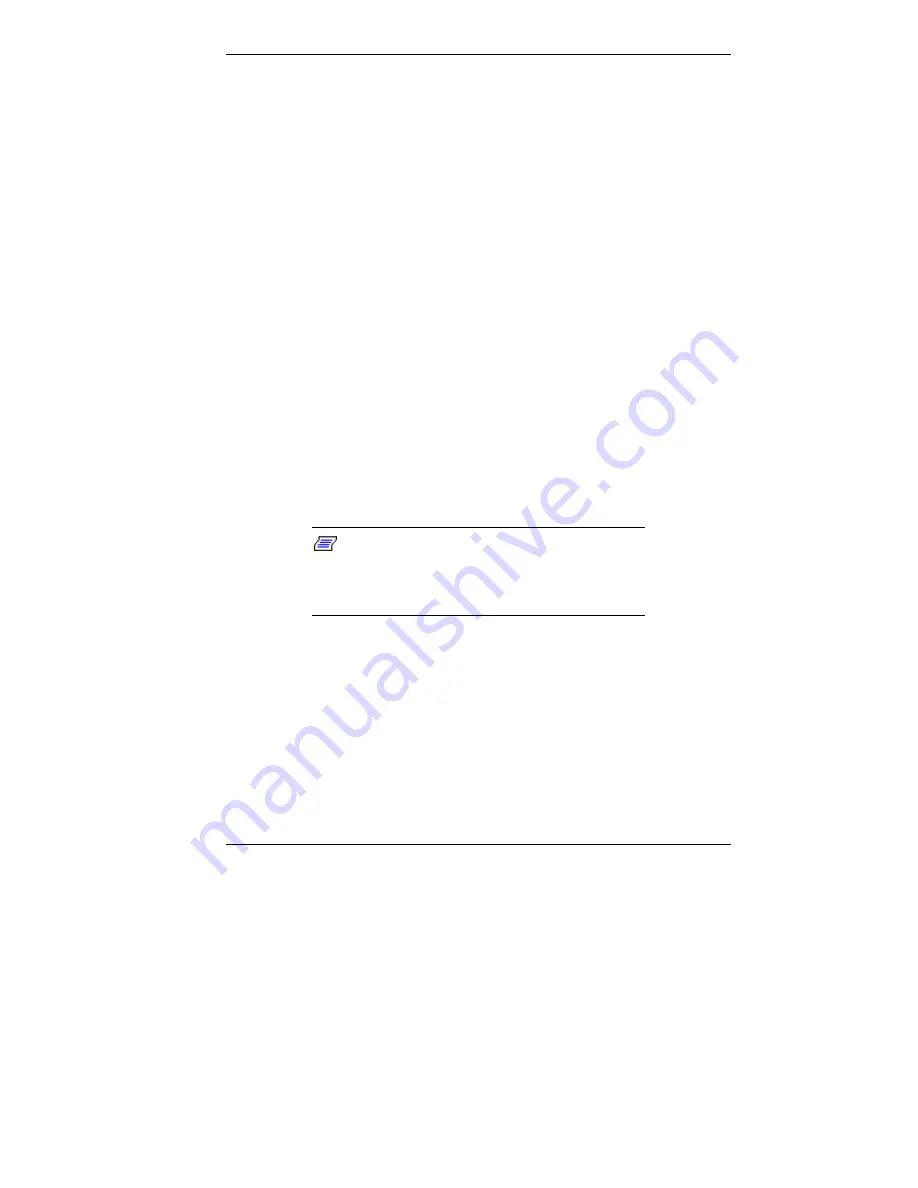
Installing Options 5-85
1.
Replace the metal panel in the chassis bay if necessary.
Press the panel into the opening.
2.
Replace the blank plastic panel if necessary. Press the
blank panel into the inside of the front panel (over the
empty bay). Press until the four tabs lock the panel in
place.
3.
Align the four front panel plugs and the two locking tabs
with the mounting holes in the front of the system unit
(see the previous section).
4.
Insert the two locking tabs into the holes at the bottom of
the chassis then evenly press the front panel into position
until the plugs lock the panel in place.
5.
Replace the left side cover (see “Replacing the Minitower
Side Covers”).
Installing a 5 1/4-Inch Device — Small Desktop and Desktop
Use the following procedure to install a 5 1/4-inch device into
a 5 1/4-inch accessible device bay.
Note:
A 3 1/2-inch device can also be
installed in a 5 1/4-inch accessible device bay.
Place the device in a 5 1/4-inch frame adapter
and then follow the instructions in this section.
1.
Follow the preinstallation instructions that come with
your device, such as setting jumpers.
See “Preparing the Device” for device preparation
information.
2.
Remove the system unit cover (see “Removing the Small
Desktop or Desktop Cover”).
Содержание POWERMATE ES 5200 - SERVICE
Страница 14: ...1 Reviewing System Features Front Features Rear Features Inside Features Stand Speakers System Features ...
Страница 38: ...2 Setting Up the System Cable Connections Startup Shutdown Power Saving Operation System Care More Information ...
Страница 122: ...Installing Options 5 7 Releasing the small desktop cover A Slots C Tabs B Tabs D Metal Securing Rail ...
Страница 214: ...6 Solving System Problems Solutions to Common Problems How to Clean the Mouse Battery Replacement ...
















































