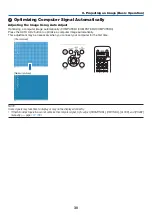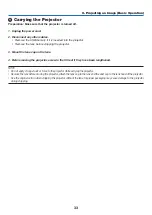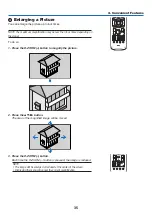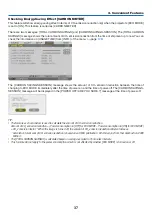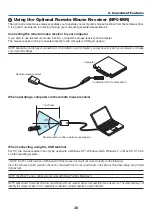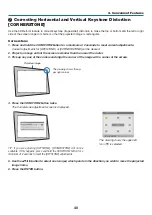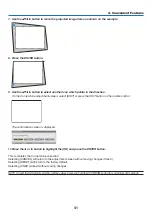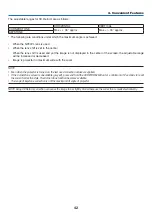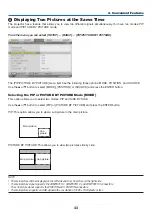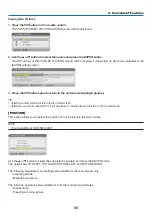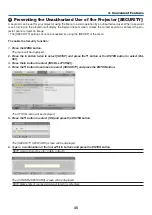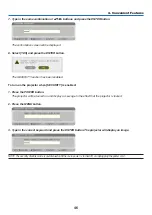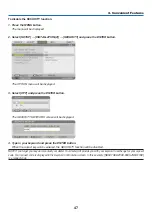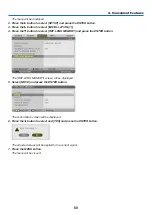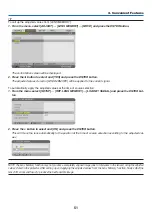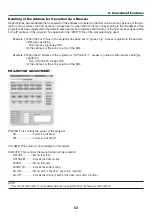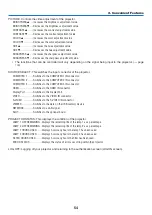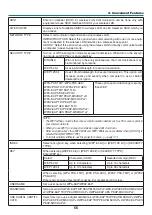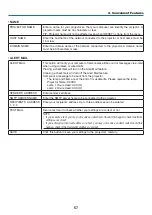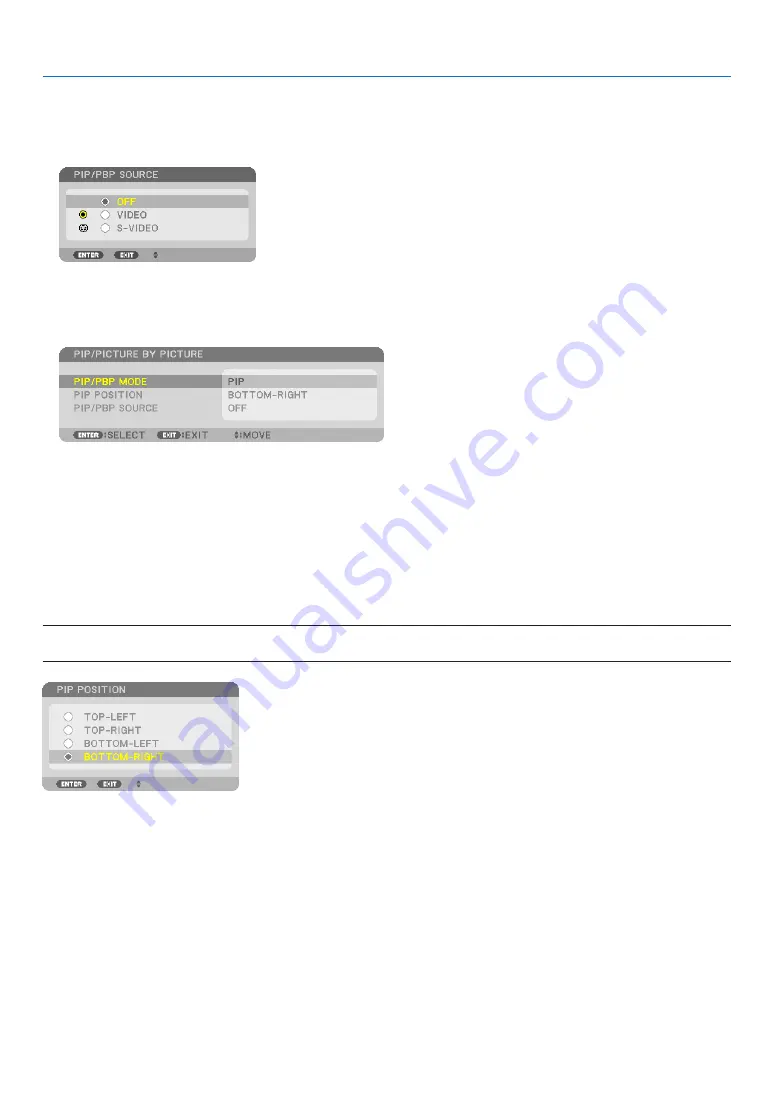
44
3. Convenient Features
Viewing Two Pictures
1. Press the PIP button on the remote control.
The PIP/PICTURE BY PICTURE SOURCE screen will be displayed.
2. Use the
or
button to select the source and press the ENTER button.
The PIP screen or PICTURE BY PICTURE screen will be displayed, depending on which was selected in the
[MODE] setting screen.
3. Press the PIP button again to return to the normal screen (single picture).
TIP:
• Selecting another source will return to the normal screen.
• Selecting a source not supported for the main picture or the sub picture will return to the normal screen.
[POSITION]
This option allows you to select the position of a sub picture in the main picture.
NOTE:
• The default setting is [BOTTOM-RIGHT].
Use the
or
button to select the sub picture’s position and press the ENTER button.
The options are: TOP-LEFT, TOP-RIGHT, BOTTOM-LEFT, and BOTTOM-RIGHT.
The following adjustments and settings are available for the main picture only.
- Adjusting picture
- Magnifying a picture
The following operations are available for both the main and sub pictures.
- Picture mute
- Freezing a moving picture
Содержание NP-PH1000U
Страница 1: ...Projector PH1000U User s Manual Model No NP PH1000U ...
Страница 244: ... NEC Display Solutions Ltd 2011 7N951661 ...