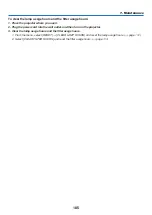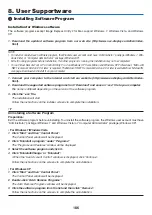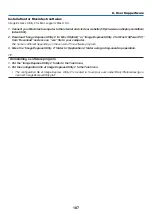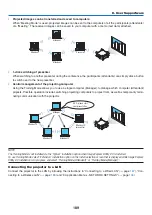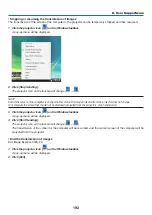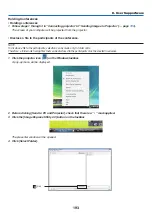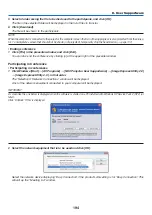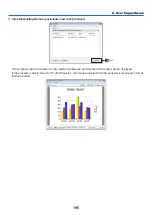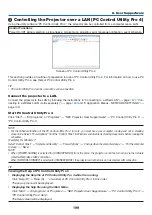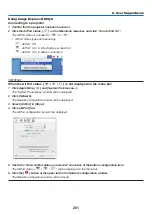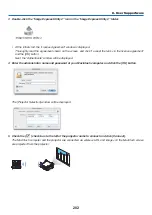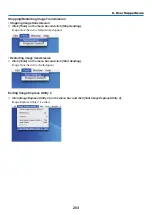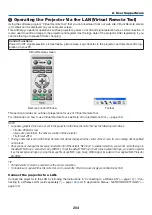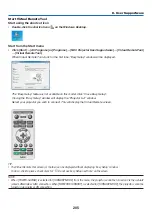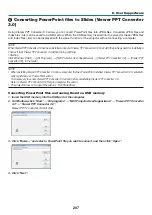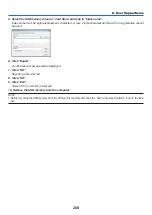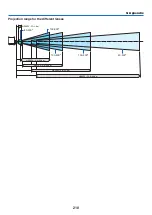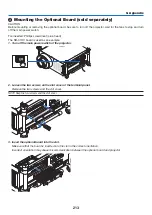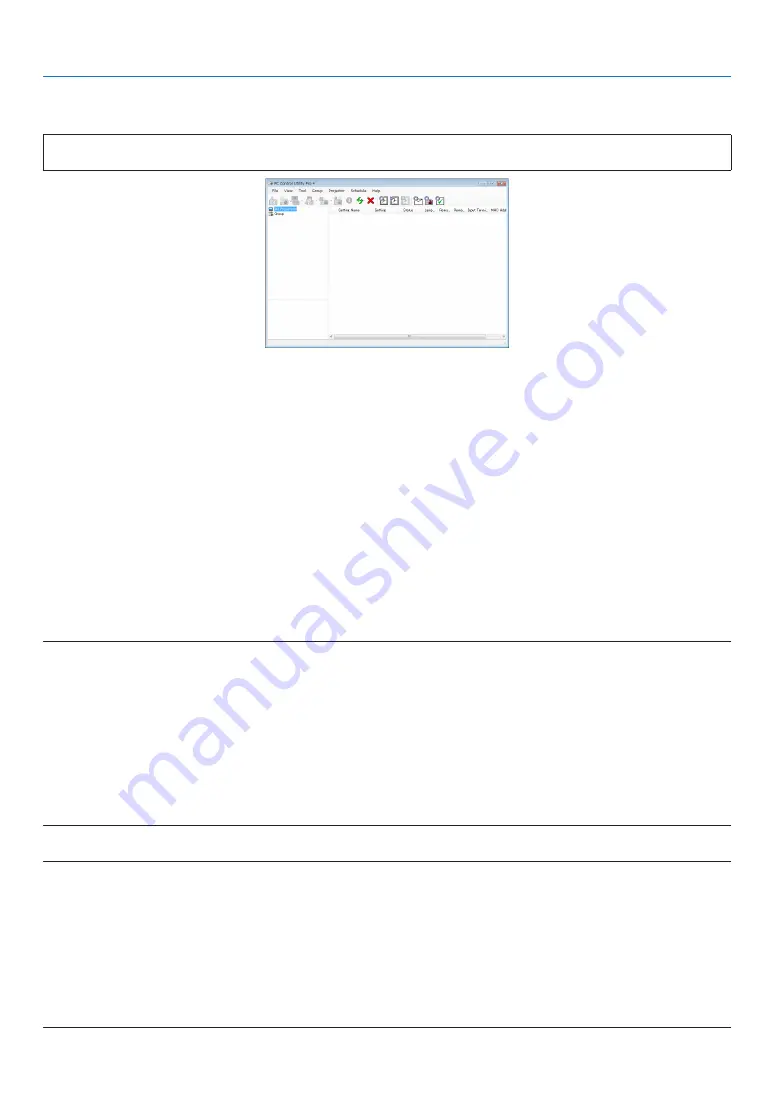
199
8. User Supportware
Controlling the Projector over a LAN (PC Control Utility Pro 4)
Using the utility software “PC Control Utility Pro 4”, the projector can be controlled from a computer over a LAN.
Control Functions
Power On/Off, signal selection, picture freeze, picture mute, adjusting, error message notification, event schedule.
Screen of PC Control Utility Pro 4
This section provides an outline of preparation for use of PC Control Utility Pro 4. For information on how to use PC
Control Utility Pro 4, see Help of PC Control Utility Pro 4.
TIP:
• PC Control Utility Pro 4 can be used with a serial connection.
Connect the projector to a LAN.
Connect the projector to the LAN by following the instructions in “Connecting to a Wired LAN” (
→
page
), “Con-
necting to a Wireless LAN (sold separately)” (
→
page
) and “9 Application Menus - NETWORK SETTINGS” (
→
Start PC Control Utility Pro 4
Click “Start”
→
“All programs” or “Programs”
→
“NEC Projector User Supportware”
→
“PC Control Utility Pro 4”
→
“PC Control Utility Pro 4”.
NOTE:
• For the Schedule function of the PC Control utility Pro 4 to work, you must have your computer running and not in standby/
sleep mode. Select “Power Options” from the “Control Panel” in Windows and disable its standby/sleep mode before running the
scheduler.
[Example] For Windows 7:
Select “Control Panel”
→
“System and Security”
→
“Power Options”
→
“Change when the computer sleeps”
→
“Put the computer
to sleep”
→
“Never”.
NOTE:
• When [POWER-SAVING] is selected for [STANDBY MODE] from the menu, the projector cannot be turned on via the network
(wired LAN/wireless LAN) connection.
When [NETWORK STANDBY] is selected for [STANDBY MODE], the projector cannot be turned on via wireless LAN connection.
TIP:
Viewing the Help of PC Control Utility Pro 4
• Displaying the Help file of PC Control Utility Pro 4 while it is running.
Click “Help (H)”
→
“Help (H) …” of window of PC Control Utility Pro 4 in this order.
The pop-up menu will be displayed.
• Displaying the help file using the Start Menu.
Click “Start”
→
“All programs” or “Programs”
→
“NEC Projector User Supportware”
→
“PC Control Utility Pro 4”
→
“PC Control Utility Pro 4 Help”.
The Help screen will be displayed.
Содержание NP-PH1000U
Страница 1: ...Projector PH1000U User s Manual Model No NP PH1000U ...
Страница 244: ... NEC Display Solutions Ltd 2011 7N951661 ...