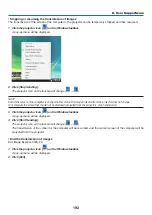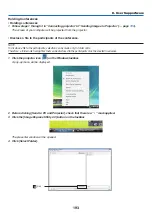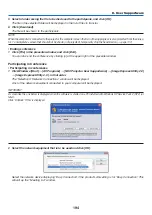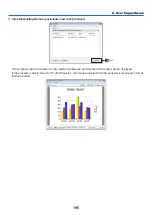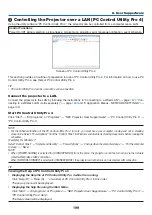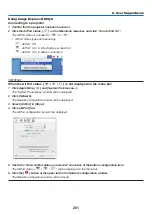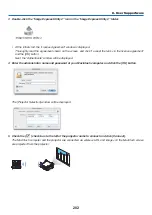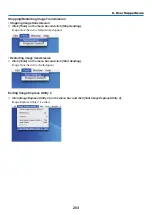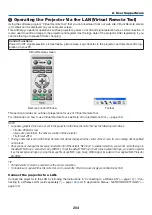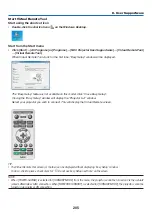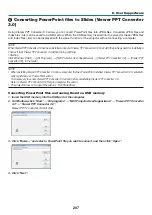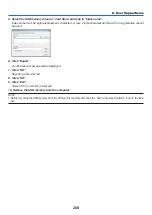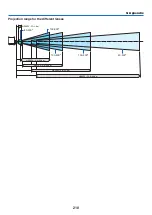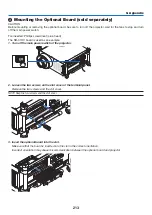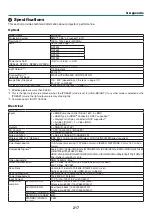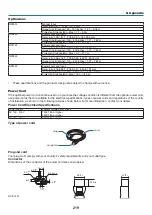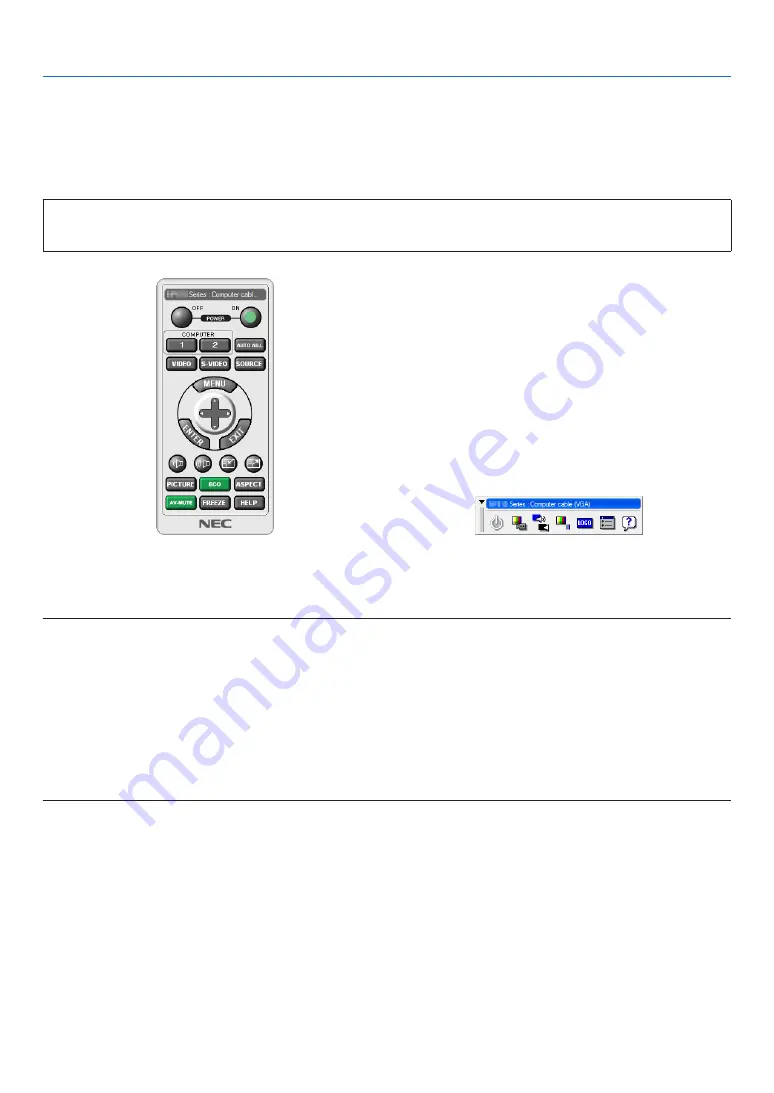
204
8. User Supportware
Operating the Projector Via the LAN (Virtual Remote Tool)
Using the software program “Virtual Remote Tool” that you can download from our web site, Virtual Remote screen
(or toolbar) can be displayed on your computer screen.
This will help you perform operations such as projector’s power on or off and signal selection via a LAN connection. It
is also used to send an image to the projector and register it as the logo data of the projector. After registering it, you
can lock the logo to prevent it from changing.
Control Functions
Power On/Off, signal selection, picture freeze, picture mute, Logo transfer to the projector, and remote control op-
eration on your PC.
Virtual Remote screen
Remote Control Window
Toolbar
This section provides an outline of preparation for use of Virtual Remote Tool.
For information on how to use Virtual Remote Tool, see Help of Virtual Remote Tool. (
→
)
NOTE:
• Logo data (graphics) that can be sent to the projector with Virtual Remote Tool has the following restrictions:
- File size: 256 KB or less
- Image size (resolution): the native resolution of the projector
- File format: JPEG
• The logo data that is sent with Virtual Remote Tool will be displayed at the center of the screen. Its surrounding will be painted
out in black.
• Once you have changed the background selection from the default “NEC logo” to another selection, you cannot return the logo to
the default “NEC logo” even after using [RESET]. To put the default “NEC logo” back in the background logo, you need to register
it as the background logo by using the image file (\Logo\NEC_logo_black_WUXGA.jpg) included on the supplied NEC Projector
CD-ROM.
TIP:
• Virtual Remote Tool can be used also with a serial connection.
• To download or update Virtual Remote Tool, visit our website: http://www.nec-display.com/dl/en/index.html
Connect the projector to a LAN.
Connect the projector to the LAN by following the instructions in “Connecting to a Wired LAN” (
→
page
), “Con-
necting to a Wireless LAN (sold separately)” (
→
page
) and “9 Application Menus - NETWORK SETTINGS” (
→
Содержание NP-PH1000U
Страница 1: ...Projector PH1000U User s Manual Model No NP PH1000U ...
Страница 244: ... NEC Display Solutions Ltd 2011 7N951661 ...