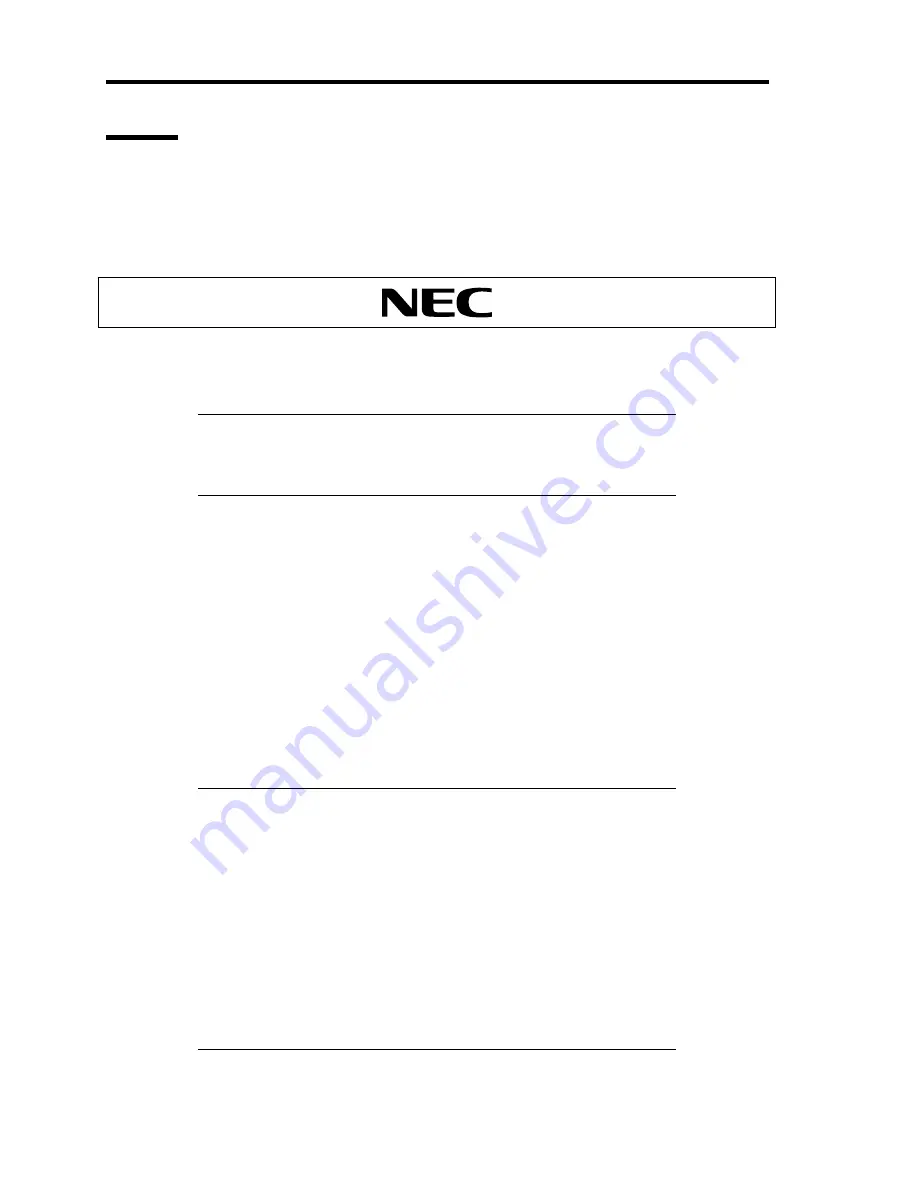
2-14 General Description
POST
POST (Power On Self-Test) is the self-diagnostic program stored in the system memory.
When you power on the server, the system automatically runs POST to check the mother board,
memory module, CPU module, keyboard, and mouse. POST also displays messages of the BIOS
Setup utility, such as the start-up message, while in progress.
With the factory setup of the server, the NEC logo appears on the display unit while POST is in
progress. (To display the POST check results, press
Esc
.)
NOTE:
You can set the POST check results to appear on the display
unit without pressing
Esc
. To do so, select "Enabled" for "Boot-time
Diagnostic Screen" under the Advanced menu of the BIOS SETUP
utility.
You do not always need to check the POST check results. Check messages that POST displays
when:
you use the NEC Express server for the first time.
the server appears to fail.
the server beeps for many times between power-on and OS start-up.
an error message appears on the display unit.
POST Execution Flow
The following describes the progress of POST in the chronological order.
IMPORTANT:
Do not make keyboard entries or perform mouse operations while
POST is in progress.
Some system configurations may display the message "Press Any
Key" to prompt a keyboard entry. This message is driven by BIOS
of an installed optional board. Make sure to read the manual that
comes with the optional board before any keyboard entry.
Powering on the server, after you installed or removed an optional
PCI board or moved it to another slot, may display the message that
indicates incorrect board configuration and suspend POST.
In such a case, press
F1
to continue POST. Board configuration can
be made using the utility described later.
Содержание N8100-1573F
Страница 16: ...x This page is intentionally left blank...
Страница 19: ...Notes on Using Your Server 1 3 3 5 inch Disk Model FRONT REAR...
Страница 126: ...4 50 Configuring Your Server This page is intentionally left blank...
Страница 202: ...6 8 Installing and Using Utilities 4 Click Parameter File Creator Parameter File Creator will appear...
Страница 296: ...A 2 Specifications This page is intentionally left blank...
Страница 304: ...C 2 IRQ This page is intentionally left blank...
Страница 333: ...Installing Windows Server 2008 D 29 4 Activate Windows The Windows activation is complete...
Страница 390: ...G 2 Using a Client Computer Which Has a CD Drive This page is intentionally left blank...
Страница 394: ...H 4 Product Configuration Record Table This page is intentionally left blank...
















































