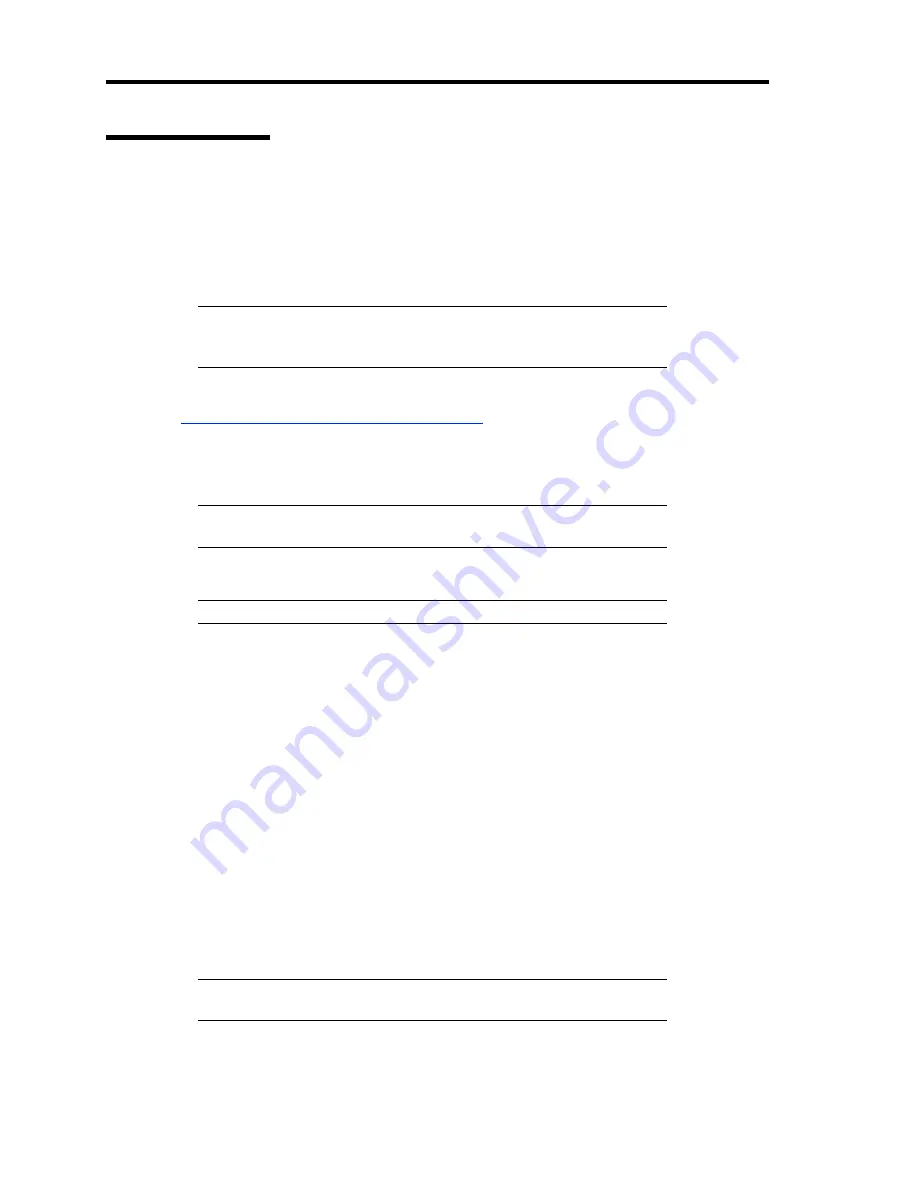
5-62 Installing the Operating System with Express Setup
Network Monitor
Utilizing Network Monitor helps you to investigate and manage with network trouble.
Network Monitor Setup (Windows Server 2008)
Microsoft Network Monitor allows you to examine and troubleshoot network problems.
NOTE:
Windows Server 2008 does not provide Network Monitor. To
use Network Monitor on Windows Server 2008, install Network
Monitor by following the steps below.
1.
Download Microsoft Network Monitor from the following web site:
http://support.microsoft.com/kb/955998/en-us
2.
Run the downloaded file to start the installer.
Follow the on-screen instructions to install Network Monitor.
NOTE:
If a Security Alert appears, click [Run]. Select [Complete] for
a setup format.
3.
Network Monitor is installed.
NOTE:
To remove Network Monitor, go to [Programs and Features].
Network Trace Capture (Windows Server 2008)
1.
On the Start menu, start Microsoft Network Monitor.
2.
On [Start Page], select [Create a new capture tab...] or select [New] in the [File] menu,
and click [Capture...].
A new tab for capturing a network trace is created.
3.
On the [Select Networks] window, select a network you want to capture a trace.
4.
On the [Capture] menu, click [Start] to start capturing a network trace.
5.
On the [Capture] menu, click [Stop] to stop capturing a network trace.
6.
On the [File] menu, select [Save As...].
The [Save As] window appears. Select [All captured frames] from [Frame selection], and
enter the names of a folder and a file.
NOTE:
The default folder name is:
C:\Users\<User name>\Documents\Network Monitor 3\Captures
7.
Click
Save
to create the file in the folder selected in step 6.
Содержание N8100-1573F
Страница 16: ...x This page is intentionally left blank...
Страница 19: ...Notes on Using Your Server 1 3 3 5 inch Disk Model FRONT REAR...
Страница 126: ...4 50 Configuring Your Server This page is intentionally left blank...
Страница 202: ...6 8 Installing and Using Utilities 4 Click Parameter File Creator Parameter File Creator will appear...
Страница 296: ...A 2 Specifications This page is intentionally left blank...
Страница 304: ...C 2 IRQ This page is intentionally left blank...
Страница 333: ...Installing Windows Server 2008 D 29 4 Activate Windows The Windows activation is complete...
Страница 390: ...G 2 Using a Client Computer Which Has a CD Drive This page is intentionally left blank...
Страница 394: ...H 4 Product Configuration Record Table This page is intentionally left blank...
















































