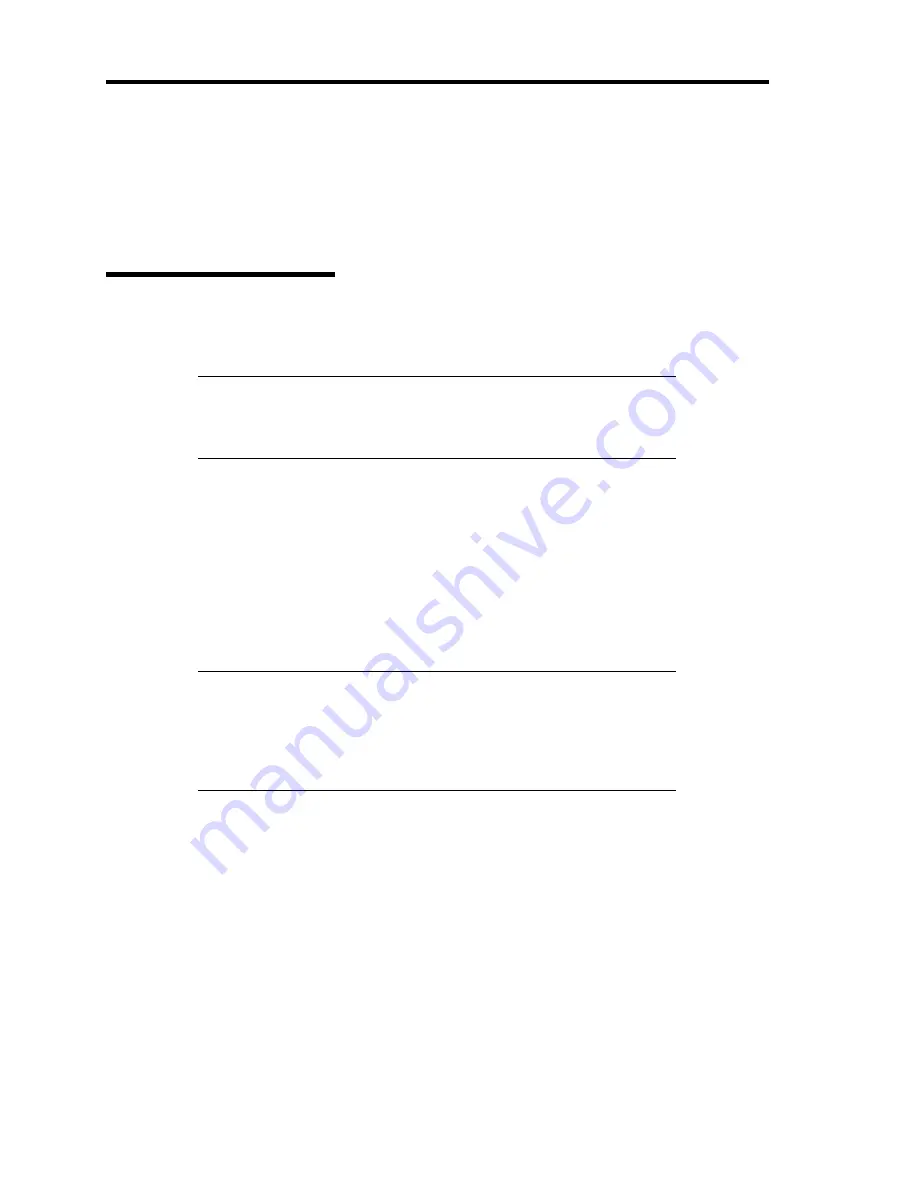
D-20 Installing Windows Server 2008
DRIVER INSTALLATION AND ADVANCED SETTINGS
This section describes on how to install and setup various standard drivers mounted on the device.
For the information on installing and setting up the driver that is not described in this section, please
refer to the document attached to the driver.
LAN Driver and PROSet
The LAN driver and PROSet have been installed automatically while your system was being
updated in the previous section.
NOTE:
To change the LAN driver and PROSet settings, log on to the
system from a local console using an administrator account. Remotely
changing the settings by using the operating system’s remote desktop
feature is not supported.
Using N8104-125 Adapter after System Update
To use the N8104-125 Adapter after updating your system, you must first uninstall the LAN driver
and PROSet, and then update your system with the N8104-125 Adapter connected.
For a server running a full installation
1.
Remove a team of network adapters.
NOTE:
Before you remove, note down the current settings (e.g. IP
addresses) of the standard and optional adapters teamed for network
redundancy.
Configure the settings after reinstalling the LAN driver and PROSet.
To remove the team, see "Adapter Fault Tolerance (AFT)/Adaptive
Load Balancing (ALB)".
2.
In [Control Panel], click [Uninstall Program].
3.
Double-click [Intel(R) Network Connections 13.1.33.0].
Intel(R) Network Connections (Remove Options)] appears.
4.
In [Remove Options], click [Remove].
[Intel(R) Network Connections - Remove Software] appears.
5.
Select [Yes].
The uninstallation starts automatically.
6.
When [InstallShield Wizard Completed] appears. Click [Finish].
Restart the system.
Содержание N8100-1573F
Страница 16: ...x This page is intentionally left blank...
Страница 19: ...Notes on Using Your Server 1 3 3 5 inch Disk Model FRONT REAR...
Страница 126: ...4 50 Configuring Your Server This page is intentionally left blank...
Страница 202: ...6 8 Installing and Using Utilities 4 Click Parameter File Creator Parameter File Creator will appear...
Страница 296: ...A 2 Specifications This page is intentionally left blank...
Страница 304: ...C 2 IRQ This page is intentionally left blank...
Страница 333: ...Installing Windows Server 2008 D 29 4 Activate Windows The Windows activation is complete...
Страница 390: ...G 2 Using a Client Computer Which Has a CD Drive This page is intentionally left blank...
Страница 394: ...H 4 Product Configuration Record Table This page is intentionally left blank...






























