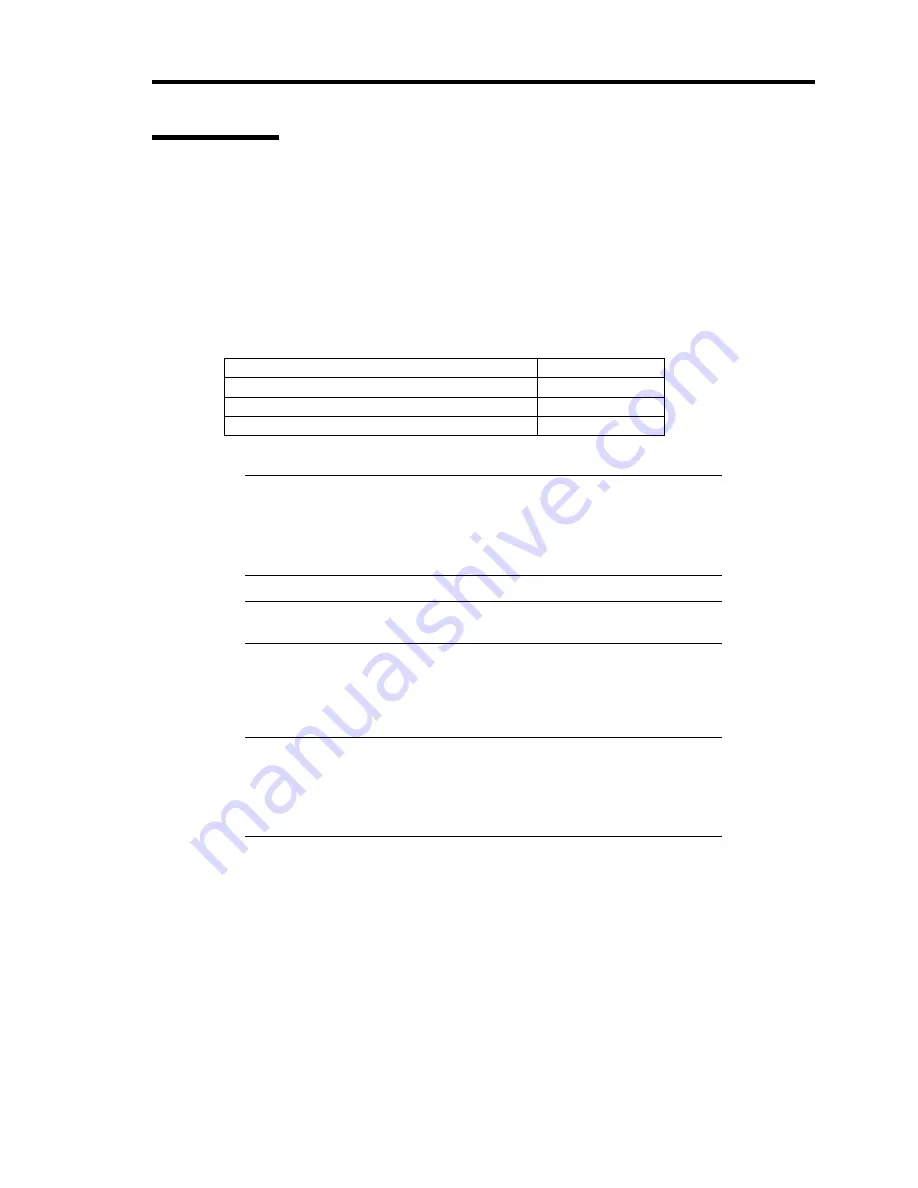
Installing Windows Server 2008 D-25
Setting WOL
Refer to the following procedure to enable WOL.
1.
Start Device Manager.
2.
Point to [Network adapters] and double click [Intel(R) 82566DM-2 Gigabit Network
Connection]/[Intel 82574L Gigabit Network Connection] to open the adapter
[Properties].
3.
Click [Power Management] tab and change setting in [Wake On LAN] according to the
following list.
Setting item
Change setting
"Wake On Directed Packet"
OFF
"Wake On Magic Packet"
OFF
"Wake on Magic Packet from power off state"
ON
NOTES:
[Power Saver Options] setting is not necessary to change.
Above setting will be maintained until manually resetting are
executed.
IMPORTANT:
The parameters of [Wake On LAN] will not exist, if the
network ports are not available for WOL.
4.
Click [OK].
5.
Reboot the system.
IMPORTANT:
WOL (Wake On Lan) is available only in system Shutdown mode.
WOL (Wake On Lan) is not available in system Hibernate and Sleep
mode.
Содержание N8100-1573F
Страница 16: ...x This page is intentionally left blank...
Страница 19: ...Notes on Using Your Server 1 3 3 5 inch Disk Model FRONT REAR...
Страница 126: ...4 50 Configuring Your Server This page is intentionally left blank...
Страница 202: ...6 8 Installing and Using Utilities 4 Click Parameter File Creator Parameter File Creator will appear...
Страница 296: ...A 2 Specifications This page is intentionally left blank...
Страница 304: ...C 2 IRQ This page is intentionally left blank...
Страница 333: ...Installing Windows Server 2008 D 29 4 Activate Windows The Windows activation is complete...
Страница 390: ...G 2 Using a Client Computer Which Has a CD Drive This page is intentionally left blank...
Страница 394: ...H 4 Product Configuration Record Table This page is intentionally left blank...
















































