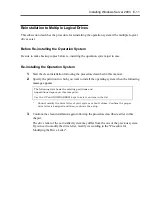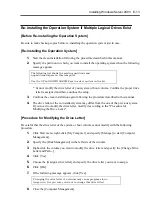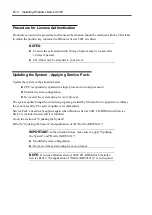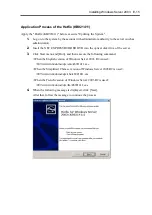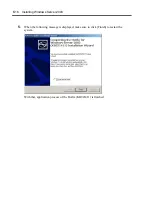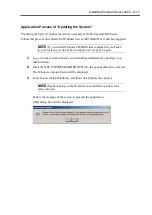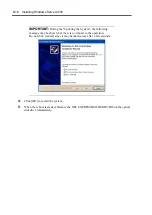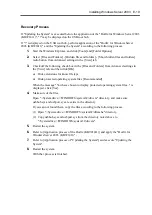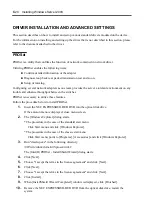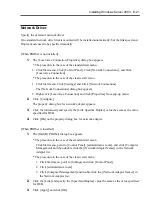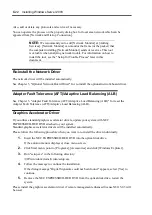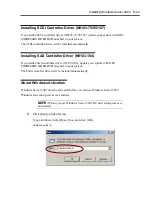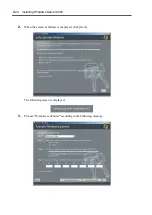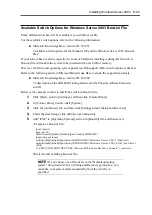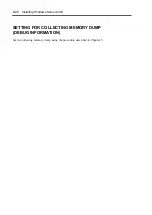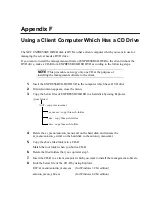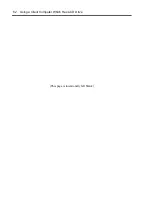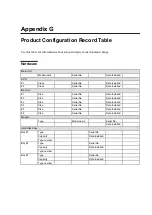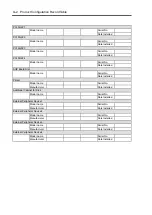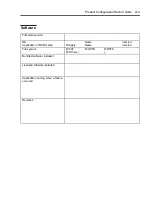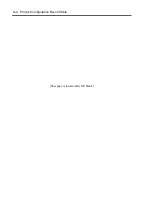Installing Windows Server 2003 E-25
Available Switch Options for Windows Server 2003 Boot.ini File
Many different switches will be available if you edit Boot.ini file.
For the available switch options, refer to the following information:
Microsoft Knowledge Base - Article ID: 833721
"Available switch options for the Windows XP and the Windows Server 2003 Boot.ini
files"
If your system has a memory capacity in excess of 4GB in its installing, adding /PAE switch in
Boot.ini file will enable the system to be installed with over 4GB of memory.
However, the Microsoft operating system products which support /PAE switch option are limited.
Refer to the following article in Microsoft Knowledge Base to check the supported products.
Microsoft Knowledge Base - Article ID: 291988
"A description of the 4GB RAM tuning feature and the Physical Address Extension
switch"
Below is the example on how to add /PAE switch to Boot.ini file.
1.
Click [Start], point to [Settings], and then click [Control Panel].
2.
In [Control Panel], double-click [System].
3.
Click the [Advanced] tab, and then click [Settings] under [Setup and Recovery].
4.
Under [System Setup], click [Edit] to open [Boot.ini].
5.
Add "/PAE" to [Operating Systems] section in [Boot.ini] file, and then save it.
<Example of Boot.ini file>
[boot loader]
timeout=30
default=multi(0)disk(0)rdisk(0)partition(2)\WINDOWS
[operating systems]
multi(0)disk(0)rdisk(0)partition(2)\WINDOWS="Windows Server 2003" /fastdetect
multi(0)disk(0)rdisk(0)partition(2)\WINDOWS="Windows Server 2003, PAE" /fastdetect
/PAE
C:\CMDCONS\BOOTSECT.DAT="Microsoft Windows Recovery Console" /cmdcons
This is the end of editing Boot.ini file.
NOTE:
If you choose one of the items in the "Default operating
system" drop-down list box in [Setup and Recovery] group box, you
can make your system start automatically from the switch you
specified.
Содержание N8100-14522F
Страница 16: ...x This page is intentionally left blank...
Страница 122: ...4 54 Configuring Your Server This page is intentionally left blank...
Страница 165: ...Installing and Using Utilities 6 9 4 Click Parameter File Creator Parameter File Creator will appear...
Страница 178: ...6 22 Installing and Using Utilities This page is intentionally left blank...
Страница 190: ...7 12 Maintenance This page is intentionally left blank...
Страница 254: ...A 2 Specifications This page is intentionally left blank...
Страница 262: ...C 2 IRQ This page is intentionally left blank...
Страница 316: ...F 2 Using a Client Computer Which Has a CD Drive This page is intentionally left blank...
Страница 320: ...G 4 Product Configuration Record Table This page is intentionally left blank...