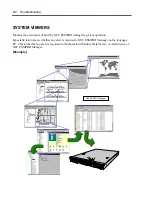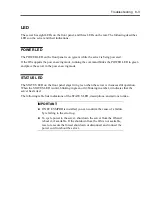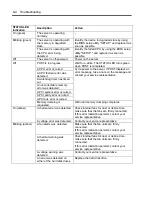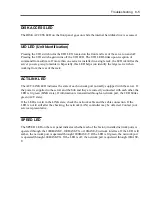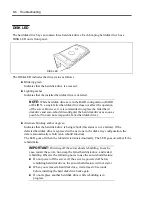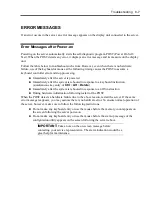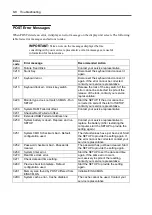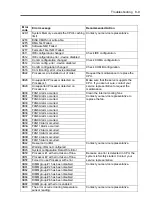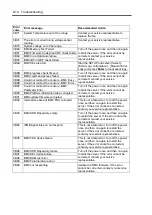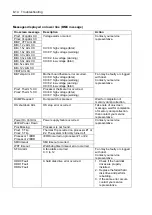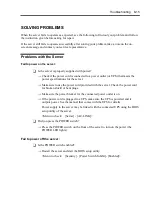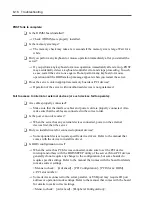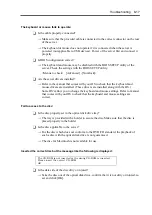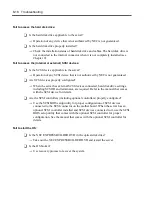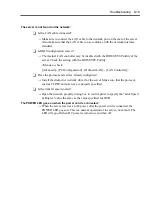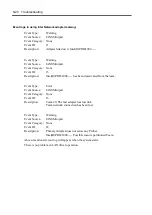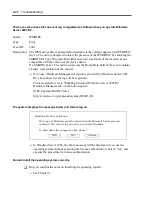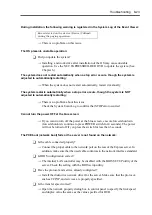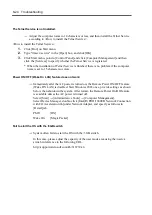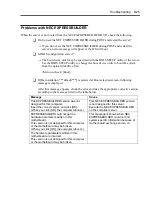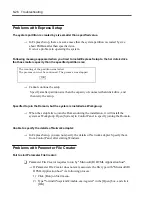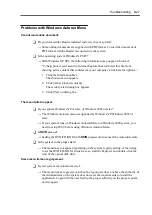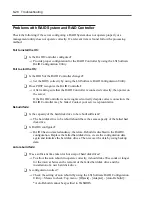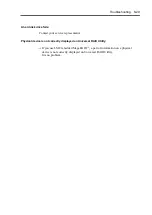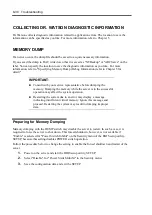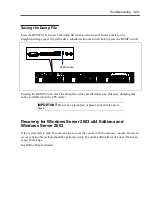8-16 Troubleshooting
POST fails to complete:
T
Is the DIMM board installed?
→
Check if DIMMs are properly installed.
T
Is the memory size large?
→
The memory check may take a few seconds if the memory size is large. Wait for a
while.
T
Did you perform any keyboard or mouse operation immediately after you started the
server?
→
If you perform any keyboard or mouse operation immediately after start-up, POST
may accidentally detect a keyboard controller error and stops proceeding. In such
a case, restart the server once again. Do not perform any keyboard or mouse
operation until the BIOS start-up message appears when you restart the server.
T
Does the server contain appropriate memory boards or PCI devices?
→
Operation of the server with unauthorized devices is not guaranteed.
Fail to access to internal or external devices (or such devices fail to operate):
T
Are cables properly connected?
→
Make sure that the interface cables and power cord are properly connected. Also
make sure that the cables are connected in the correct order.
T
Is the power-on order correct?
→
When the server has any external devices connected, power on the external
devices first, then the server.
T
Did you install drivers for connected optional devices?
→
Some optional devices require specific device drivers. Refer to the manual that
comes with the device to install its driver.
T
Is BIOS configuration correct?
→
When the server has PCI devices connected, make sure to set the PCI device
interrupt and others with the BIOS SETUP utility of the server. (Most PCI devices
generally do not require any change to the configuration, but some boards do
require specific settings. Refer to the manual that comes with the board for details
to make correct settings.
<Menus to check: [Advanced] - [PCI Configuration] - [PCI Slot xx ROM]
x: PCI slot number>
→
Some devices connected to the serial, parallel, or USB port may require I/O port
address or operation mode settings. Refer to the manual that comes with the board
for details to make correct settings.
<Menu to check: [Advanced] - [Peripheral Configuration]>
Содержание N8100-14522F
Страница 16: ...x This page is intentionally left blank...
Страница 122: ...4 54 Configuring Your Server This page is intentionally left blank...
Страница 165: ...Installing and Using Utilities 6 9 4 Click Parameter File Creator Parameter File Creator will appear...
Страница 178: ...6 22 Installing and Using Utilities This page is intentionally left blank...
Страница 190: ...7 12 Maintenance This page is intentionally left blank...
Страница 254: ...A 2 Specifications This page is intentionally left blank...
Страница 262: ...C 2 IRQ This page is intentionally left blank...
Страница 316: ...F 2 Using a Client Computer Which Has a CD Drive This page is intentionally left blank...
Страница 320: ...G 4 Product Configuration Record Table This page is intentionally left blank...