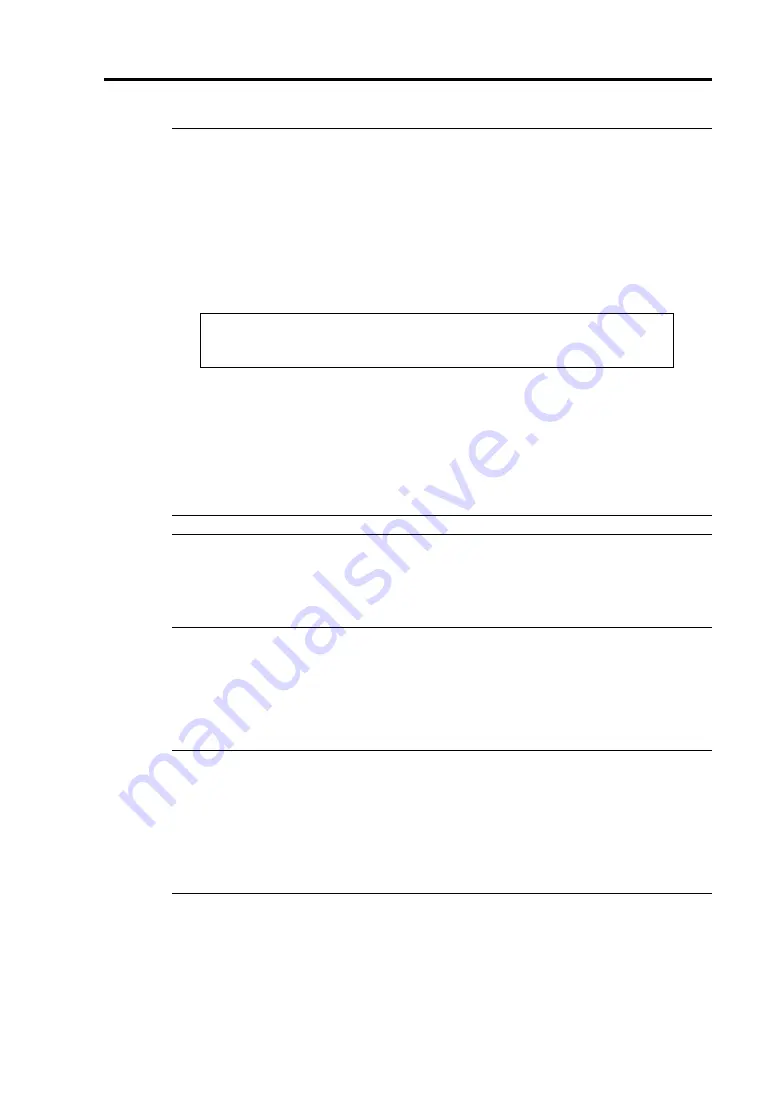
Windows Setup 4-49
IMPORTANT:
On the process of the setup, the request to configure the partition size of
Windows Server 2003
installation appears on the screen.
When you try to install Windows Server 2003 on a disk that has larger partition than
2,097,152MB (2TB), the partition size should be 2,097,152MB and less.
When there are multiple logical drives, select a partition that you would like to
install the OS after the next message appears.
You cannot change drive letters for the system volume or the boot volume after
completing the setup. Ensure that the drive letter is allocated to proper drive on this
screen, and then proceed the setup.
After completing the setup, the drive letters may not be the same as before the setup.
If you want to change the drive letters, follow the procedure [How to change drive
letters] described later.
TIPS:
After copying the files, the system automatically reboots. You do not need to eject the
floppy disk and the CD-ROM. When you do not eject the floppy disk, do not eject the
CD-ROM either.
Follow the instructions on the screen to continue the setup. Refer to [First Step Guide]
for details.
10.
After installing Windows Server 2003, the system automatically reboots.
11.
After logging on the system, [Windows Setup] screen appears.
IMPORTANT:
[Windows Setup] screen may not appear; however, make sure to install Microsoft
Windows Server 2003 R2 DISC 2.
After applying [Update the system], you can install Microsoft Windows Server
2003 DISC 2. Make sure to install Microsoft Windows Server 2003 R2. [Windows
Setup] screen does not appear this time.
12.
Load the Microsoft Windows Server 2003 R2 DISC 2 into the optical disk drive.
Check the setting, and then click [OK].
13.
After the installation, eject the Microsoft Windows Server 2003 R2 DISC 2 from the optical
disk drive, then reboot the system.
The following list shows the existing partitions and unpartitioned space on
this computer.
Use the UP and DOWN ARROW keys to select an item in the list.






























