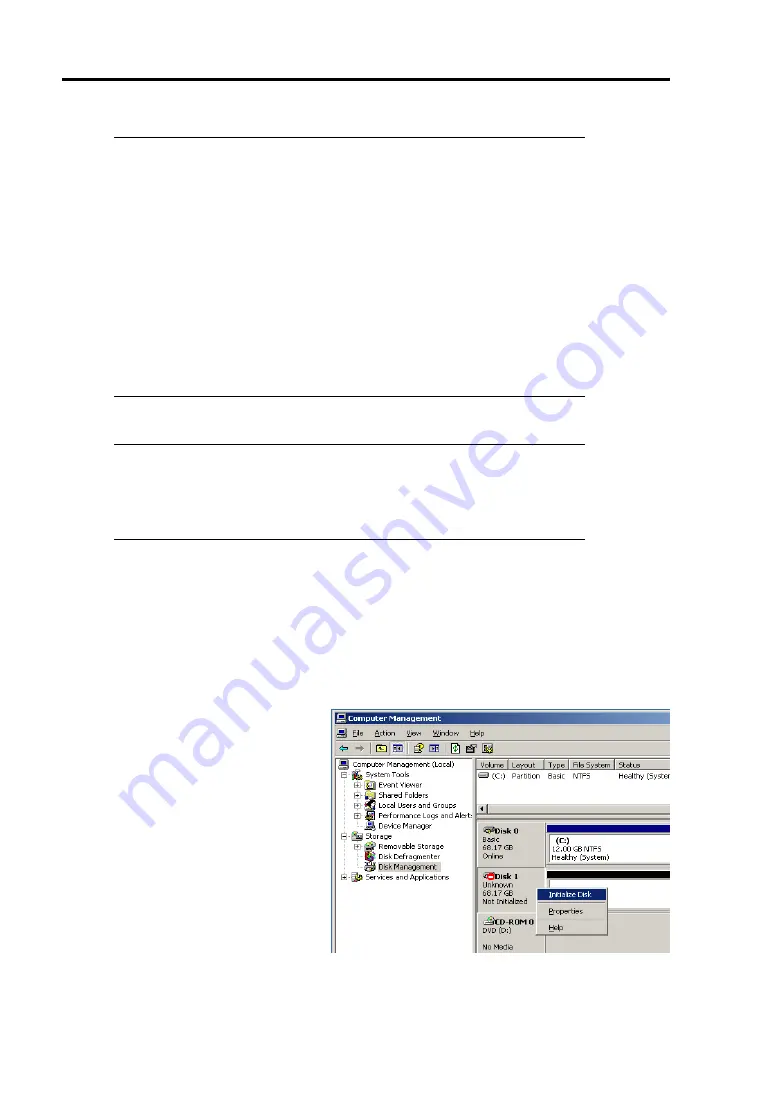
4-64 Windows Setup
TIPS:
For details of RDR Utility, refer to “Chapter 3 Windows Setup and
Operation”
−
“DISK OPERATIONS”
−
“Disk Operations Using RDR
(Rapid Disk Resync) Function” in the separate volume of User’s Guide.
The display of RDR Utility does not refresh automatically. From the
menu, go to [Action] and click [Refresh] or press F5 key every time you
conduct disk-related operations such as connecting/disconnecting disks
or configuring the RDR.
On RDR Utility, PCI module names appear as follows.
PCI module (CPU/IO module 0)
−
PCI module 10
PCI module (CPU/IO module 1)
−
PCI module 11
2.
Insert the disk for the dual configuration to the Slot 0 of PCI Module 11.
IMPORTANT:
As to the disks to insert, ensure to use new ones or physically formatted ones
with the same capacity as the synchronization source disk. If you use other
disks, dual configuration is not set properly.
As to the physical format, refer to “SAS BIOS
−
Adaptec SAS/SATA
−
Configuration
Utility” in Chapter 4, “System Configuration” in the User’s Guide, and perform Format
Disk with Disk Utilities.
Before performing physical formatting, change [Option ROM Scan Monitoring] to
[Disabled] on [Server] – [Monitoring Configuration] on the BIOS setup utility. Refer to the
separate volume of the User’s Guide User’s Guide “SYSTEM BIOS – SETUP –” in
“ System Configuration in chapter 4” for configuration.
3.
Start [Computer Management] by
going to [Start]
−
[Control Panel]
−
[Administrative Tools], and
select [Disk Management] on the
left tree. If the disk which is to be
set as dual configuration shows as
“Not Initilized” on the right pane,
right click on the relevant disk to
initialize.






























