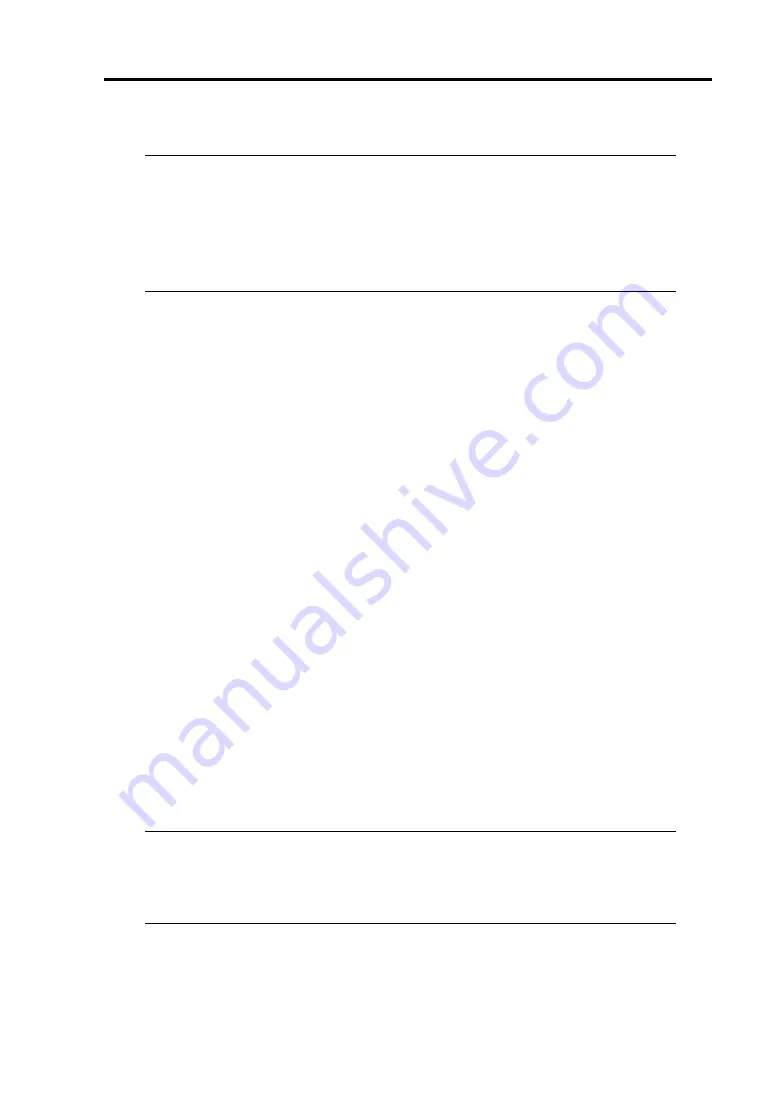
Windows Setup 4-51
15.
Install ft Server Control Software.
IMPORTANT:
Terminate all programs before starting the installation.
You must terminate all programs because the software will not be installed
successfully, especially when Microsoft management console is running.
If the Windows Setup screen does not appear after this operation, it means
Enter
key
was not pressed properly. Power on to restart the system and start from the beginning.
1. Follow the steps below to install ft Server Control Software.
a) After logging on to the system as a user with the Administrative account, insert
the “NEC EXPRESSBUILDER” DVD into the DVD-ROM drive of the server.
b) The menu screen starts up. Click [Setup software] and select [ft Server Control
Software] on the menu.
Follow the instructions to with the installation. The message “ft Server Control Software,
Now Installing... Please Wait.” is displayed while ft Server Control Software. Do not use
the keyboard or mouse while this message is being displayed.
2. The system is rebooted during the installation.
The system is rebooted several times during the installation. Remove the DVD from the
optical disk drive once rebooting is started.
After the system is rebooted, log in again as the user logged in before rebooting.
Installation of the ft Server Control Software is continued.
3. The message “Installation finished.” is displayed.
Once the installation is completed, the message “Installation finished.” is displayed and
the rebooting starts by clicking [OK]. Change this screen to check the message, as the
message can hide behind the screen.
For using “ft Server Control Software UPDATE CD-ROM” to update ft Server Control
Software:
After installing the ft Server Control Software, follow the procedure on the setup card
attached to the “ft Server Control Software UPDATE CD-ROM” and apply the update.
16.
For how to install NEC ESMPRO Agent,
see “NEC ESMPRO Agent” (Page 5-3).
IMPORTANT:
Ensure that “System Update” is applied and that “ft Server Control Software” and
“NEC ESMPRO Agent” are installed.
Follow Step 5 to Step 14.






























