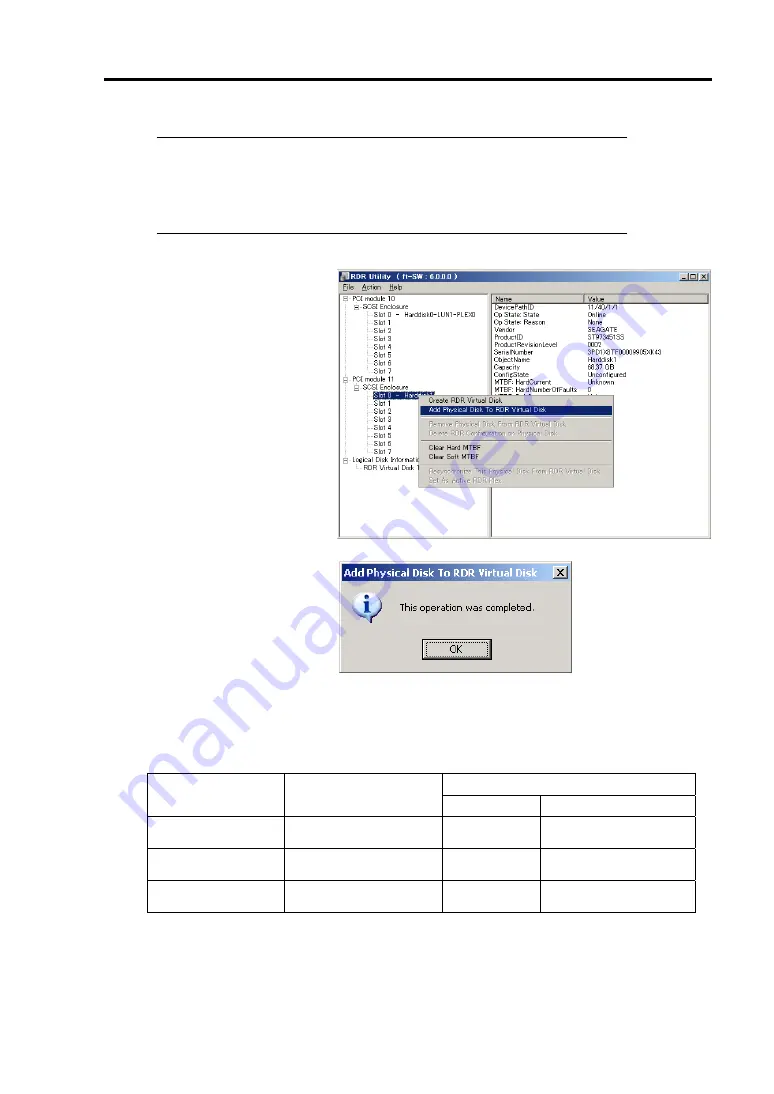
Windows Setup 4-65
IMPORTANT:
A popup window prompting to reboot appears when inserting or initializing
the disk; however, you do not need to reboot the system. Select [No] to exit
the popup window.
4.
Right-click on the Slot 0 of
the PCI module 11 from the
left pane of RDR Utility,
and then click [Add
Physical Disk To RDR
Virtual Disk].
5.
Click [OK].
6.
Verify that disk synchronization has been started and the status of the DISK ACCESS LED
and RDR Utility display changes as the following table.
■
During synchronization
RDR Utility
DISK ACCESS LED
Condition Status
Synchronization
source disk
Amber and blinking
Simplex
-
Synchronization
destination disk
Amber and blinking
Syncing
-
RDR Virtual Disk
-
Simplex Resync
x
%
(x=0, 4, 8,…, 96)






























