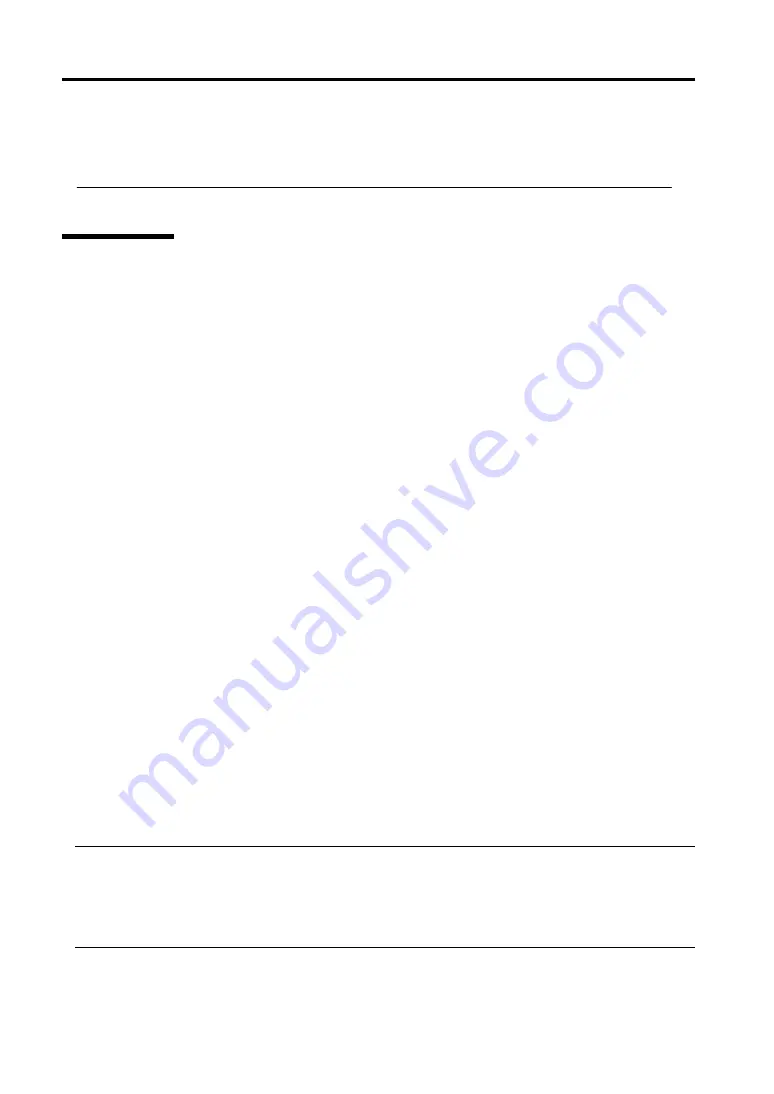
6-4 Troubleshooting
Note: HDD : Hard disk (SystemDrive, SystemRoot only)
FD : Floppy disk
CD : CD-ROM
Preparation
You need a support disk, “Windows Server 2003 OEM-Disk for NEC EXPRESSBUILDER” to start up
the Recovery Console. Have “Windows Server 2003 OEM-Disk for NEC EXPRESSBUILDER” ready
before starting the Recovery Console.
If you do not have a computer that runs Windows Server 2008/2003 or Windows
2000/XP/Vista.
Follow the steps below to create a “Windows Server 2003 OEM-Disk for NEC
EXPRESSBUILDER”:
1.
Prepare a 3.5-inch floppy disk.
2.
Power on the peripherals and then NEC Express5800/ft series.
3.
Disable the configuration for OS Boot Monitoring function.
In the BIOS setup, select [Server] - [Monitoring Configuration] - [OS Boot Monitoring] and
choose “Disabled.” See “Step 3: Disable OS Boot Monitoring Function” (page 4-11) for
details.
4.
Insert the NEC EXPRESSBUILDER DVD into the optical disk drive of the server.
5.
Then, reset (pressing
Ctrl
+
Alt
+
Delete
) or power off/on NEC Express5800/ft series to
reboot it.
The system will start up from the NEC EXPRESSBUILDER DVD.
6.
Select [Os installation] when [Boot selection] menu is displayed. (Even if you enter nothing,
it automatically proceeds to the next screen.)
7.
Select [Create the OEM-Disk for Windows] from [Top Menu] Step.
8.
Select [Create a “Windows Server 2003 OEM-Disk for EXPRESSBUILDER”] and click
[Perform] depending on the OS of your choice.
9.
Set the floppy disk according to the direction displayed on the screen. An OS-specific
[OEM-Disk] will be created. Write protect the floppy disk created, put on a label and store in
a safe place.
IMPORTANT:
Enable the configuration for OS Boot Monitoring function to deploy the system without performing
the system repair which uses the Recovery Console. In the BIOS setup, select [Server] - [Monitoring
Configuration] - [OS Boot Monitoring] and set appropriate time. See “Step 12: Enable OS Boot
Monitoring Function” (page 4-76) for details.






























