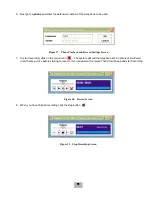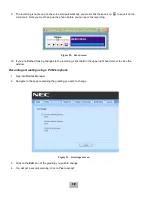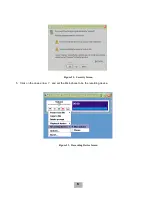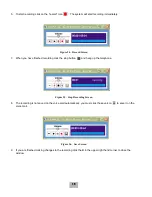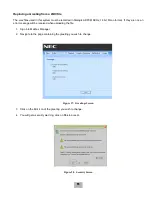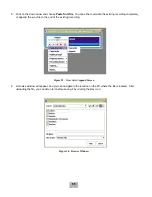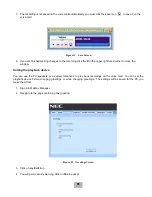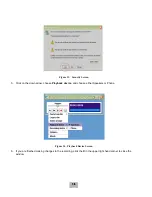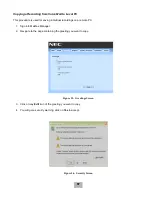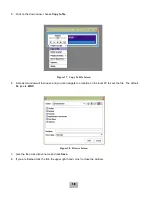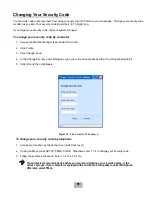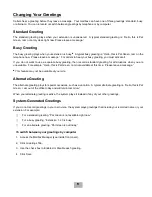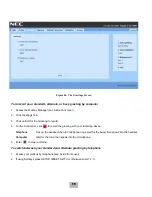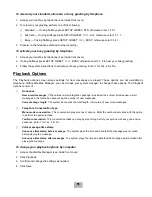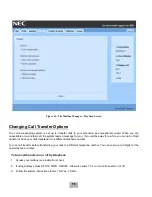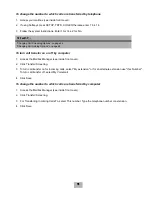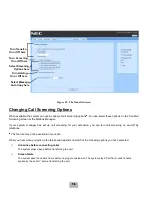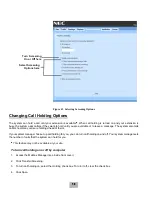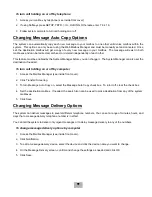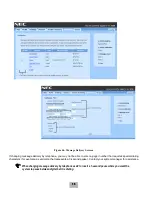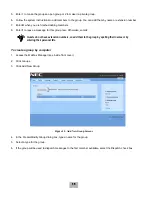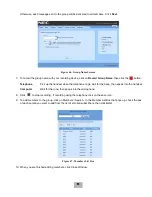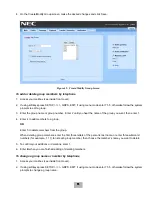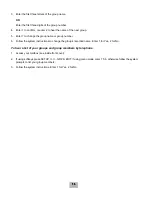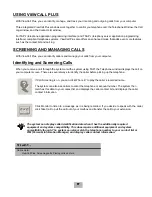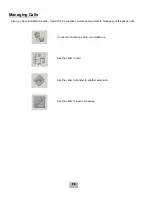43
To rerecord your standard, alternate, or busy greeting by telephone
1.
Access your mailbox by telephone (see inside front cover).
2.
To rerecord your greeting perform one of the following:
K
Standard — If using Softkeys press SETUP, GREET, STD, otherwise enter 7 4 6 1.
K
Alternate — If using Softkeys press SETUP, GREET, >>>>, ALT, otherwise enter 7 4 7 1.
K
Busy — If using Softkeys press SETUP, GREET, >>>>, BUSY, otherwise enter 7 4 8 1.
3.
Press
,
on the telephone dial pad to stop recording.
To activate your busy greeting by telephone
1.
Access your mailbox by telephone (see inside front cover).
2.
If using Softkeys press SETUP, GREET, >>>>, BUSY, otherwise enter 7 4 8 to hear your busy greeting.
3.
Follow the system instructions to activate your busy greeting. Enter 1 for Yes, 2 for No.
Playback Options
The Playback options screen stores settings for how messages are played. These options are not available by
telephone. Without Mailbox Manager, you need to ask your system manager to change these options. The Playback
options consist of:
K
Announce
New e-mail messages. If the optional e-mail integration package is installed, the system includes new e-mail
messages in the total when announcing the number of new messages.
Voice message length. The system announces the total length, in minutes, of new voice messages.
K
Telephone Conversation Type
Menu mode conversation. This conversation plays menus of options. Enter the number associated with the option
to perform the particular task.
Yes/No conversation. This conversation leads you step by step through all of your options with easy, yes-and-no
questions. Enter 1 for Yes, 2 for No.
K
Voice message time stamp
Announce time stamp before message. The system plays the time and date that the message was recorded
before playing the message.
Announce time stamp after messages. The system plays the time and date that the message was recorded after
playing the message.
To change your playback options by computer
1.
Access the Mailbox Manager (see inside front cover).
2.
Click Playback.
3.
Confirm and change the settings as needed.
4.
Click Save.
Содержание EliteMail CTI LX
Страница 2: ......
Страница 3: ...User s Guide EliteMail LX ...
Страница 9: ...5 Figure 1 New Message Check Urgent Message New Message ...
Страница 17: ...13 Figure 5 Reviewing Messages via Computer New Message Opened Message Opened Message New Message ...
Страница 75: ...71 Softkey Menus ...
Страница 76: ...72 Softkey Menus ...
Страница 77: ...73 Notes ...
Страница 78: ...74 Notes ...
Страница 79: ...75 Notes ...
Страница 80: ...76 Notes ...
Страница 81: ......