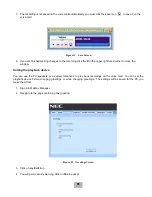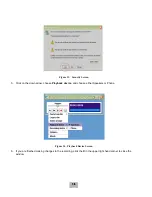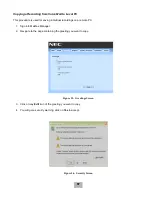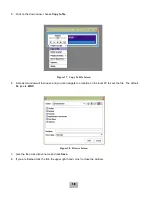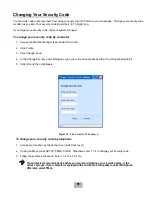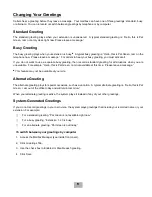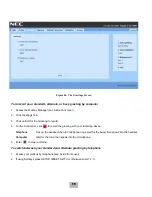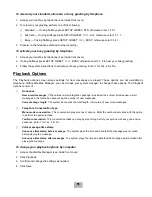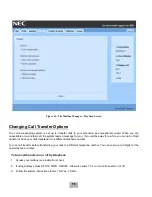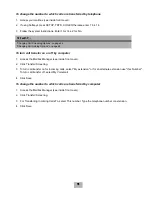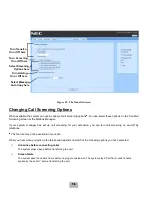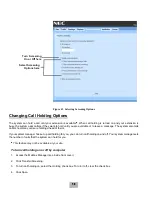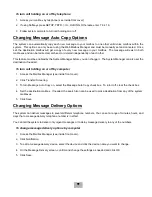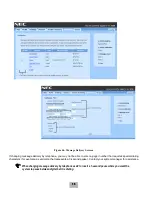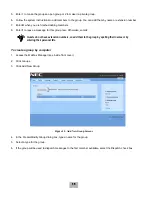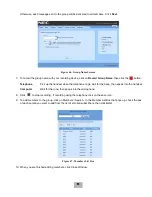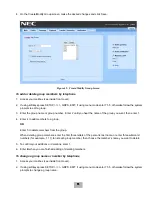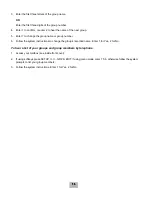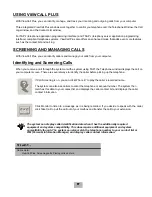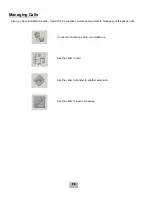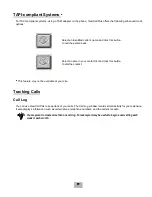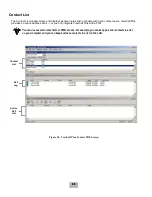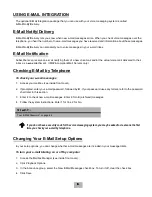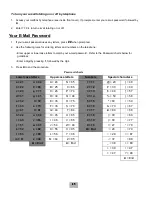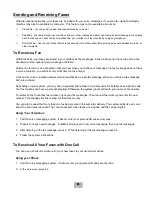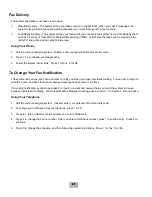49
To turn call holding on or off by telephone
1.
Access your mailbox by telephone (see inside front cover).
2.
If using Softkeys press SETUP, TRFR, >>>>, HLDING. Otherwise enter 7 6 4 1 6.
3.
Follow system prompts to turn call holding on or off.
Changing Message Auto Copy Options
The system can automatically copy each new message to your mailbox to one other valid voice mailbox within the
system. This option can only be set using the Web Mailbox Manager and must be manually set and canceled. Once
set, the destination mailbox will get a copy of every new message to your mailbox. The message will exist in both
mailboxes and can be redirected, archived, or deleted independently of each other.
This feature must be enabled by the System Manager before you can change it. The System Manager can also set the
destination if needed.
To turn call holding on or off by computer
1.
Access the Mailbox Manager (see inside front cover).
2.
Click Transfer/Screening.
3.
To turn Message Auto Copy on, select the Message Auto Copy check box. To turn it off, clear the check box.
4.
Set the destination mailbox. If needed, the search icon can be used to pick a destination from any of the system
mailboxes.
5.
Click Save.
Changing Message Delivery Options
The system can deliver messages to several different telephone numbers. You can set a range of minutes, hours, and
days that a message delivery telephone number is in effect.
You can tell the system to deliver only urgent messages or to delay message delivery to any of the numbers.
To change message delivery options by computer
1.
Access the Mailbox Manager (see inside front cover).
2.
Click Notification.
3.
To edit a message delivery device, select the device and click the device name you want to change.
4.
On the Message Delivery screen, confirm and change the settings as needed and click OK.
5.
Click Save.
Содержание EliteMail CTI LX
Страница 2: ......
Страница 3: ...User s Guide EliteMail LX ...
Страница 9: ...5 Figure 1 New Message Check Urgent Message New Message ...
Страница 17: ...13 Figure 5 Reviewing Messages via Computer New Message Opened Message Opened Message New Message ...
Страница 75: ...71 Softkey Menus ...
Страница 76: ...72 Softkey Menus ...
Страница 77: ...73 Notes ...
Страница 78: ...74 Notes ...
Страница 79: ...75 Notes ...
Страница 80: ...76 Notes ...
Страница 81: ......